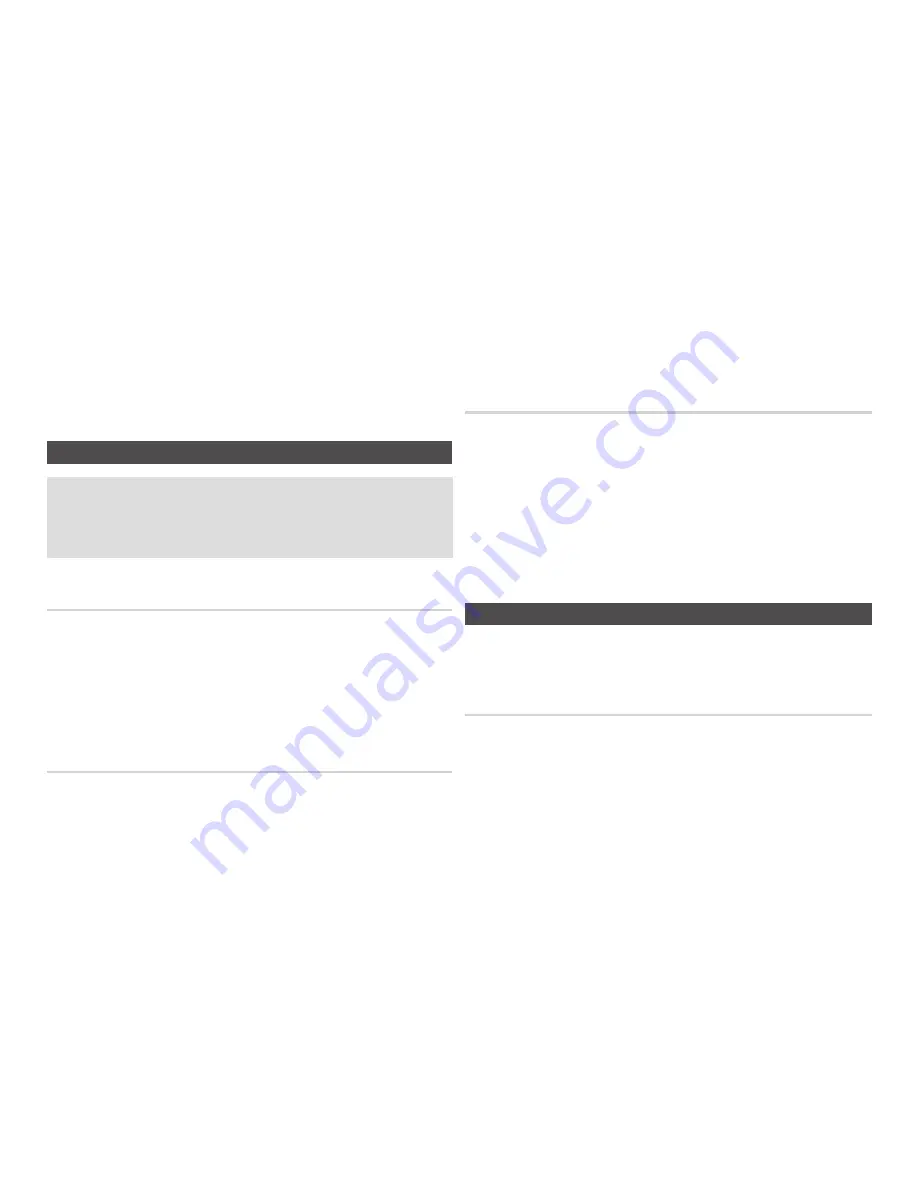
10
✎
NOTE
Noise may be generated if the audio cable is placed too close to the power cable.
▪
If you want to connect to an AV receiver, please refer to the audio connection instructions.
▪
T
▪
he number and position of the input terminals may vary depending on your TV set. Please refer to the user
manual of your TV.
!
CAUTION
Do not
▪
connect the player to your TV through a VCR. Video signals fed through VCRs may be affected by
copyright protection systems and the picture will be distorted on the television.
B. Connecting to an Audio System
Please turn the volume down when you turn on the AV receiver.
•
A sudden loud sound may
cause damage to the speakers and your ears.
Please set the audio format according to the capabilities of your AV receiver.
•
The position of HDMI
•
input terminals may vary depending on your AV receiver. Please refer
to the user manual of your AV receiver.
Case 1 : Connecting to an Audio System (HDMI supported AV
receiver) - Best Quality (Recommended)
Using an HDMI cable, connect the
11
HDMI OUT
terminal on the rear of the player to the
HDMI IN
terminal of your AV receiver. See page 11.
Using an HDMI cable, connect the
21
HDMI OUT
terminal of the AV receiver to the
HDMI IN
terminal of your TV.
Turn on the player,
31
TV, and AV receiver.
Press the input select button of the
41
AV receiver and TV to select the external input to hear
sound from the player. Refer to your AV receiver’s user manual to set the AV receiver’s audio
input.
Case 2 : Connecting to an Audio System (AV receiver with Dolby
Digital or DTS decoder) - Better Quality
Using a coaxial cable, connect the
11
DIGITAL AUDIO OUT (COAxIAL)
terminal on the rear of
the player to the
DIGITAL AUDIO IN (COAxIAL)
terminal of your AV receiver. See page 11.
Using the video signal cable(s), connect the
21
HDMI
or
VIDEO OUT
terminals on the rear of
the player to the
HDMI
or
VIDEO IN
terminal of your TV.
Turn on the player, T
31
V, and AV receiver.
Press the input select button of the
41
AV receiver to select the external input and hear sound
from the player. Refer to your AV receiver’s user manual to set the AV receiver’s audio input.
Press the input selector on your TV remote control to select the video source (HDMI or
51
Video.)
Case 3 : Connecting to an Audio System (Stereo Amplifier) - Good
Quality
Using the audio cables, connect the
11
AUDIO OUT (red and white)
terminals on the rear of
the player to the
AUDIO IN
(red and white)
terminals of your Stereo Amplifier. See page 11.
Using the video signal cable(s), connect the
21
HDMI
or
VIDEO OUT
terminals on the rear of
the player to the
HDMI
or
VIDEO IN
terminal of your TV.
Turn on the player, TV and Stereo Amplifier
31
Press the input select button of the
41
Stereo Amplifier to select the external input in order to
hear sound from the player. Refer to your Stereo Amplifiers user manual to set the Stereo
Amplifier’s audio input.
Press the input selector on your TV remote control to select the video source (HDMI or Video.)
51
✎
NOTE
If you use the Digital Audio connection described in Case 2, you will hear audio from the front two speakers
▪
only with the Digital Output set to PCM.
C. Connecting to the Network
This player lets you use network based services such as BD-LIVE, and download software
upgrades when it is connected to a network. We recommend using a Broadband modem (with
integrated router) or IP router for the connection. For more information on router connections,
refer to the user manual of the router or contact the router manufacturer for technical assistance.
Cable Network
Using a Direct LAN (UTP) cable, connect the LAN terminal of the
11
player to the LAN terminal
of your modem or router. See page 11
Set the network options. See page 16.
21
✎
NOTE
Internet access to Samsung’s software update server may not be allowed, depending on the router you use
▪
or your ISP’s policy. For more information, contact your ISP (Internet Service Provider).
DSL users, please use a router to make a network connection.
▪
To use the AllShare function, you must connect your PC to your network as shown in the figure.
▪
The connection can be wired.











































