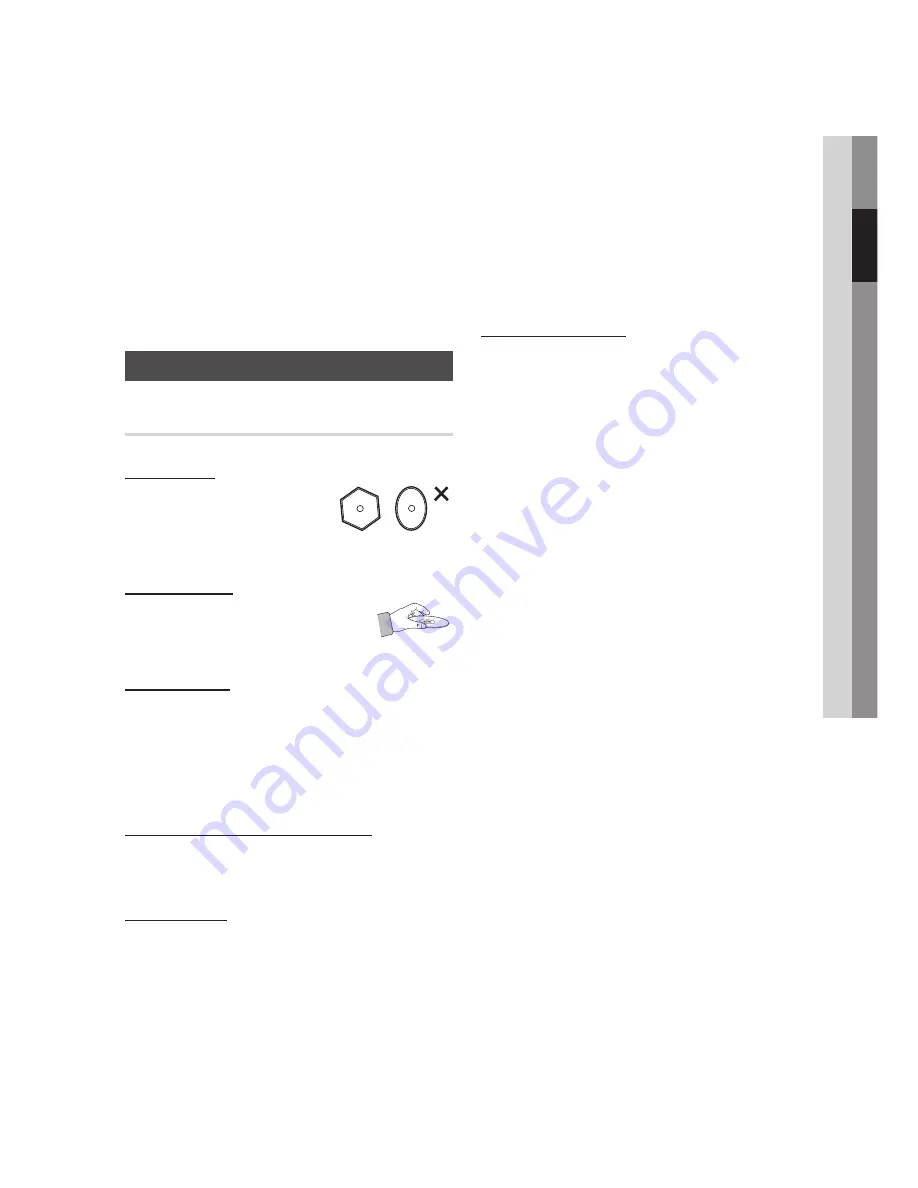
English
02
Safety Information
Unplug this apparatus during lightning storms
or when unused for long periods of time.
Refer all servicing to qualified service
personnel. Servicing is required when the
apparatus has been damaged in any way,
such as power-supply cord or plug is
damaged, liquid has been spilled or objects
have fallen into the apparatus, the apparatus
has been exposed to rain or moisture, does
not operate normally, or has been dropped.
Disc Storage & Management
Disc Handling
Disc Shape
Use discs with regular
shapes. If an irregular disc
(a disc with a special shape)
is used, this player may be damaged.
Holding discs
Avoid touching the surface of
a disc where data has been
recorded.
Blu-ray Discs
Do not leave a Blu-ray Disc in the player for long
periods of time. Remove the Blu-ray Disc from
the player and store it in its case.
Be careful not to leave fingerprints or scratches
on the surface of the Blu-ray Disc.
DVD-VIDEO, Audio CD (CD-DA)
Wipe off dirt or contamination on the disc with a
soft cloth.
Disc Storage
Be careful not to damage the disc because the
data on these discs is highly vulnerable to the
environment.
Do not keep under direct sunlight.
Keep in a cool ventilated area.
Store vertically.
13.
14.
•
•
•
•
•
•
•
•
Keep in a clean protection jacket.
If you move your player suddenly from a cold
place to a warm place, condensation may occur
on the operating parts and lens and lens, and
cause abnormal disc playback. If this occurs,
unplug the player, wait for two hours and then
connect the plug to the power outlet. Then
insert the disc and try to play back again.
Handling Cautions
Do not write on the printed side with a ball-point
pen or pencil.
Do not use record cleaning sprays or antistatic.
Also, do not use volatile chemicals, such as
benzene or thinner.
Do not apply labels or stickers to discs. (Do not
use discs fixed with exposed tape adhesive or
leftover peeled-off stickers.)
Do not use scratch-proof protectors or covers.
Do not use discs printed with label printers
available on the market.
Do not load warped or cracked discs.
Before connecting other components to this
player, be sure to turn them all off.
Do not move the player while a disc is being
played as the disc may be scratched or broken,
or the player’s internal parts may be damaged.
Do not put a flower vase filled with water or any
small metal objects on the player.
Before connecting other components to this
player, be sure to turn them off.
Do not place anything other than the disc in the
disc tray.
Exterior interferences such as lightning and
static electricity can affect the normal operation
of this player. If this occurs, turn the player
off and on again with the
POWER
button, or
disconnect and then reconnect the AC power
cord to the AC power outlet. The player will
operate normally.
Be sure to remove the disc and turn off the
player after use.
Disconnect the AC power cord from the AC
outlet when you don’t intend to use the player
for long periods of time.
•
•
•
•
•
•
•
•
•
•
•
•
•
•
•
•






































