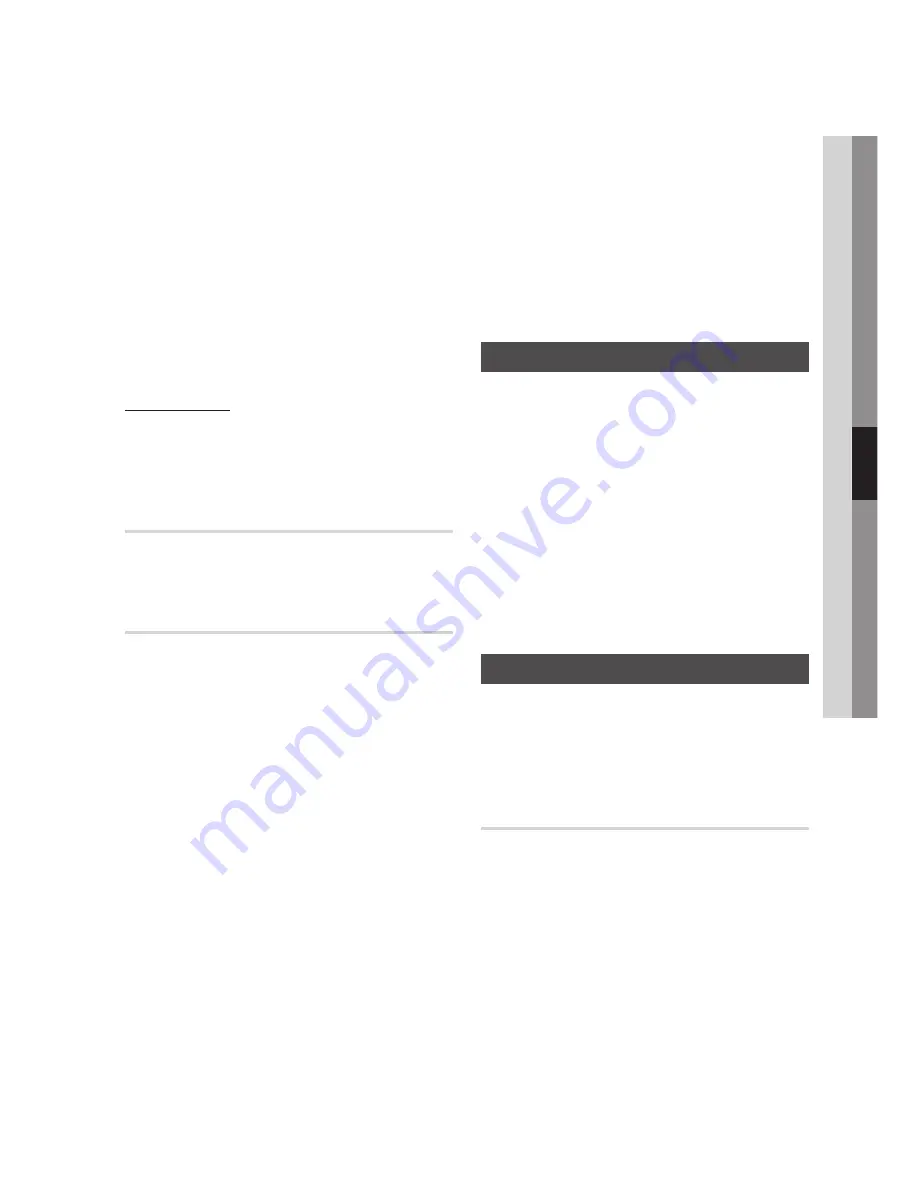
English
05
Setup
Enter the
IP Address
,
Subnet Mask
, and
Gateway
values.
Press the ▼ to go to
DNS
.
Press the ▼ button to go to the first DNS
entry field. Enter the numbers as above.
When done, press the ▲ button to return to
Access Point Selection. Select the network,
and then press the
ENTER
button.
Go to Step 6 in the Automatic Wireless
procedure above, and follow the directions
from that point on.
Network Test
Use this menu to connect to the wired network
or check whether your network connection is
working or not.
Network Status
Check whether a connection to the network and
the Internet have been established.
BD-LIVE Internet Connection
Select whether to allow an Internet connection
when you are using the BD-LIVE service.
Allow (All)
: The Internet connection is allowed
allowed for all BD-LIVE contents.
Allow (Valid Only)
: The Internet connection is
allowed only for BD-LIVE contents containing a
valid certificate.
Prohibit
: No Internet connection is allowed for
any BD-LIVE content.
6.
7.
8.
9.
10.
•
•
•
NOTE
What is a valid certificate?
When the player uses BD-LIVE to send the disc data
and a request to the server to certify the disc, the
server uses the transferred data to check if the disc is
valid and sends the certificate back to the player.
The Internet connection may be restricted while you
are using BD-LIVE contents.
Language
You can select the language you prefer for the
home menu, disc menu, etc.
On-Screen Menu
: Select the language for the
on-screen displays.
Disc Menu
: Select the language for the disc
menu displays.
Audio
: Select the language for disc audio.
Subtitle
: Select the language for disc subtitles.
NOTE
The selected language will only appears if it is
supported on the disc.
Security
When you operate this menu for the first time,
password setup screen will be displayed.
Enter the desired 4-digit password using the
number buttons.
Parental Rating
The Parental Rating works in conjunction with Blu-
ray Disc/DVDs that have been assigned a rating,
which helps you control the types of Blu-ray Disc/
DVDs that your family can watch.
To use this function, select a rating level that
restricts the player to playing discs with ratings
appropriate for your family. A larger number
indicates that the program is intended for older or
adult audiences only.
When you select a rating number, you should
select the highest rating number you want the
player to be able to play. For example, if you select
Level 6, the player will play discs rated 6 and
below, and will not play discs rated Level 7 or 8.
✎
▪
▪
•
•
•
•
✎
▪
















































