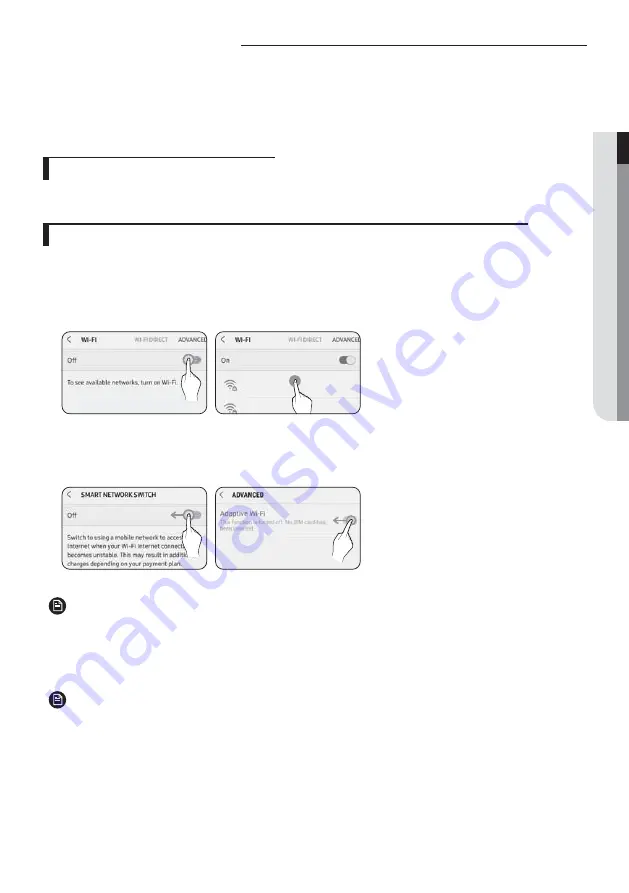
17
ENGLISH
SmartThings app
To use the SmartThings app, connect the product to the network in the sequence described below.
The images shown may differ depending on your smartphone model, OS version and manufacturer.
You need to set up the Wi-Fi access point only when connecting the product to a Wi-Fi network. Once the
product is connected, you can use the SmartThings app via Wi-Fi, 3G, LTE or more wireless networks.
Checking the power connections
Check if the power is connected to the product and the access point.
Setting up and connecting to a Wi-Fi access point using your smartphone
1. To connect the product to a Wi-Fi network, turn on Wi-Fi at “Settings > Wi-Fi", and then select the access
point to connect to
• Only alphanumeric characters are supported for wireless access point names (SSIDs).
If an SSID has a special character, rename it before connecting to it.
SAMSUNG_2G
SAMSUNG_5G
On
Select
2. Turning off “SMART NETWORK SWITCH" at “Settings > Wi-Fi" on your Smartphone
• If “SMART NETWORK SWITCH" or “Adaptive Wi-Fi" is turned on, you cannot connect to the network. Be sure
to turn off these functions before connecting to the network.
Off
Off
• The setup may differ depending on your smartphone model, OS version and manufacturer.
3. Checking the Internet connectivity
• After connecting to Wi-Fi, check that your smartphone is connected to the Internet.
•
ѣθʪиɇ̷̷͔ɇцΧθʪЭʪ͝ϩцͱЇθϑ͔ɇθϩΧ˵ͱ͝ʪ˙θͱ͔ʀͱ͝͝ʪʀϩ̈͝˝ϩͱϩ˵ʪÃ͝ϩʪθ͝ʪϩࢋÃ͝ϩ˵̈ϑʀɇϑʪࡡʀͱ͝ϩɇʀϩцͱЇθ
Internet service provider for troubleshooting.
NOTE
NOTE
ki]_TW_[Y]hTW[piptuhzhGvjmG~TmGrl|luUGGGX^
YWYYTXXTYZGGG㝘㤸GXXaWWaZ]
Содержание ASSY MIM-H04EN
Страница 30: ...This product is India RoHS compliant ...




























