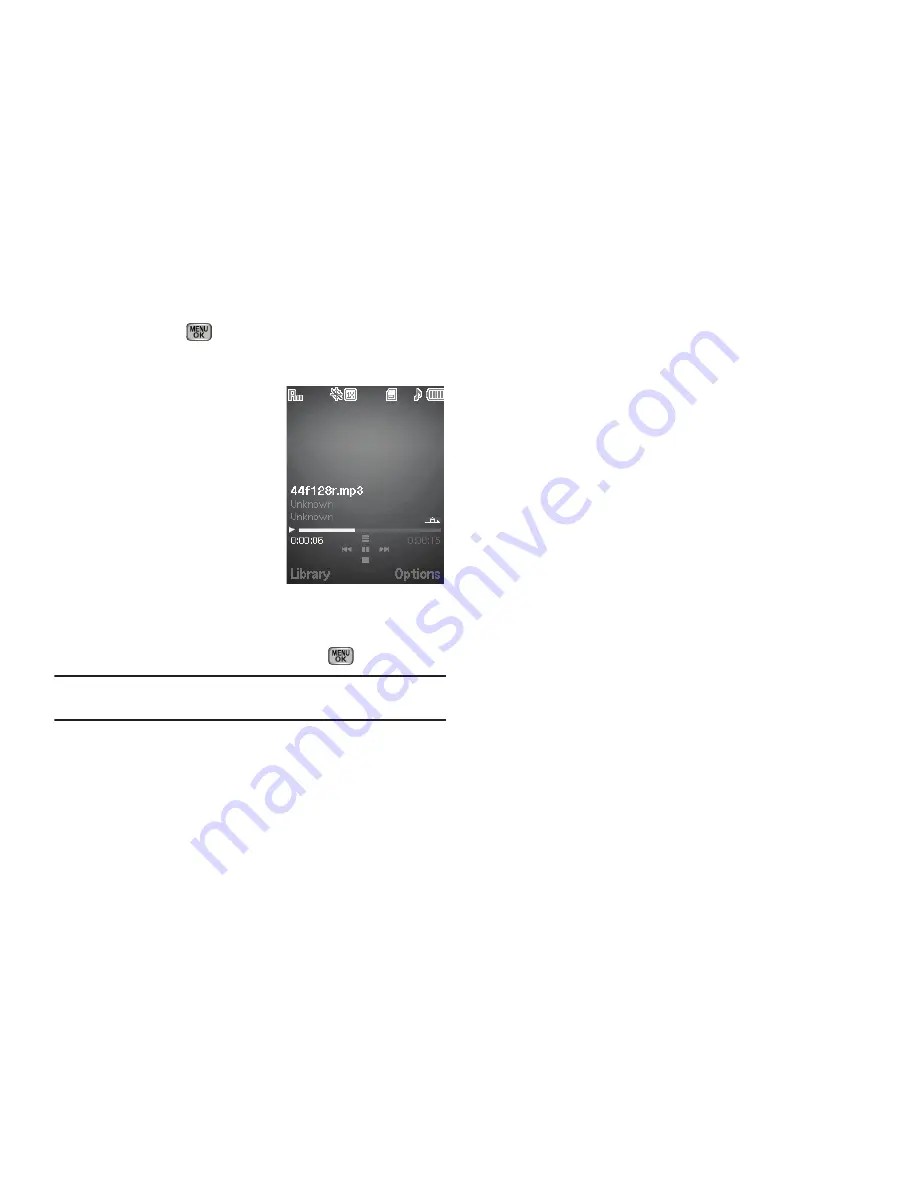
91
•
Press
MARK
(
)
to select the file for playing, highlight and
mark other music files for playing, then press the
Play
soft key to
play the marked file(s).
The Music Player screen
appears in the display and
the selected music file
begins playing.
Music Player Controls:
• Volume key:
–
To play a music file louder, press
the Volume key Up.
–
To play a music file softer, press
the Volume key Down.
• Navigation key:
–
To pause/resume playing a music file, press
.
Note:
With the flip closed, use the touch key pad on the front of the phone to
pause/resume playing a music file.
–
To stop playing a music file, press the Down navigation key.
–
To skip play to an earlier music file in the selected list, press the Left
navigation key.
–
To skip play to a later music file in the selected list, press the Right
navigation key.
–
To return to the selected list and choose another music file to play, press
the Up navigation key.
• Library
soft key — Returns you to the
Library
screen.
• Options
soft key — Shows the following sub-menus and options:
–
Play Mode
— Lets you change the play mode from Normal, Shuffle,
Repeat One, or Repeat All.
–
Add to Playlist
— Moves you to the
Playlists
menu to let you add the
selected music file to a playlist.
–
Remove From Playlist
— Temporarily drops the selected music file
from the Library list. To restore the music file to the list, turn your phone
off and back on again.
–
Visual Supplements
— Lets you change the Music Player
visualization to Simple View, Equalizer, Album Art, or Lyrics.
–
Memory Info
— Displays the
Memory Usage
screen which lists
Memory Card usage and availability amounts.
–
Song Info
— Lists the title, artist, album, genre, copyright information,
time length, file size, and bitrate of the highlighted music file.
4.
Select the desired option to launch the option or to access
the sub-menu.
My Ringtones
My Ringtones lets you assign ringtones (preloaded and
downloaded) for calls, alerts, and as distinctive ringers for
Contacts.






























