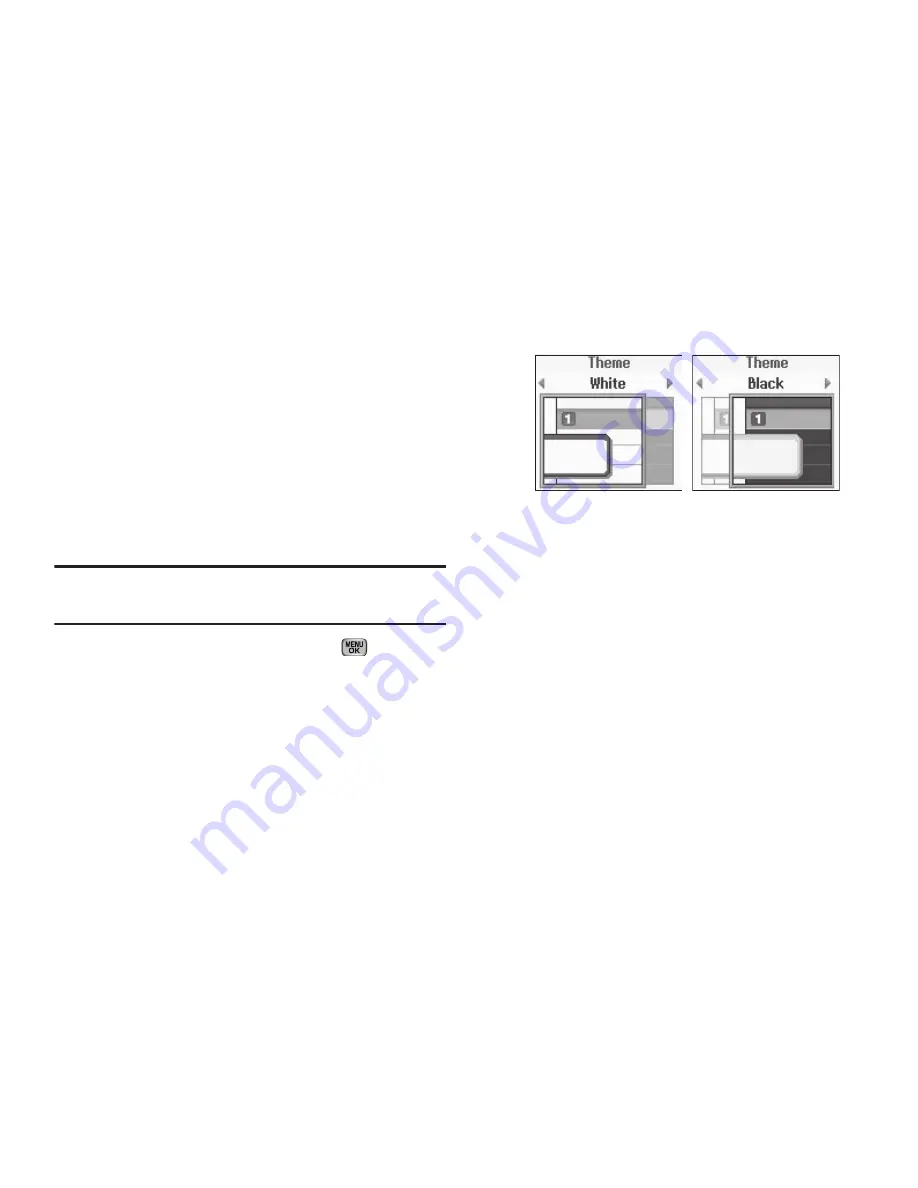
117
Format
.
2.
Select
Main Clock
or
Front Clock
. The
Digital
option will be
displayed. Scroll to the right to see the following options:
• Digital
— The current time appears as large numbers on the
second line from the top of the display (Main Clock) or in the center
of the display (Front Clock).
• Analog
— The current time appears as sweep hand positions on a
clock image. Individual hours appear as Roman numerals (
I
–
XII
).
• Off
— The current time appears as small numbers on the second
line from the bottom of the display (Main Clock) or in the center of
the display with the Front Screen Wallpaper in the background.
Note:
The
Clock Format
setting for the
Front Clock
automatically changes to
Off
when you change the
Wallpaper
setting for the
Front Screen
. (For
more information, refer to
“Wallpaper”
on page 116..)
3.
Highlight the desired setting, then press
to save the
setting.
Theme
Theme lets you select the color scheme your phone uses to
highlight menu items and scroll bar positions.
1.
From the
Settings
menu, select
Display Settings
➔
Theme
.
The following options appear in the display:
2.
Select the desired theme. You are returned to the
Display
Settings
menu, now showing the selected theme.
Dialing Font Size
With Zoom-out enabled, Dialing Font Size adjusts the size of the
numbers that appear in the dialing screen when you dial more
than 10 digits. This lets you see as many of the digits you’ve
dialed as possible.
1.
From the
Settings
menu, select
Display Settings
➔
Dialing
Font Size
.
The following options appear in the display:






























