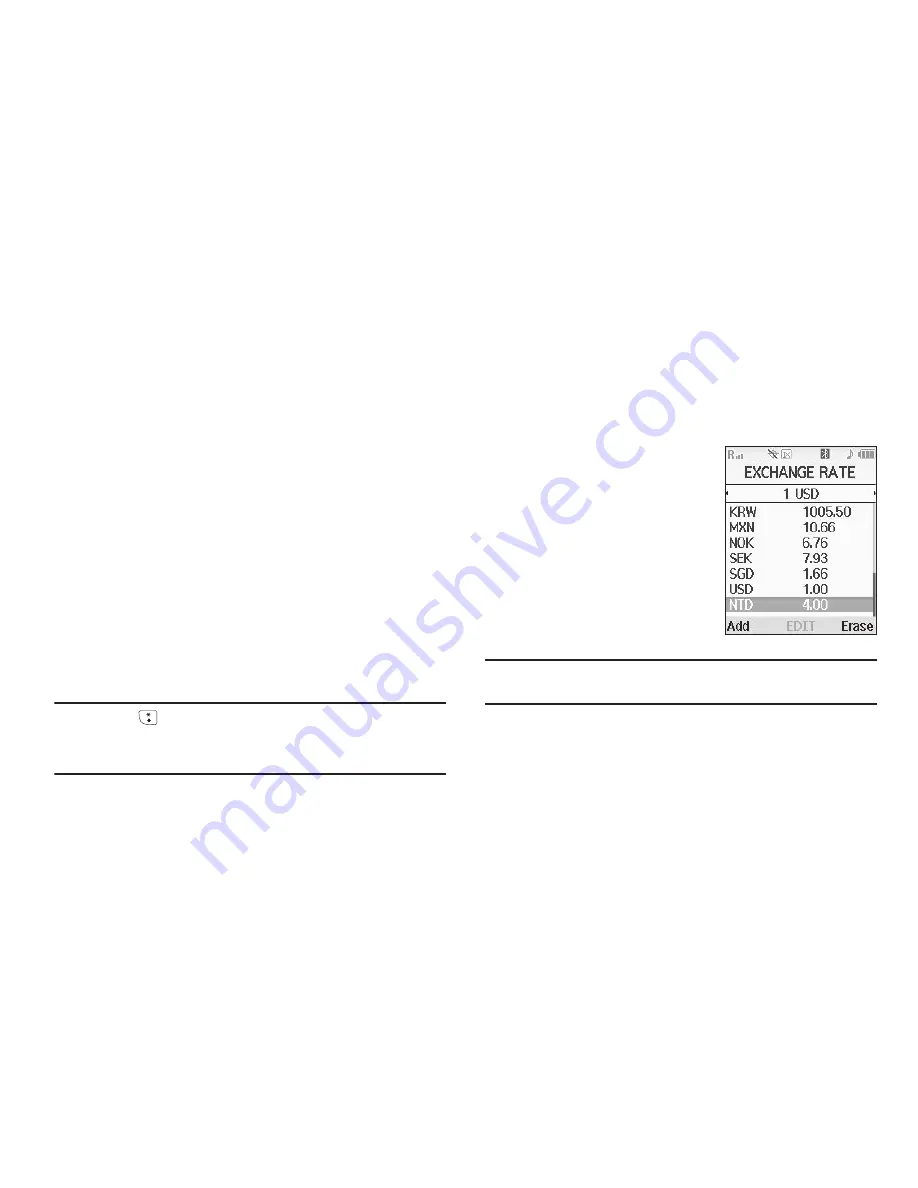
113
2.
Press the
Rate
soft key. The
Exchange Rate
list for the
From
currency appears in the display.
3.
Press the
Add
soft key. The
Add Exchange Rate
screen
appears in the display with the
Base
field highlighted.
4.
Use the Left/Right navigation key to select the
Base
currency to be converted from.
5.
Press the Down navigation key to highlight the
Currency
field.
6.
Enter an identifier of up to 5 characters for the new
currency using the keypad. (For more information, refer to
“Entering Text”
on page 48..)
7.
Highlight the
Exchange Rate
field.
8.
Enter a decimal exchange rate for the new currency using
the keypad.
Note:
Press the
key to enter the decimal point.
The
Exchange Rate
field only accepts up to five digits after the decimal
point.
9.
To add the new exchange rate to the list, press
SAVE
.
Currency — Erasing Exchange Rates
You cannot erase the preloaded currencies from the Exchange
Rate list. You can erase a currency that you have added to the list
by doing the following:
1.
From the
Tools
menu, select
Converter
➔
Currency
.
2.
Press
Rate
. The
Exchange Rate
list for the
From
currency
appears in the display.
3.
Highlight the user-added
currency exchange rate to be
erased.
4.
Press
Erase
. You are prompted
to confirm the erasure.
Note:
The
Erase
soft key is undefined for preloaded Exchange Rates. This
prevents you from erasing them.
5.
To erase the selected exchange rate, press
Yes
. To keep
the selected exchange rate, press
No
.
Tip Calculator
Tip Calculator automatically calculates the following amounts:
•
Gratuity (tip)
















































