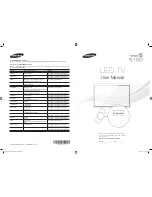Making Connections
Connect your TV to an antenna or cable connection, and then connect your peripherals. When done, connect the power cord to the TV,
and then connect the power cord to an AC wall outlet. If you are connecting your TV to a cable or satellite box using HDMI, Component,
or Composite connections, you do not need to connect the ANT IN jack to an antenna or a cable connection.
•
For the best picture and audio quality, connect digital devices using an HDMI cable.
•
If you connect an external device to the TV that uses an older version of HDMI, the video and audio may not work. If this occurs, ask the manufacturer of the
device about the HDMI version and, if it is out of date, request an upgrade.
•
Be sure to purchase a certified HDMI cable. Otherwise, the picture may not display or a connection error may occur.
•
PC/DVI AUDIO IN input is not supported.
•
For set-top box connection using HDMI cable, we highly recommend you to connect the
HDMI IN 1(STB)
port.
•
For an HDMI to DVI cable connection, you must use the
HDMI IN 2(DVI)
jack.
•
If an HDMI to DVI cable is connected to the
HDMI IN 2(DVI)
port, the audio does not work.
•
For PCs with DVI video out jacks, use an HDMI to DVI cable to connect the DVI out on the PC to the
HDMI IN 2(DVI)
jack on the TV. Use the PC's speakers for
audio.
•
The HDD (Hard Disk Drive) connected to USB is not supported.
VHF/UHF Antenna
Cable
USB
PC connection
(Using a HDMI (to DVI) Cable)
Set-top box / Blu-ray player
HDMI connection
Blu-ray player / DVD
Component connection
VCR
AV connection
TV Rear Panel
✎
The position of port may differ
depending on the model.
or
Digital Audio System
Audio
connection
English - 7
[UH5100-PAZL]BN68-06547K-LPRL02.indb 7
2014-07-22 �� 3:52:27