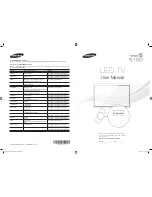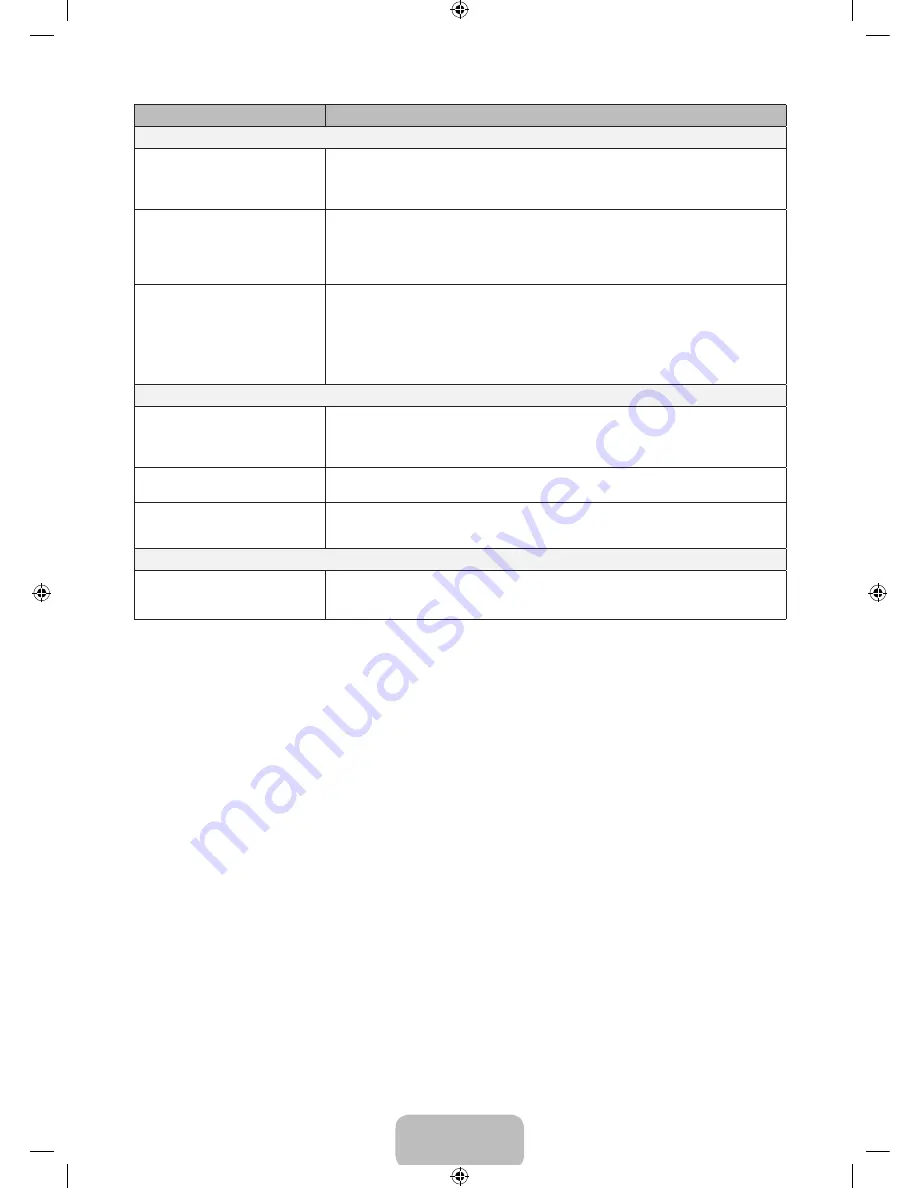
Issues
Solutions and Explanations
No Picture, No Video
The TV will not turn on.
•
Make sure the AC power cord is securely plugged into the wall outlet and the TV.
•
Make sure the wall outlet is working.
•
Try pressing the
POWER
button on the TV to make sure the problem is not the remote control. If the TV
turns on, refer to ‘Remote control does not work’ below.
The TV turns off automatically.
•
Ensure the
Sleep Timer
is set to
Off
in the
System
menu.
•
If your PC is connected to the TV, check your PC power settings.
•
Make sure the AC power cord is plugged in securely to the wall outlet and the TV.
•
When watching TV from an antenna or cable connection, the TV will turn off after 10 - 15 minutes if there is
no signal.
There is no picture/video
•
Check cable connections. (remove and reconnect all cables connected to the TV and external devices).
•
Set your external device’s (Cable/Set top box, DVD, Blu-ray etc) video outputs to match the connections to
the TV input. For example, if an external device’s output is HDMI, it should be connected to an HDMI input
on the TV.
•
Make sure your connected devices are powered on.
•
Be sure to select the TV’s correct source by pressing the
SOURCE
button on the remote control.
•
Reboot the connected device by reconnecting the device’s power cable.
Antenna(Air / Cable) Connection
The TV is not receiving all channels.
•
Make sure the coaxial cable is connected securely.
•
Please try
Setup
(Initial setup) to add available channels to the channel list. Go to
MENU
-
System
-
Setup
(Initial setup) and wait for all available channels to be stored.
•
Verify the Antenna is positioned correctly.
No Caption on digital channels.
•
Check
Caption
setup menu.
•
Some channels may not have caption data.
The picture is distorted: macroblock,
error, small block, dots, pixelization.
•
Compression of video contents may cause picture distortion, especially on fast moving pictures such as
sports and action movies.
•
A low signal can cause picture distortion. This is not a TV problem.
Others
The picture will not display in full
screen.
•
HD channels will have black bars on either side of the screen when displaying up scaled SD (4:3) contents.
•
Black bars on Top & Bottom will be shown on movies that have aspect ratios different from your TV.
•
Adjust picture size option on your external device or TV to full screen.
English - 13
[UH5100-PAZL]BN68-06547K-LPRL02.indb 13
2014-07-22 �� 3:52:31