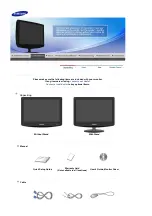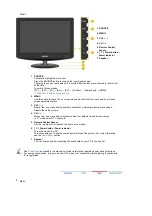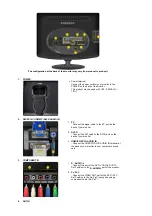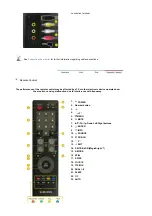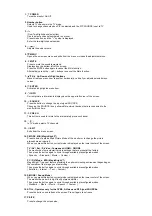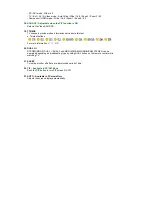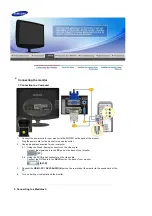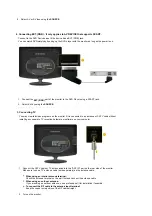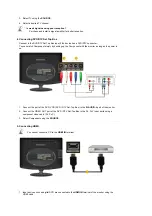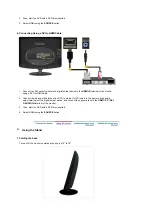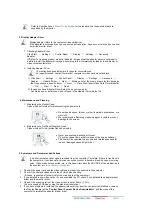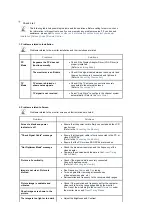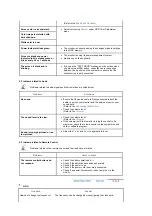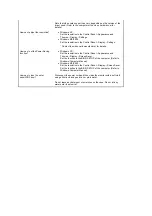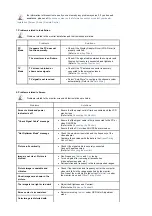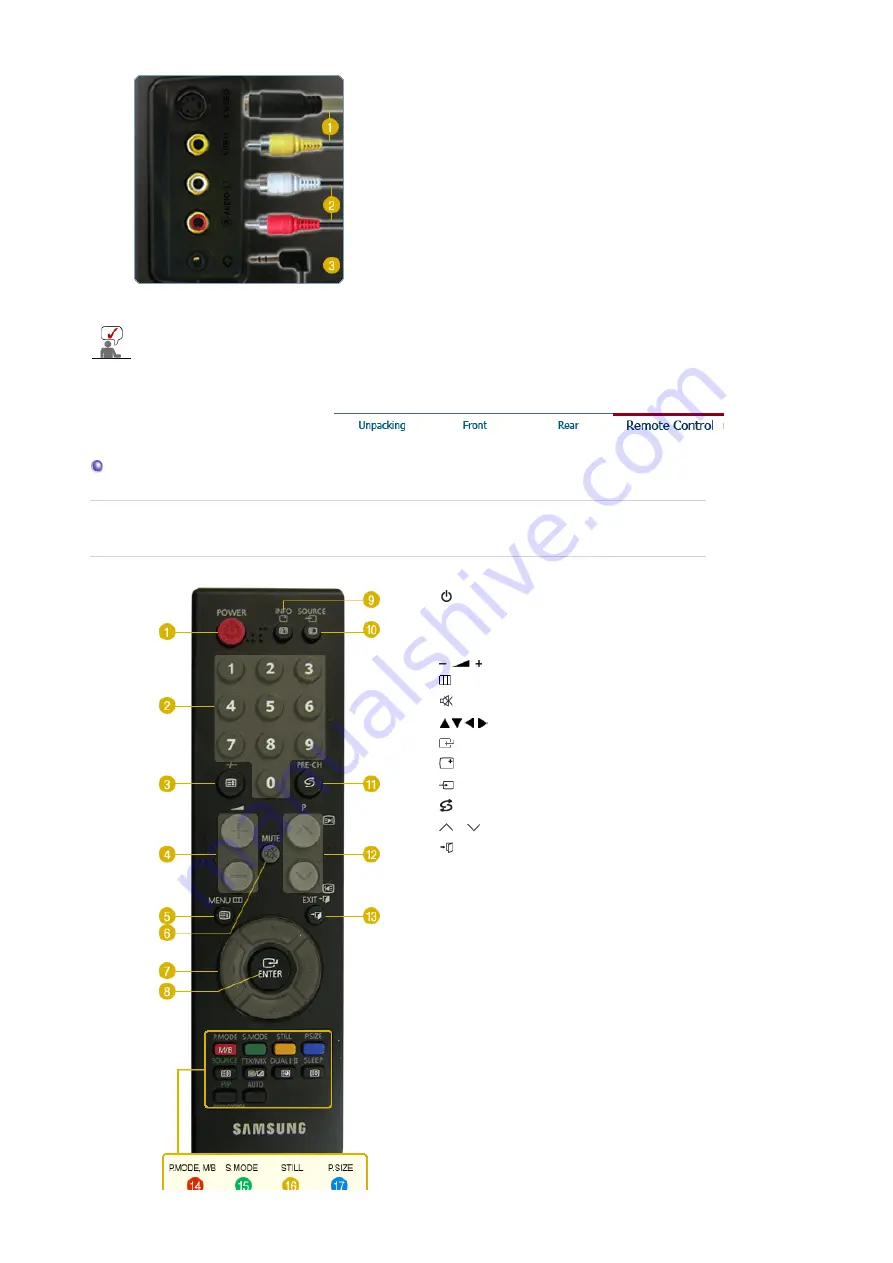
connection terminal.
See
Connecting the monitor
for further information regarding cable connections.
Remote Control
The performance of the remote control may be affected by a TV or other electronic device operated near
the monitor, causing malfunction due to interference with frequency.
1.
POWER
2. Number button
3. -/--
4.
5.
MENU
6.
MUTE
7.
Up-Down Left-Right buttons
8.
ENTER
9.
INFO
10.
SOURCE
11.
PRE-CH
12.
P
13.
EXIT
14. P.MODE, M/B (MagicBright™)
15. S.MODE
16. STILL
17. P.SIZE
18.
SOURCE
19. TTX/MIX
20. DUAL I-II
21. SLEEP
22.
PIP
23. AUTO