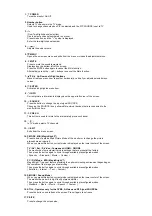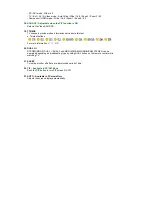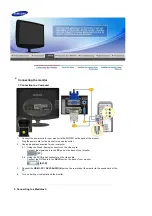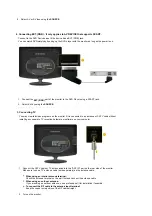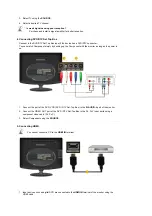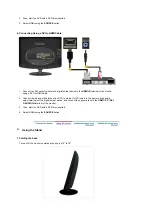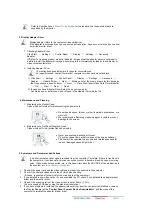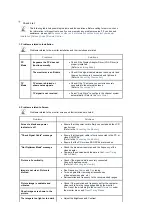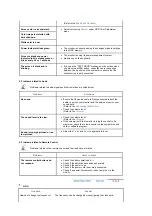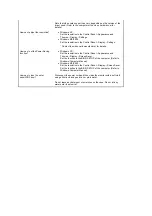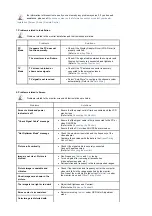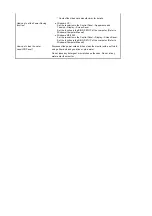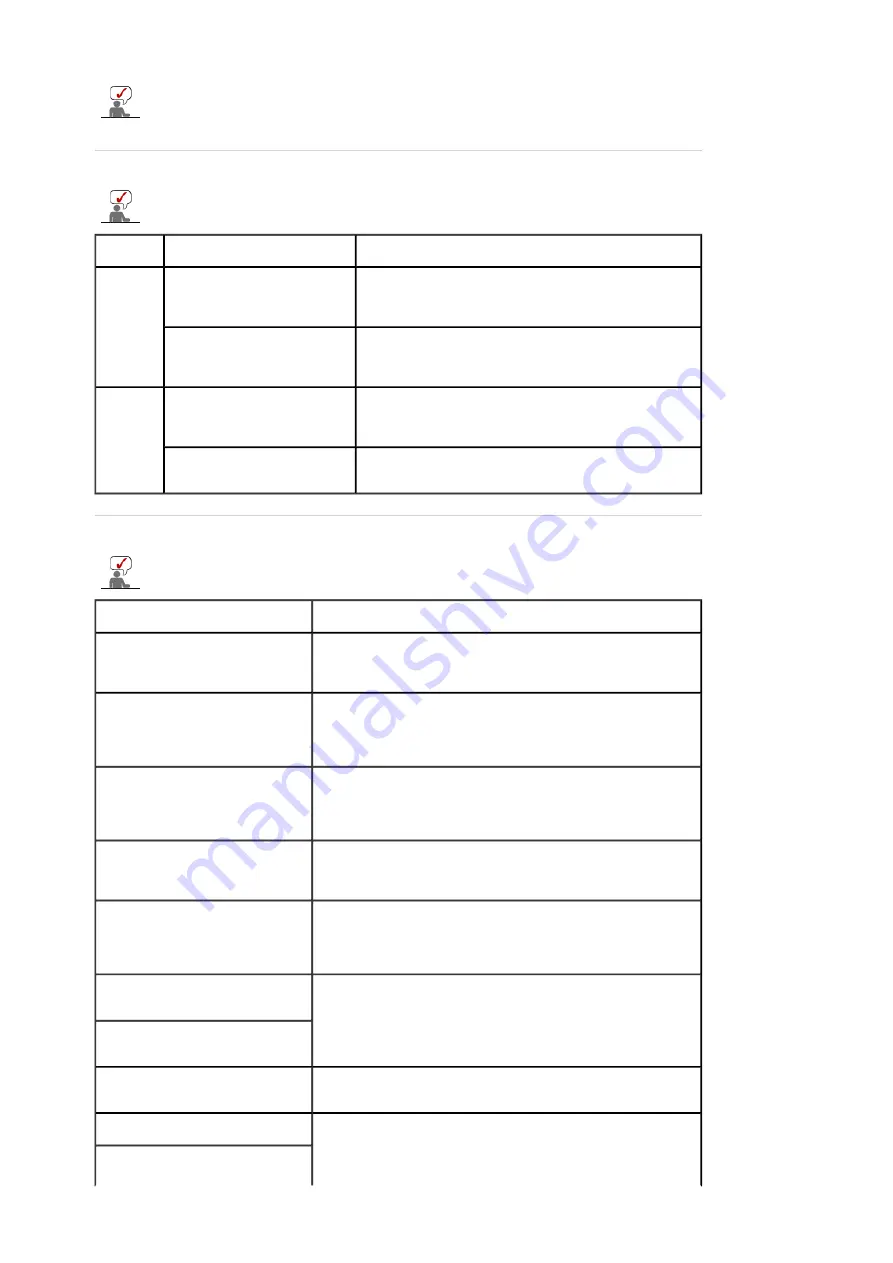
the information in this section to see if you can remedy any problems yourself. If you do need
assistance, please call
the phone number on the Information section or contact your dealer
.
Installation
|
Screen
|
Audio
|
Remote Control
1. Problems related to Installation
Problems related to the monitor installation and their solutions are listed.
Problems
Solutions
PC
Mode
It appears the PC does not
function normally.
z
Check if the Display Adapter Driver (VGA Driver) is
properly installed.
(Refer to
Installing Driver
)
The monitor screen flickers.
z
Check if the signal cable between the computer and
the monitor is securely connected and tightened.
(Refer to
Connecting the monitor
)
TV
Mode
TV screen is blurred or
shows noise signals.
z
Check if the TV antenna connector is securely
connected to the external antenna.
(Refer to
Connecting TV
)
TV signal is not received
z
Select "Auto Store" to configure the channel system
automatically. (Refer to the
Auto Store
)
2. Problems related to Screen
Problems related to the monitor screen and their solutions are listed.
Problems
Solutions
Screen is blank and power
indicator is off
z
Ensure that the power cord is firmly connected and the LCD
monitor is on.
(Refer to the
Connecting the Monitor
)
"Check Signal Cable" message
z
Ensure that the signal cable is firmly connected to the PC or
video SOURCEs.
(Refer to the
Connecting the Monitor
)
z
Ensure that the PC or video SOURCEs are turned on.
"Not Optimum Mode" message
z
Check the maximum resolution and the frequency of the
video adapter.
z
Compare these values with the data in the
Preset Timing
Modes
Chart.
Picture rolls vertically.
z
Check if the signal cable is securely connected.
Connect it again securely.
(Refer to
Connecting the monitor
)
Image is not clear. Picture is
blurred.
z
Run Frequency
Coarse
and
Fine
tuning.
z
Turn on again after removing all accessories
(video extension cable, etc.)
z
Set resolution and frequency to the recommended ranges.
Picture image is unstable and
vibrates.
z
Check if the resolution and frequency set for the computer
video card falls in the range supported by the monitor.
If not, reset them referring to the current
Information
under
the monitor menu and
Preset Timing Modes
.
Ghost images are shown in the
picture.
The image is too light or too dark
z
Adjust the Brightness and Contrast.
(Refer to the
Brightness
,
Contrast
)
Screen color is inconsistent.
z
Adjust color using
Custom
under OSD Color Adjustment
menu.
Color image is distorted with