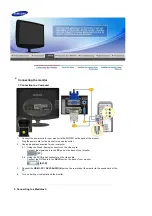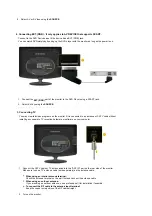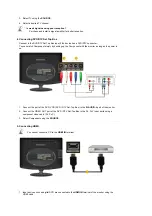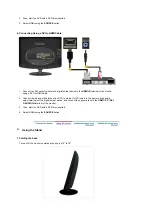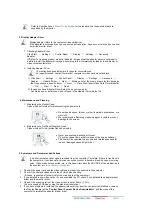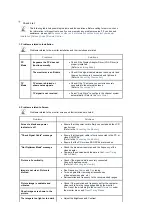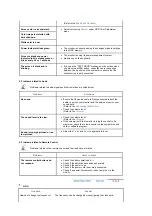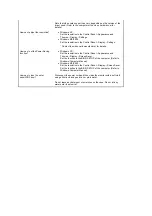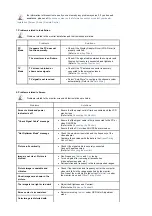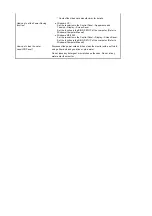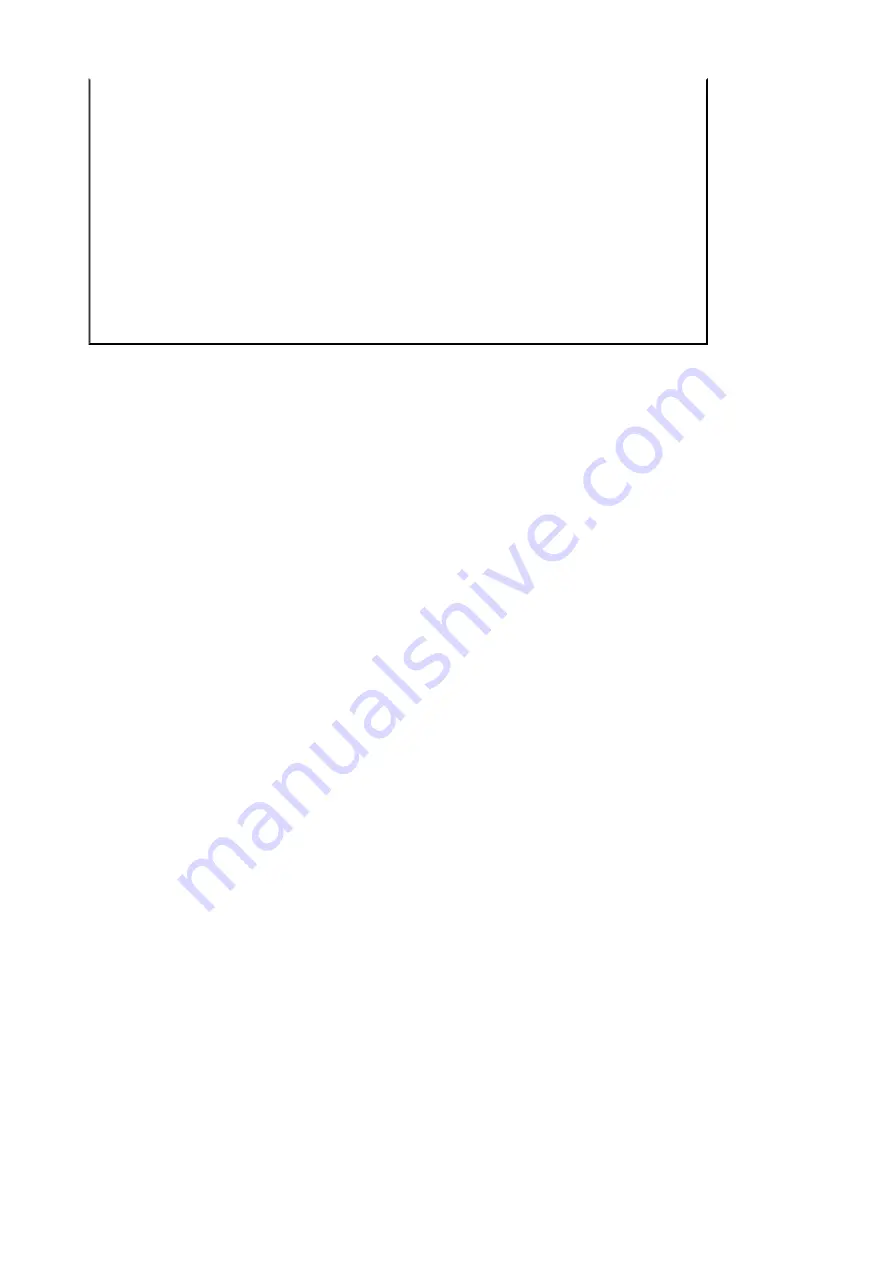
* Contact the video card manufacturer for details.
How can I set the Power Saving
function?
z
Windows XP :
Set the resolution in the Control Panel
→
Appearance and
Themes
→
Display
→
Screen Saver .
Set the function in the BIOS-SETUP of the computer. (Refer to
Windows/Computer Manual).
z
Windows ME/2000 :
Set the resolution in the Control Panel
→
Display
→
Screen Saver.
Set the function in the BIOS-SETUP of the computer. (Refer to
Windows/Computer Manual).
How can I clean the outer
case/LCD Panel?
Disconnect the power cord and then clean the monitor with a soft cloth,
using either a cleaning solution or plain water.
Do not leave any detergent or scratches on the case. Do not let any
water enter the monitor.