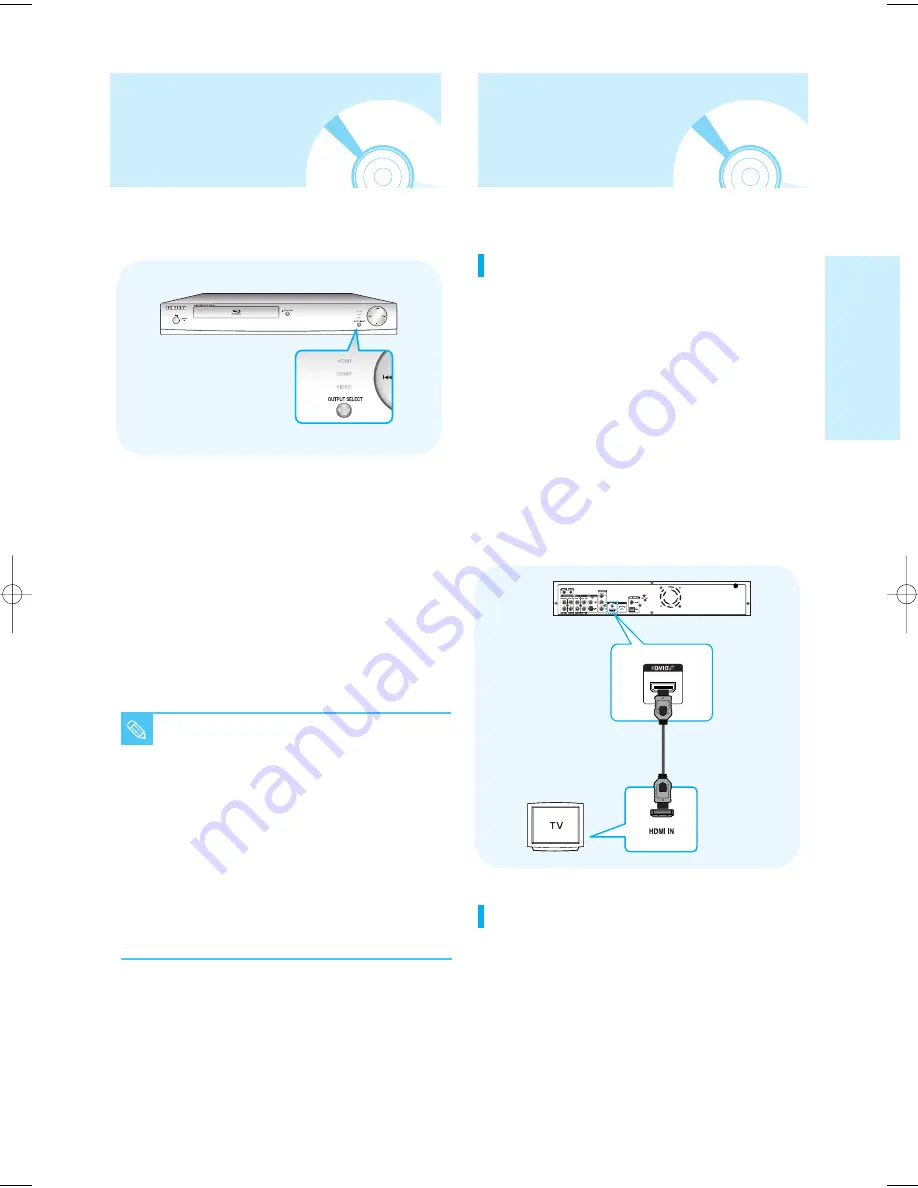
English - 17
C
onnecting
Choosing a Connection
The following shows examples of connections commonly used to
connect the Blu-ray disc player with a TV and other components.
You may choose from HDMI, COMPONENT, S-VIDEO or
VIDEO, mode for video output from the player to your TV.
Use the OUTPUT SELECT button on the front panel of the
unit to select the video output while the disc is stopped.
- Video Output mode changes as follows when the
OUTPUT SELECT button is pressed: HDMI
➞
VIDEO
➞
COMP
➞
HDMI order.
- To select HDMI output, press the OUTPUT SELECT
button until the HDMI indicator lights.
- To select COMPONENT output, press the OUTPUT
SELECT button until the COMP indicator lights.
- To select VIDEO or S-VIDEO output, press the OUTPUT
SELECT button until the VIDEO indicator lights.
■
If HDMI mode is selected for TVs providing
display information (EDID), the TV resolution
will be automatically changed to the best
quality supported by the TV.
■
If HDMI mode is selected for TVs that do not
provide display information (EDID),
resolution will be adjusted to 480p.
■
If COMP (Component) mode is selected,
resolution will be adjusted to 480p initially.
■
If VIDEO mode is selected, resolution will be
adjusted to 480i.
■
Select the resolution from <Setup>
➞
<Display Setup>. (See page 41~42.)
NOTE
Output Selection
Feature
Connecting to a TV with HDMI Cable
1. Using the HDMI-HDMI cable (not included) connect
the HDMI OUT terminal on the rear of the Blu-ray
disc player to the HDMI IN terminal of your TV.
2. Press the OUTPUT SELECT button on the front
panel of the unit until the HDMI indicator lights. Make
sure the unit is in Stop mode.
3. Press the input selector on your TV remote control
until the HDMI signal from the Blu-ray disc player
appears on your TV screen.
• If you have set the remote control to properly operate
with your TV (pages 14~15), press the TV INPUT SEL.
button on the remote control and select HDMI as the
external source of the TV.
HDMI Auto Detection Function
Connecting the HDMI cable while the Blu-Ray player's
power is on, will automatically change the player's video
output mode to HDMI mode.
LAN
HDMI cable
(not included)
P1200_XAC_ENG_1~36 3/7/70 11:13 AM Page 17
















































