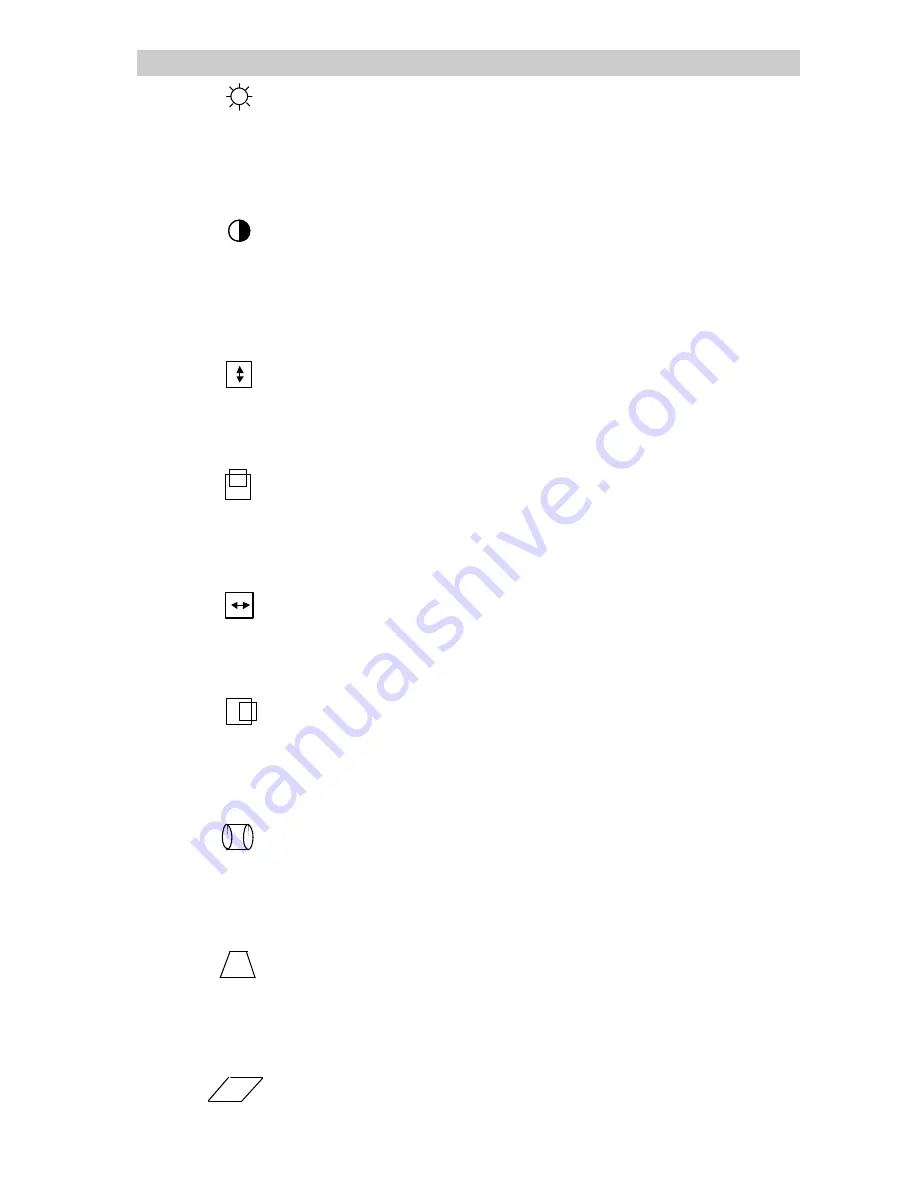
USING THE MONITOR’S ADVANCED FEATURES
- 19 -
BRIGHT.
Select this icon to adjust the overall picture brightness
(image black level). Set the brightness so that the dark areas of the
monitor remain black. Press the ADJ - button to decrease
brightness. Press the ADJ + button to increase brightness.
CONTRAST
. Select this icon to adjust the contrast (image white
level). Contrast is the difference in brightness between the
Dark and light parts of the displayed image. Press the ADJ-
Button to decrease contrast. Press the ADJ + button to increase
contrast.
V-SIZE
. Select this icon to adjust the vertical size of the
displayed image. Press the ADJ - button to decrease V-Size. Press
the ADJ + button to increase V-Size.
V-CENTER
. Select this icon to adjust the vertical position of the
displayed image with respect to the frame of the screen. Press the
ADJ- button to decrease V-Position. Press the ADJ+ button to
increase V-Position.
H-WIDTH
. Select this icon to adjust the horizontal size of the
displayed image. Press the ADJ- button to decrease H-Width.
Press the ADJ + button to increase H-Width.
H-PHASE
. Select this icon to adjust the horizontal position of the
displayed image with respect to the frame of the screen. Press the
ADJ- button to decrease H-Phase. Press the ADJ + button to
increase H-Phase.
PINCUSHION
. Select this icon to adjust the amount of
tapering
on each side of the displayed image. Press the ADJ- button to
decrease the amount of side pincushion. Press the ADJ + button to
increase the amount of side pincushion.
TRAPEZOID
. Select this icon to adjust the trapezoid.
Press ADJ - button to let the upper screen move to center and
lower screen move to outside. Press ADJ + button to let the upper
screen move to outside and lower screen move to center.
PARALLELOGRAM
. Select this icon to adjust the























