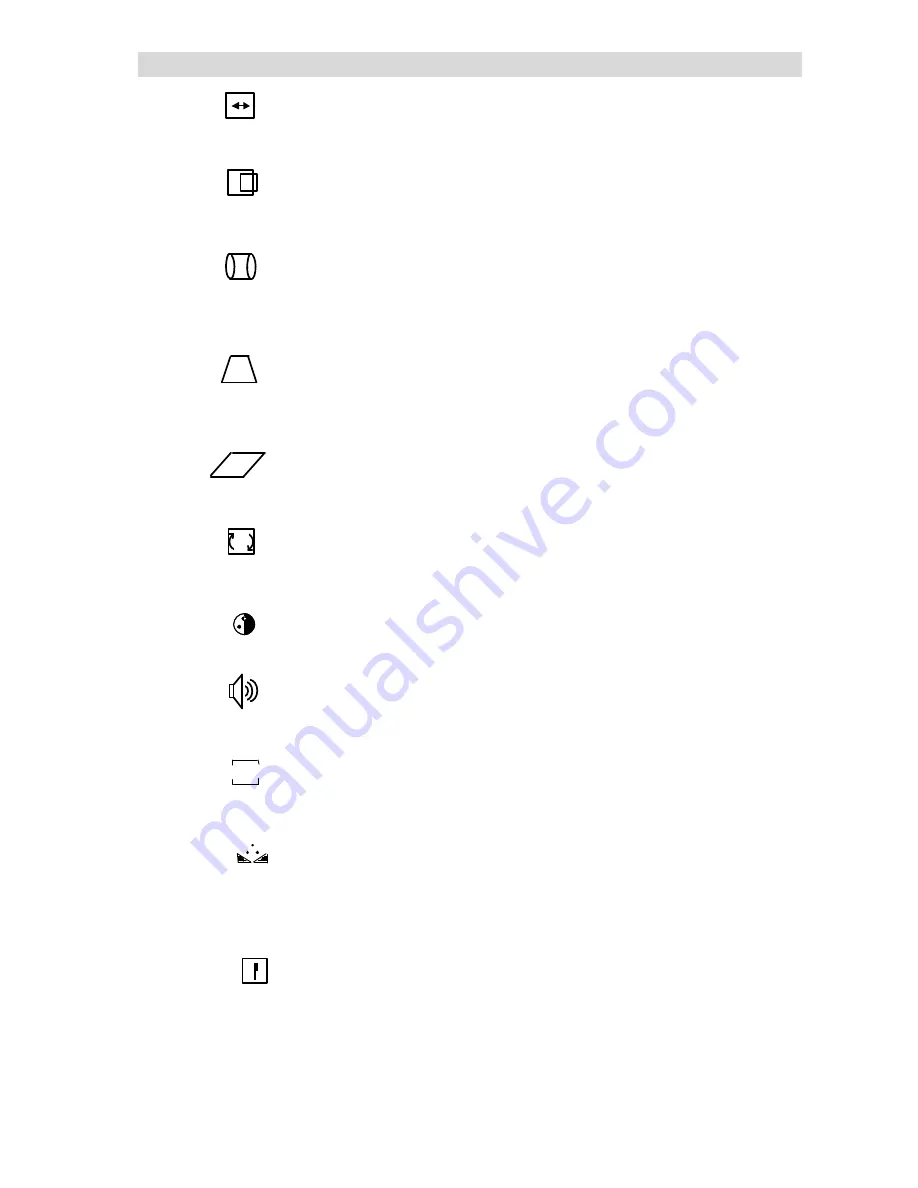
ON SCREEN DISPLAY MENU SETTINGS
-20-
H-WIDTH (Horizontal Size):
Select icon to adjust the horizontal size
of the displayed image. Press the ADJ- button to decrease H-Width.
Press the ADJ + button to increase H-Width. This setting is only
available to RGB and Y/PB/PR input signals.
H-PHASE (Horizontal Position):
. Select icon to adjust the horizontal
position of the displayed image. Press the ADJ- button to decrease
H-Phase. Press the ADJ + button to increase H-Phase. This setting is
only available to RGB and Y/PB/PR input signals.
PINCUSHION:
Select icon to adjust the amount of tapering on each
side of the displayed image. Press the ADJ- button to decrease the
amount of side pincushion. Press the ADJ + button to increase the
amount of side pincushion. This setting is only available to RGB and
Y/PB/PR input signals.
TRAPEZOID:
Select icon to adjust the trapezoid.
Press ADJ - button to move the upper screen to center and to move the
lower screen to the outside. Press ADJ + button to move the upper
screen to the outside and to move the lower screen to the center. This
setting is only available to RGB and Y/PB/PR input signals.
PARALLELOGRAM:
Select icon to adjust the parallelogram. Press
ADJ + button to slant the screen to left side and press ADJ - button to
slant the screen to right side. This setting is only available to RGB and
Y/PB/PR input signals.
ROTATION:
Select icon to adjust the screen tilt of the displayed
image. This is used to compensate for earth magnetic field effect on the
monitor. This setting is only available to RGB and Y/PB/PR input
signals.
R-GAIN:
Select icon to change the gain of red.
G-GAIN:
Select t icon to change the gain of green.
B-GAIN:
Select icon to change the gain of blue.
These settings are available to all video signal inputs.
BASS
: Select icon to adjust bass level of sound.
TREBLE:
Select icon to adjust treble level of sound.
BALANCE:
Select icon to adjust the left and the right balance.
These settings are available to all video signal inputs.
COLOR
: Select icon to adjust the color of the displayed image. Press
the ADJ - button to decrease color. Press the ADJ + button to increase
color. This setting is available to TV/AV (Composite video AV1 & AV2),
Y/CB/CR and Y/PB/PR signal inputs.
TINT
: Select icon to adjust the tint of the displayed image. Press the
ADJ + button to increase the level of green in the image. Press the ADJ
- button to increase the level of red in the image. This setting is
available to TV/AV (Composite video AV1 & AV2), Y/CB/CR and
Y/PB/PR signal inputs. This function is not applicable with PAL video
signals.
SHARPNESS
:Select icon to adjust the sharpness of the displayed
image.Press the ADJ - button to decrease sharpness.Press the ADJ +
button to increase sharpness.This setting is available to TV/AV
(Composite video AV1 & AV2), Y/CB/CR and Y/PB/PR signal inputs.
R
← →
B






















