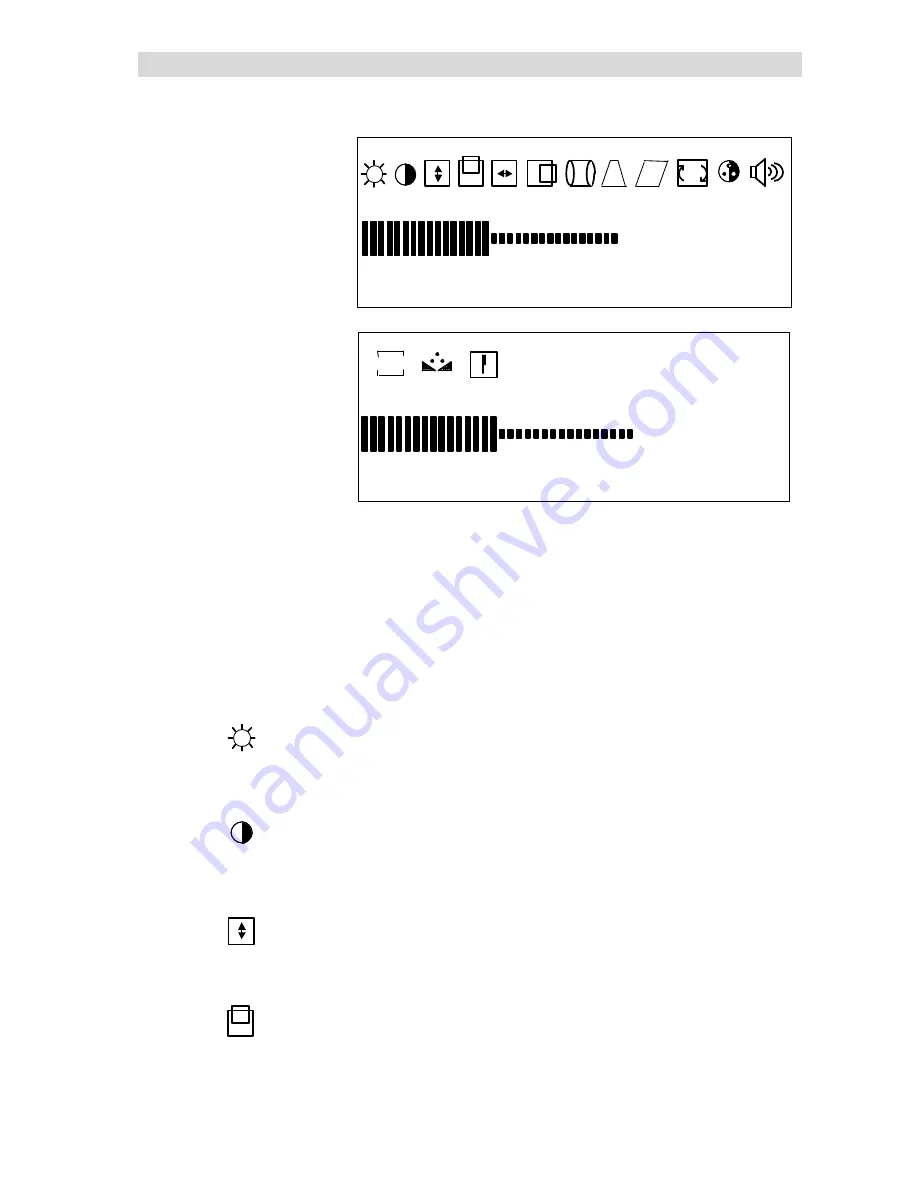
ON SCREEN DISPLAY MENU SETTINGS
-19-
Progressive Scan Component Inputs (Y/PB/PR)
To change the setting of a particular function, you must first highlight the function by pressing the MENU -/+
buttons while the OSD is displayed. This will toggle between the displayed functions. After selecting the
function to set, press the ADJ + or ADJ – buttons to adjust the function setting. Each time the ADJ + button
is pressed, the settings for the function will increase. Each time the ADJ – button is pressed, the setting for
the category will decrease.
The following explains the each function setting:
BRIGHTNESS
: Select icon to adjust the overall picture brightness
(image black level). Set the brightness so that the dark areas of the
monitor remain black. Press the ADJ - button to decrease brightness.
Press the ADJ + button to increase brightness. This setting is available
to all video signal inputs.
CONTRAST
: Select icon to adjust the contrast (image white level).
Contrast is the difference in brightness between the dark and light parts
of the displayed image. Press the ADJ- button to decrease contrast.
Press the ADJ + button to increase contrast. This setting is available to
all video signal inputs.
V-SIZE (Vertical Size):
Select icon to adjust the vertical size of the
displayed image. Press the ADJ - button to decrease V-Size. Press the
ADJ + button to increase V-Size. This setting is only available to RGB
and Y/PB/PR input signals.
V-CENTER (Vertical Position):
Select icon to adjust the vertical
position of the displayed image. Press the ADJ- button to decrease
V-Position. Press the ADJ+ button to increase V-Position. This setting
is only available to RGB and Y/PB/PR input signals.
1 2 8
R
←→
B
COLOR
M: YPBPR FH :33KHz FV : 60Hz
1 2 8
BRIGHT
M: YPBPR FH : 33KHz FV : 60Hz























