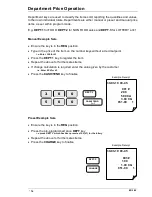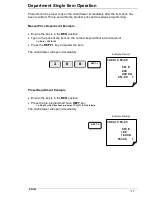·
2
ER-180
Contents
Getting Started.....................................................................................................4
Unpacking........................................................................................................................... 4
Paper Roll and Take-Up Spool Installation......................................................................... 5
Basic Features and Functions ............................................................................................ 6
Mode Lock .......................................................................................................................... 6
Display ................................................................................................................................ 7
Keyboard............................................................................................................................. 7
Key Functions ..................................................................................................................... 8
Initial Set Up Instructions .................................................................................10
Receipt or Journal Paper Usage....................................................................................... 10
Setting the Date and Time ................................................................................................ 10
Register Mode....................................................................................................11
Clerk Operation................................................................................................................. 12
Printing On / Off ................................................................................................................ 12
No Sale Cash Drawer Open ............................................................................................. 13
Non Add Reference Number Entry................................................................................... 13
Department Operation ...................................................................................................... 14
Price Look Up (PLU) Operation ........................................................................................ 15
Multiplication Operation .................................................................................................... 16
Single Item Operation ....................................................................................................... 17
Percentage (%) Premium or Discount .............................................................................. 18
Minus (-) Key Operation.................................................................................................... 20
Merchandise Return Operation......................................................................................... 21
Voiding last Item (VOID) ................................................................................................... 21
Tender Operations............................................................................................................ 22
Received on Account (RA) Operation............................................................................... 24
Paid Out Monies (PO) Operation...................................................................................... 24
Currency Conversion Operation ....................................................................................... 25
Calculator Operation......................................................................................................... 26
Содержание ER-180Series
Страница 1: ...ER 180 Series Electronic Cash Register Operation and Programming Manual...
Страница 2: ...Note All specifications are subject to change without notice...
Страница 15: ...ER 180 11 REGISTER MODE...
Страница 31: ...ER 180 27 REPORTS MODE...
Страница 37: ...ER 180 33 PROGRAM MODE...
Страница 48: ...44 ER 180...
Страница 49: ...ER 180 45 MAINTENANCE...
Страница 53: ...ER 180 49...