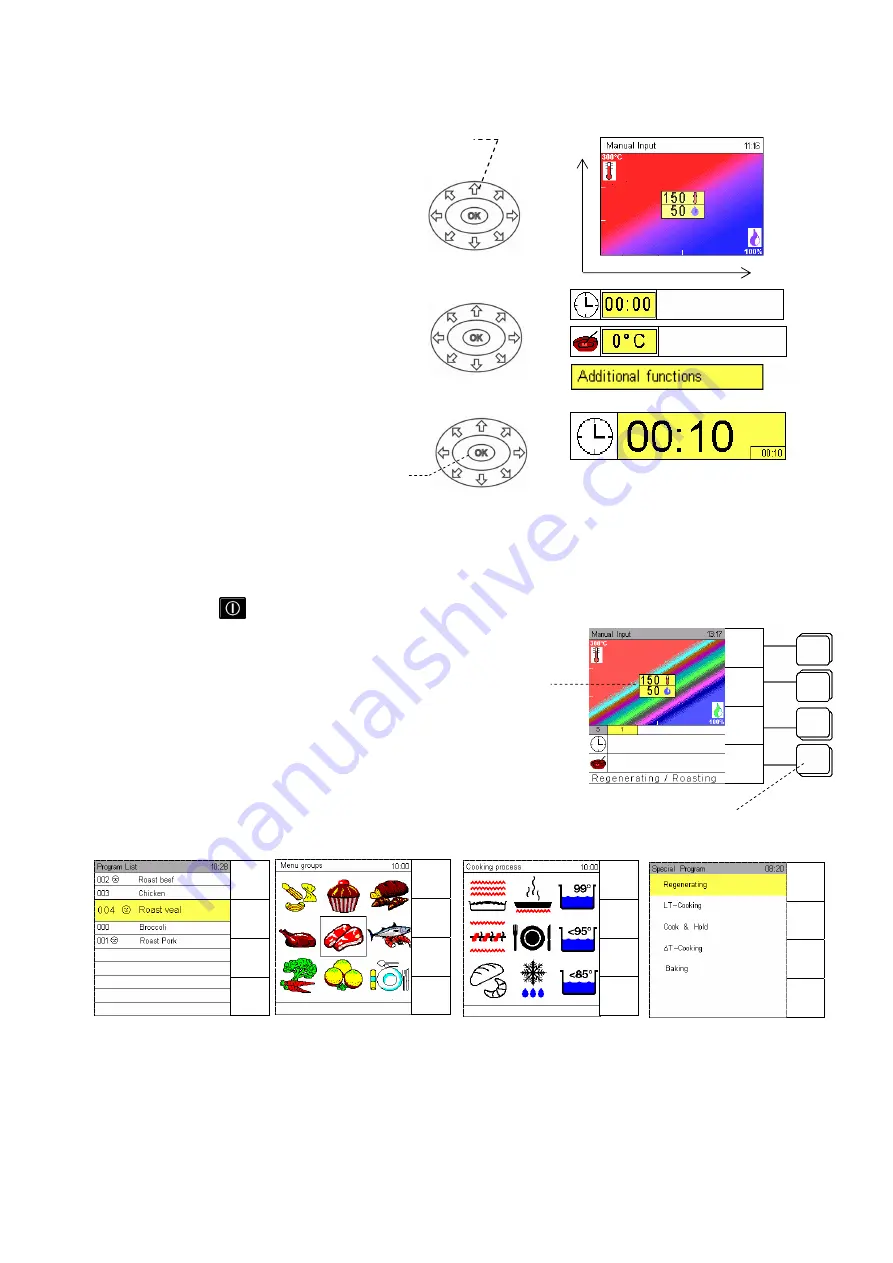
5
2.2 EVOLINO
PRO
Operation with Evolino Pro Navigator
Use the direction arrows to move the
Climatic cursor on the Climatic monitor,
to reach other input fields and to set
data, characters etc. Whenever a field
is yellow, it is ready for inputs.
A short touch of any arrow changes
inputs step by step. If you keep the arrow
pressed, changes are executed quickly.
Press
OK
to confirm every input or
setting.
2.3 Manual
operation
As soon as the unit is connected to the mains, the standby screen appears.
Touch master key
to switch on, the start-up screen appears.
The red part of the screen represents dry heat, the blue one
moist heat.
The Climatic
®
Cursor indicates the temperature in degrees
in relation to the humidity percentage. Move it in all
directions.
Allocation of sensor keys
Press sensor keys to call the different menus.
Examples below
Direction arrows
OK
Climatic
Cursor
Sensor keys
Climatic Monitor
Humidity
Temper
ature
Manual
Input
Menu
group
Favourites
Preheat
OFF
Manual
Input
Program
list
Cooking
process
Special
program
Manual
Input
Autoclean
HACCP
Special
Manual
Input
Program
list
Cooking
process
Special
program
Program
List
Menu
group
Cooking
process
Special






















