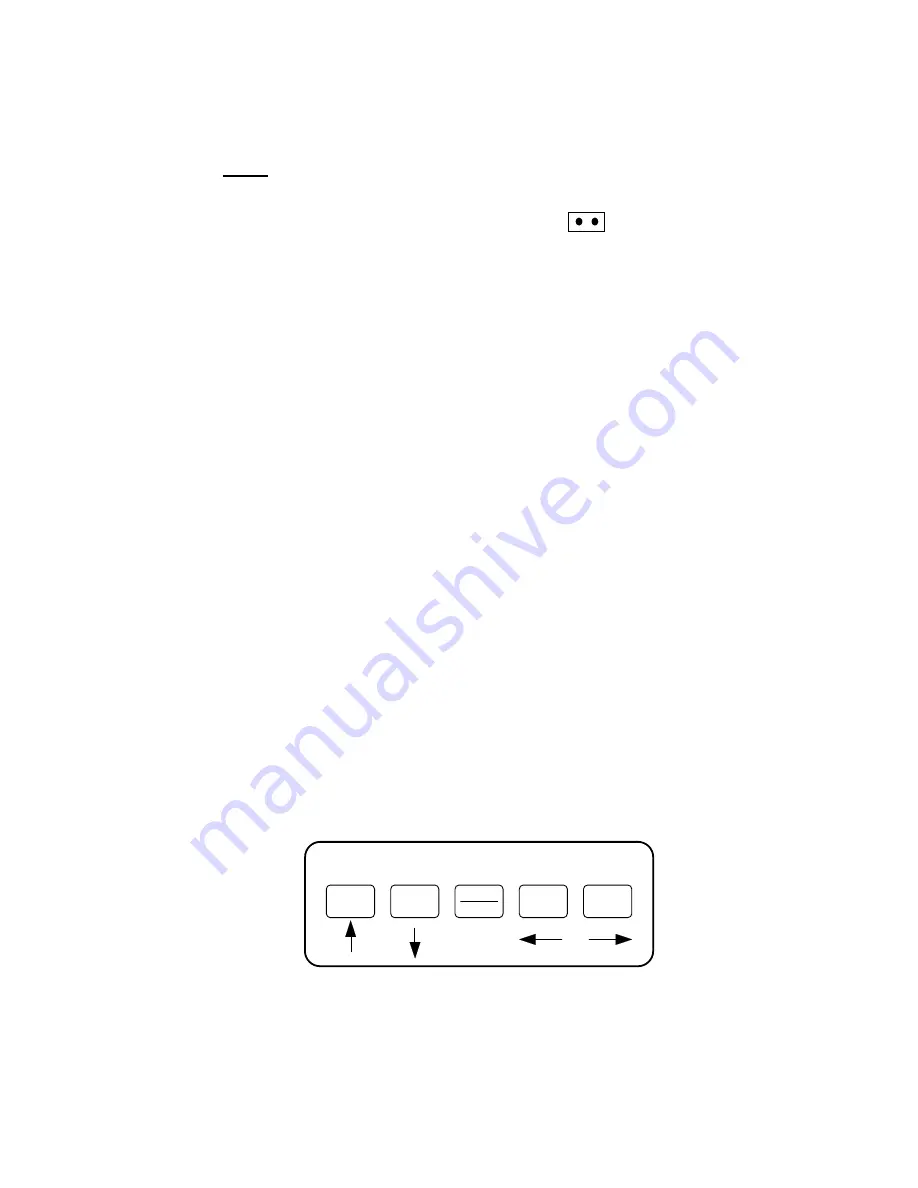
Page 3 - 3
Note:
If your indicator is an older model and does not have the slide switch on the
rear cover, follow these instructions instead:
400ES
1. Remove the rear cover and locate jumper JP2.
2. Position the shunt block as shown at right.
JP2
Note:
On certain units, the shunt block position will be exactly the opposite.
3. Power on the indicator. The display will go through a digit check, then settle into
Normal Operating mode. All front panel keys will now return to their normal mode of
operation.
3.3
USER (“A”) MENU
3.3.1 ENTERING THE USER MENU
1. Power off the indicator by unplugging the power source.
2. Press and hold the lb/kg key while powering back on the indicator.
3. When the indicator shows ” A 1” you are in User Menu mode and you may
release the lb/kg key.
3.3.2 NAVIGATING IN THE USER MENU
Use the directional keys shown in Figure 3-3 to move around in the User Menu Chart shown in Figure
3-4 on the following page.
1. To move to a new “A” heading, use the 4 (left) or 5 (right) key to move right or left
in the User Menu Chart.
2. To move to the selection level, press the 2 (down) key once. The current saved
selection is shown.
3. To view the available selections for the current “A” heading, use the 4 (left) or 5
(right) key to move through the selection field.
4. To save a new selection, press the NET/GROSS (Set) key .To exit without
saving, press the 1 (up) key to return to the current “A” heading.
5. Repeat Steps 2 through 5 until the User Menu is programmed.
USER MENU MODE KEY FUNCTIONS
2
GROSS
NET
4
5
SET
1
Figure 3-3: User Menu Key Assignments


























