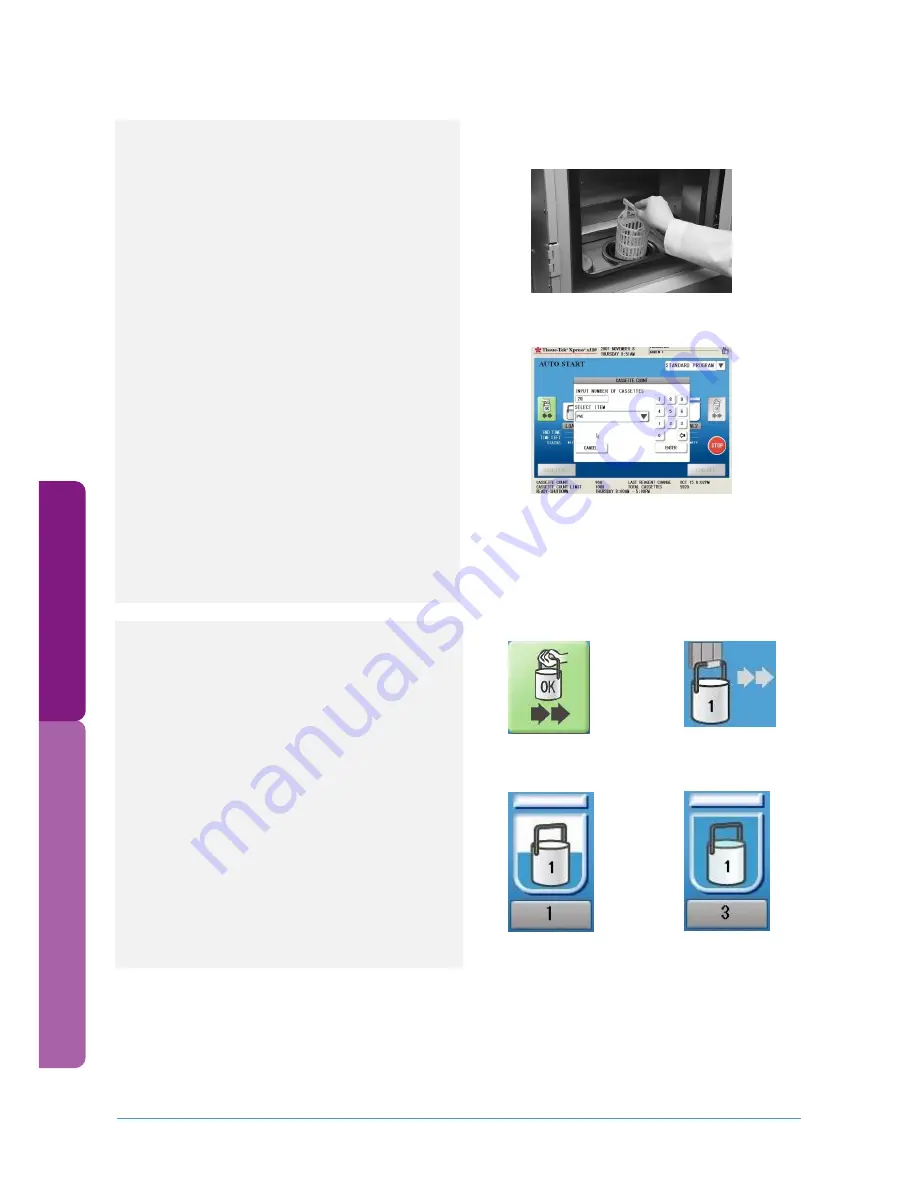
Tissue
-T
ek® Xpr
ess®
x1
20
Ti
ssue
P
ro
ce
ssi
ng
Quick Reference Guide
Tissue-Tek® Xpress® x120
page 2 | 10
QRG | x120 | 2010 | V-10
System Operation
System operation is comprised of three phases:
Loading Tissue Specimens (phase 1):
1.
Verify if the Access Permitted Icon and the
Loading Indicator are illuminated.
2.
Log on to the instrument.
3.
Open the loading station door and remove the
lid from the loading station container. Ensure
that the loading station container handle is
placed toward the left side (not interfering with
the basket-detector-sensor).
4.
Place the basket directly into the Pre-
Processing Solution or Molecular Fixative onto
the holder of the Loading Station. Close the
door.
5.
Enter the number of cassettes to be processed
in the cassette count data entry dialog display
(if Reagent Control is set to cassettes).
6.
Select the sender from the select item menu (if
user defined file is enabled).
7.
Place the next basket into Loading Station
when empty.
System Operation
Process Monitoring (phase 2):
A graphical display provides the status of each
basket being processed.
1.
Illustrated is the basket-, transfer-, loading
station-, retort- (ready, emptying, filling and
processing) and unloading-icon (empty and
complete).
2.
Additional information is provided such as start
and end time, status, time left, temperature
and number of cassettes.
Basket loading
Basket Transfer
Filling Station
Processing
Load a basket Into the x120
Enter the number of cassettes to be processed










