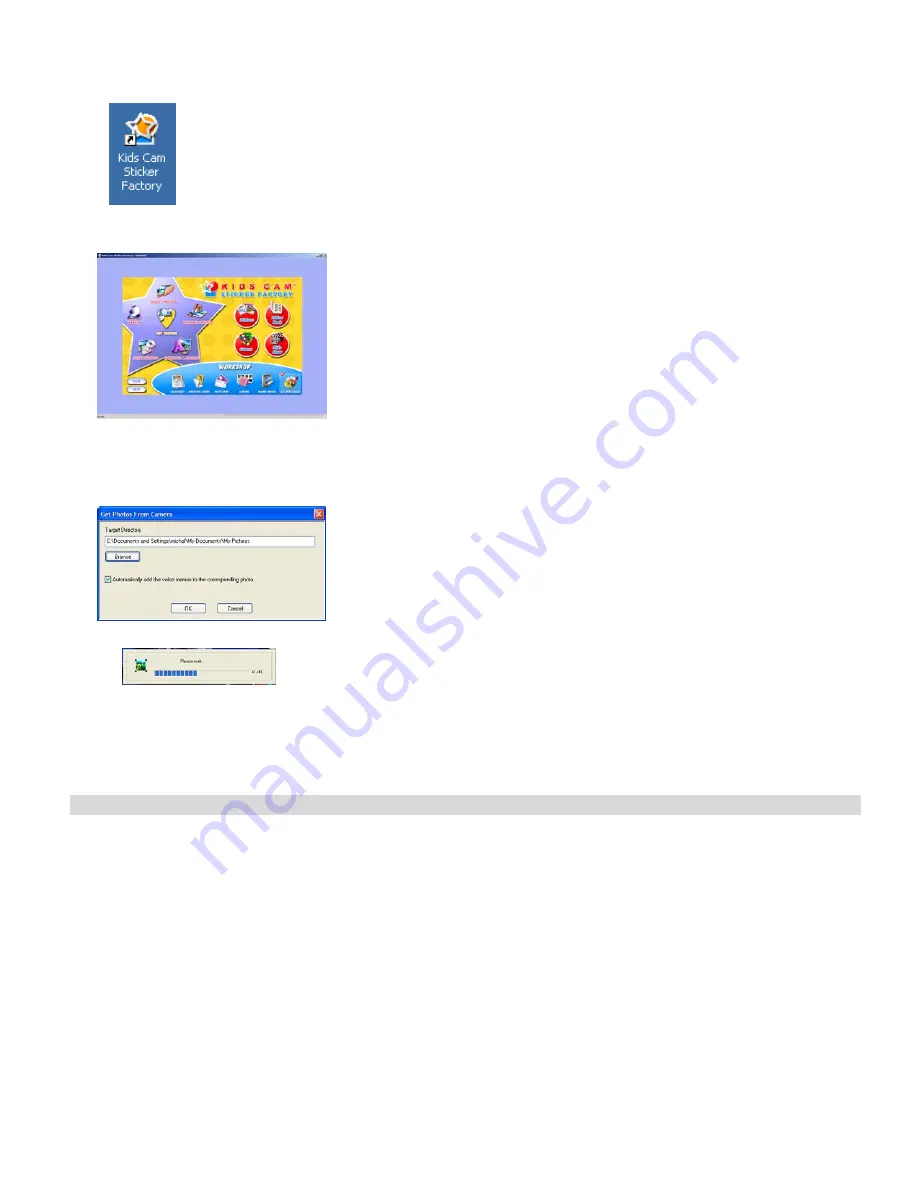
- 6 -
Opening the software before this process is complete will cause the camera not to be recognized by the computer.
5.
Double-click the “Kids Cam Sticker Factory” icon that is on your desktop to launch the “Kids Cam Sticker Factory” program.
6.
Click on the “
Get Photos
” button on the Main Menu.
7. The
“
Get photos from camera
” window will appear.
8.
The files will be placed by default in the C:\My Documents\My Pictures folder. To select another location click the “
Browse
” button and then select a
folder you wish to place your photos and videos.
9.
Click the “
OK
” button to proceed.
10. A download photos progress bar will appear.
The photos and videos on your camera will be downloaded and copied to the folder you selected on your computer.
11. Click the “
Select Photos
” button on the Main Menu screen. The folder that you selected will be opened with the photos appearing in the View
thumbnails screen.
About Kids Cam Sticker Factory
Kids Cam Sticker Factory will help you get the most of the camera you just purchased. Packed with powerful, yet easy to use features, “Sticker
Factory” will let you manage, enhance, turn your photos into Active Images and share your photos with friends and family.
Sticker factory is packed with fun things to do with your photos including:
Stickers Creator
- create multiple stickers and print your own customized stickers with pictures, text and clip art on them.
Sticker Book Creator
- write and print your own sticker books. The sticker book offers a variety of 10 templates/ themes to select for your book. You can
also print 10 different “Fun stickers” with a variety of themes.
Slide Show -
select any one of your photo collections and view them as full screen slide shows. You can even add background music that will play during
the slide show.
Games
- play any one of the five fun games including: Word Search, Jigsaw Puzzle, Sliding Puzzle, Mechanical Maze and Word Scramble.
CD/DVD Label Creator Workshop -
design and print your own customized CD and DVD labels complete with pictures and text.
Select any two Workshop projects for FREE
Choose from:
•
Calendar
Creator
•
Albums Maker









