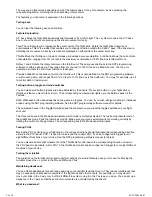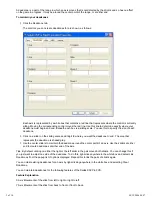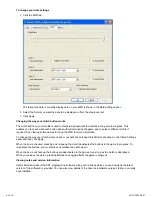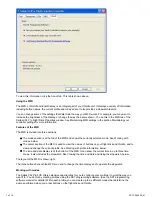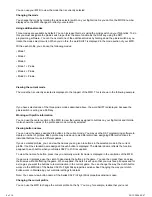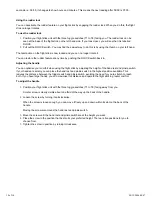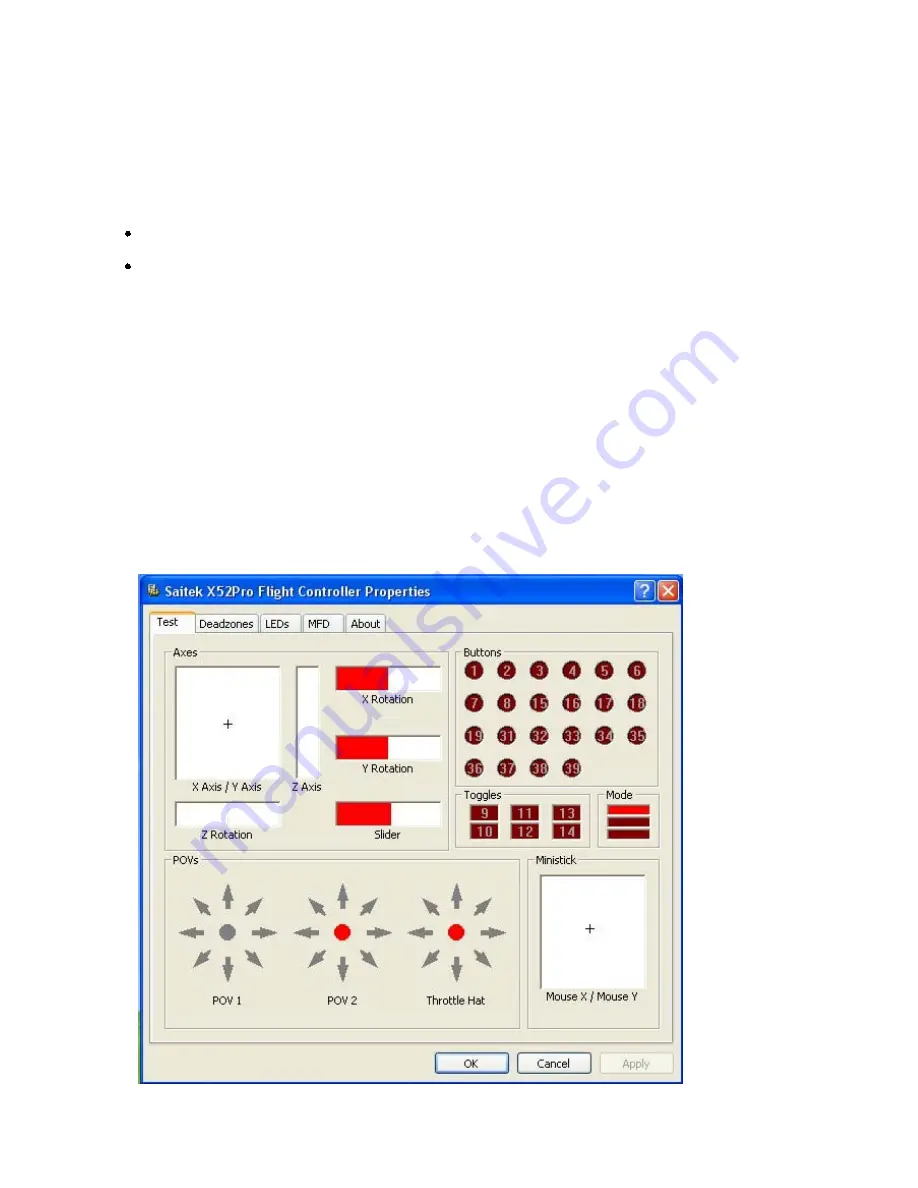
1 of 10
20/12/2006 08:47
Maintaining your controller settings
Your Saitek X52 Pro Flight Control System (FCS) is supplied ready for use. However, we want you to use it in the
way that suits you best. We've therefore included the facility for you to change various settings on your stick and
throttle units. You can, for example, vary the brightness of the LED buttons, check your stick is working correctly or
change the way the date is displayed on your Multi-Functional Display (MFD).
You change your controller settings in the Saitek X52 Pro Flight Stick properties window. There are two ways you
can open this window. Either:
Double-click on the Game Controllers icon in the Control Panel and then click Properties in the Game
Controllers window that is displayed. Or,
If the SST programming software has been installed, right-click on the Saitek X52 Pro Flight Stick profiler
icon in your task bar and select Control Panel from the popup list of options displayed.
The Saitek X52 Pro Flight Stick properties window consists of five separate tabs. You can view and change
various controller settings in each tab. The settings you can change are described in the following sections.
Testing your controller
You can make sure that the various features of your controller are working correctly. You do this in the Test tab of
the Saitek X52 Pro Flight Stick properties window.
To test your controllers, follow the steps below:
Click the Test tab.
The controller features that you can test are displayed right.
1.
Test each feature as required.
2.