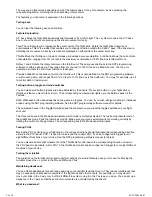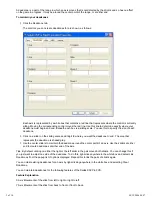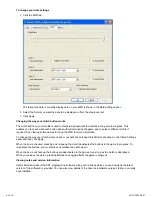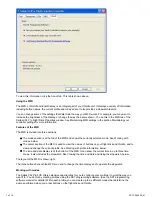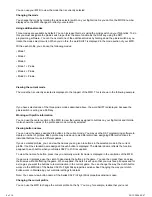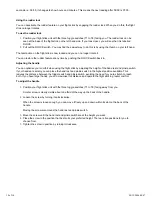8 of 10
20/12/2006 08:47
You can use your MFD to view the mode that is currently selected.
Changing the mode
You change the mode by rotating the mode selector switch on your flight stick. As you do this, the MODE number
displayed on the MFD changes to reflect your selection.
Using additional modes
Three modes are available by default. You can increase this to six using the pinkie switch on your flight stick. To do
this you must designate the pinkie switch to perform the same function as the Shift key, using the SST
programming software. You can then select one of the additional modes by holding down the pinkie switch as you
rotate the mode selector switch. When you do this, the word SHIFT is displayed in the mode section of your MFD.
Within each profile, you can use the following modes:
• Mode 1
• Mode 2
• Mode 3
• Mode 1 + Pinkie
• Mode 2 + Pinkie
• Mode 3 + Pinkie
Viewing the current mode
The mode that is currently selected is displayed in the top part of the MFD. This is shown in the following example:
If you have selected one of the three pinkie modes described above, the word SHIFT is displayed, because the
pinkie switch is acting as a Shift key.
Working with profile information
You can use the center section of the MFD to view the names assigned to buttons on your flight stick and throttle.
It also shows the names of the profile and mode currently selected.
Viewing button names
You can view the names assigned to buttons in the current mode. You may use the SST programming software to
create a number of profiles. Each profile may include up to six different modes, assigning different functions to
individual buttons for use in different games.
If you've created profiles, you can view the names you've given to buttons in the selected mode in the current
profile. If not, the standard name assigned to each button is displayed. The standard name reflects the function
assigned to each button when your Saitek X52 Pro FCS is supplied.
To view the name of a button, press it as you normally would. Its name is displayed in the centreline of the MFD.
If a game is in progress, use the clutch to deactivate the buttons in the game. You can then press them and view
their names without affecting the game. When supplied, the clutch is set up so that you must keep it depressed for
as long as you want the buttons to remain inactive in the current game. You can change the way the clutch button
works via the MFD tab of the Saitek X52 Pro Flight Stick properties window. See Changing the way your clutch
button works in Maintaining your controller settings for details.
Note: You cannot view button names if the Saitek X52 Pro Flight Stick properties window is open.
Changing the current profile
You can use the MFD to change the current profile 'on the fly'. You may, for example, realise that you're not