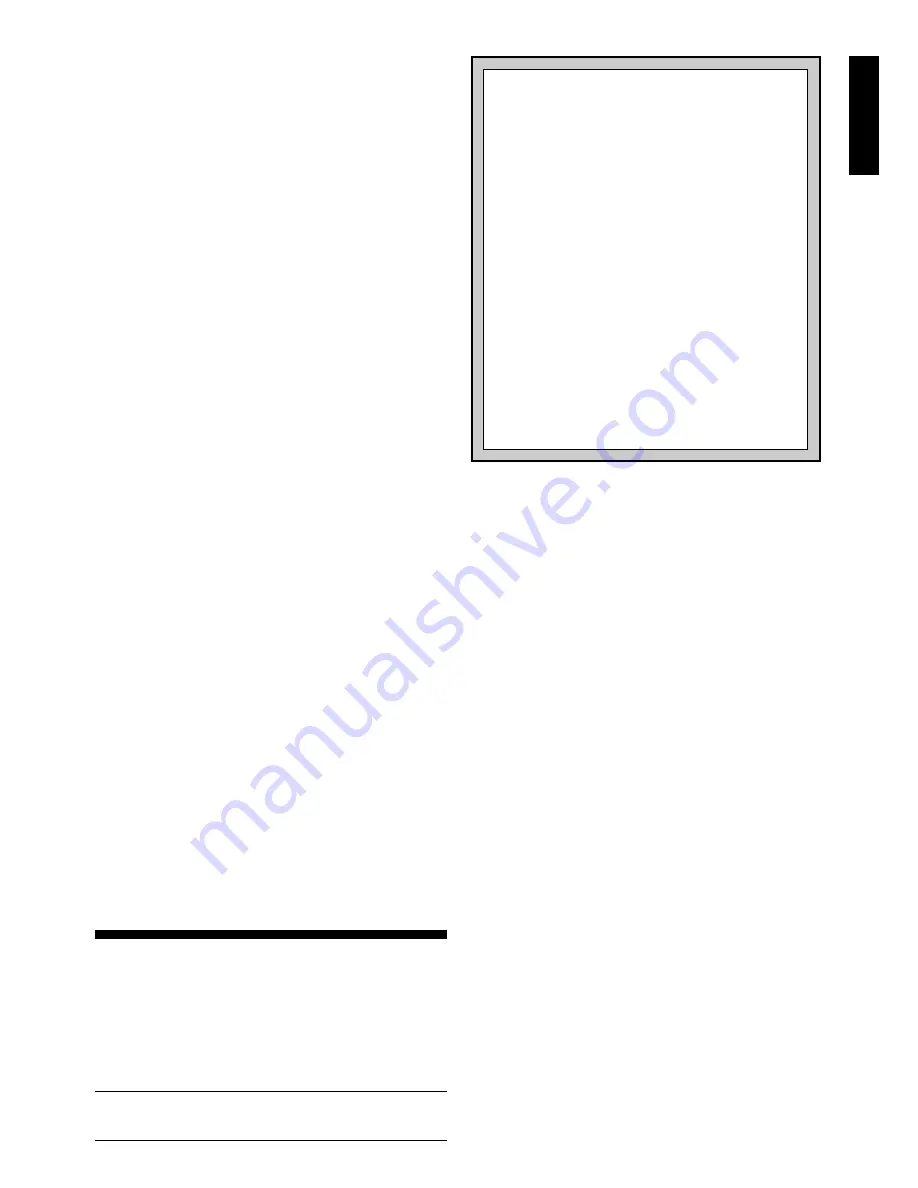
3
ENGLISH
2.5 Interrupting the Computer’s Search
Think the computer is taking too long to move? You can
interrupt it any time! Simply press ENTER while the computer
is thinking, and it will stop and play the best move it has
found so far. This feature can be handy on the higher levels,
where the computer can take a long time to move, and on the
Infinite Level, where the computer thinks indefinitely unless
you stop it.
On the Mate Search Levels, pressing ENTER won’t force
the computer to make a move. Instead, the computer will
sound an error beep and display – – – – – to indicate that it
was interrupted before it found a mate. To continue play,
switch to another level.
2.6 Changing Sides with the Computer
To change sides with the computer, simply press ENTER
when it’s your turn—and the computer will make the next
move for your side. Change sides as often as you wish!
Noted that if you press ENTER at a new game, computer
will play White from top (see also Section 5.1).
2.7 Built-In Openings
At the beginning of a game, the computer will often move
instantly on many levels. This is because it is playing from
memory, using its own built-in “book” of opening chess
moves. This book contains thousands of positions, including
most major openings and many positions from grandmaster
play. If the current board position is in its book, the computer
plays a response to that position automatically, instead of
having to think about the move!
A special feature of this computer’s opening book is its
ability to handle
transpositions. A transposition occurs when a
position reached by a certain set of moves can also be
reached when those same moves occur in a different order.
The computer’s integrated Automatic Transposition Manager
handles these cases with ease!
Note that the opening book is not used in the Teach Mode
games (see Section 6).
2.8 Thinking on the Opponent’s Time
As you play, you may notice that the computer sometimes
replies to your moves immediately, even in the middle of
games played on the higher levels. This is because the
computer thinks on your time, using the time you are taking
for your move to think ahead and plan its own strategies. It
tries to guess the move you are likely to make, and then
calculates its responses for that particular move while you
are still thinking. If the computer has guessed right, there’s
no reason for it to keep on calculating—it immediately plays
the move it has already found!
2.9 Game Memory
Press GO/STOP at any time to interrupt a game. Play is
then suspended, and the computer stores your current game
in memory (up to 50 individual moves). When you switch
back on again, you can continue right where you left off!
To preserve the memory in case the unit is unplugged,
keep batteries installed even when using an adapter.
3. THE PLAYING LEVELS
Your chess computer offers 64 different levels of play!
When you set the level, keep in mind that when the computer
has more time to think about its moves, it becomes stronger
and plays better—just like a human chess player! For an
overview of all the levels, refer to the Level Chart. The levels
are also described individually in this section.
Setting a Playing Level
See “USE THIS CHART TO SELECT A PLAYING
LEVEL!” for an illustrated look at how to set a level and
a chart showing all the levels at a glance.
There are two methods of setting levels—by using the
game keys or pressing the board squares. Whichever
method you use, always press LEVEL first to enter Level
Mode, and the computer will display the current playing level.
When you enter Level Mode the first time, the computer is set
on Normal Playing Level A4 (with an average response time
of five seconds a move), and the display shows
L 0:05
.
• To select a level by using game keys: After entering
Level Mode by pressing LEVEL, change levels one at a
time by using the BLACK/
>
and
<
/WHITE keys. As a
shortcut, press LEVEL repeatedly to skip over eight
levels at a time. When the display shows your desired
level, press ENTER to enter your new level into the
computer and exit Level Mode.
• To select a level by pressing board squares: As shown
in the Level Chart, each of the 64 squares corresponds to
one level. After entering Level Mode by pressing LEVEL,
press a square to activate a level, using the chart as a
guide. When you press down on the desired square and
that level shows in the display, press ENTER to enter
your new level into the computer and exit Level Mode.
Note that when making your selection via the board
squares, pressing CLEAR has the same effect as press-
ing ENTER—it enters your level into the computer.
• To verify the level without changing it: If you press
LEVEL to verify the level but you don’t want to actually
change levels, press CLEAR. This returns you to normal
play without changing the level or clock settings, even
while the computer is thinking.
Other important points to remember regarding levels:
• Changing the level always resets the chess clocks.
• We don’t recommend changing levels while the computer
is thinking, since the clock is reset and the current search
is aborted. If you must do this, first press ENTER to abort
the computer’s search, and make its move on the board.
Then, take back the computer’s move and change the
level. Finally, press ENTER to make the computer start
thinking on the new level.
• The LEVEL Key is also used to enter Teach Mode, as
you will see in Section 6. If you accidentally press a
PIECE SYMBOL KEY while in Level Mode, you will enter
Teach Mode and lose your current game after exiting
Level Mode. To prevent this and retain your current board
position, press CLEAR to cancel Level Mode.
NEED HELP CHOOSING A LEVEL?
SOME TIPS FOR YOU!
• Are you a beginning player? You have lots of
choices! Check out the Fun Levels, the lower Train-
ing Levels, or the Self-Adaptive Weak Levels.
These levels all restrict the computer’s search depth
in different ways, resulting in weaker play and giving
you the chance to learn more about the game and
perhaps even beat the computer occasionally!
• Are you an intermediate or more advanced
player? Try the Normal, Training, or Tournament
Levels. The Normal Levels range from easy all the
way up to a difficult 10-minute response time, and
the Tournament Levels are extremely challenging.
And don’t forget to try the Blitz Levels for some fast
and exciting games of Speed Chess! By the way, for
Tournament and Blitz Games, you can activate the
built-in Bronstein Clock, as you’ll see in Section 5.3!
• Want to experiment? Use the Mate Search Levels
to solve problems up to mate in eight—try searching
from a position in one of your own games, or set up
an actual mate problem. Choose the Infinite Level
to have the computer analyze complicated positions
for hours or even days!

































