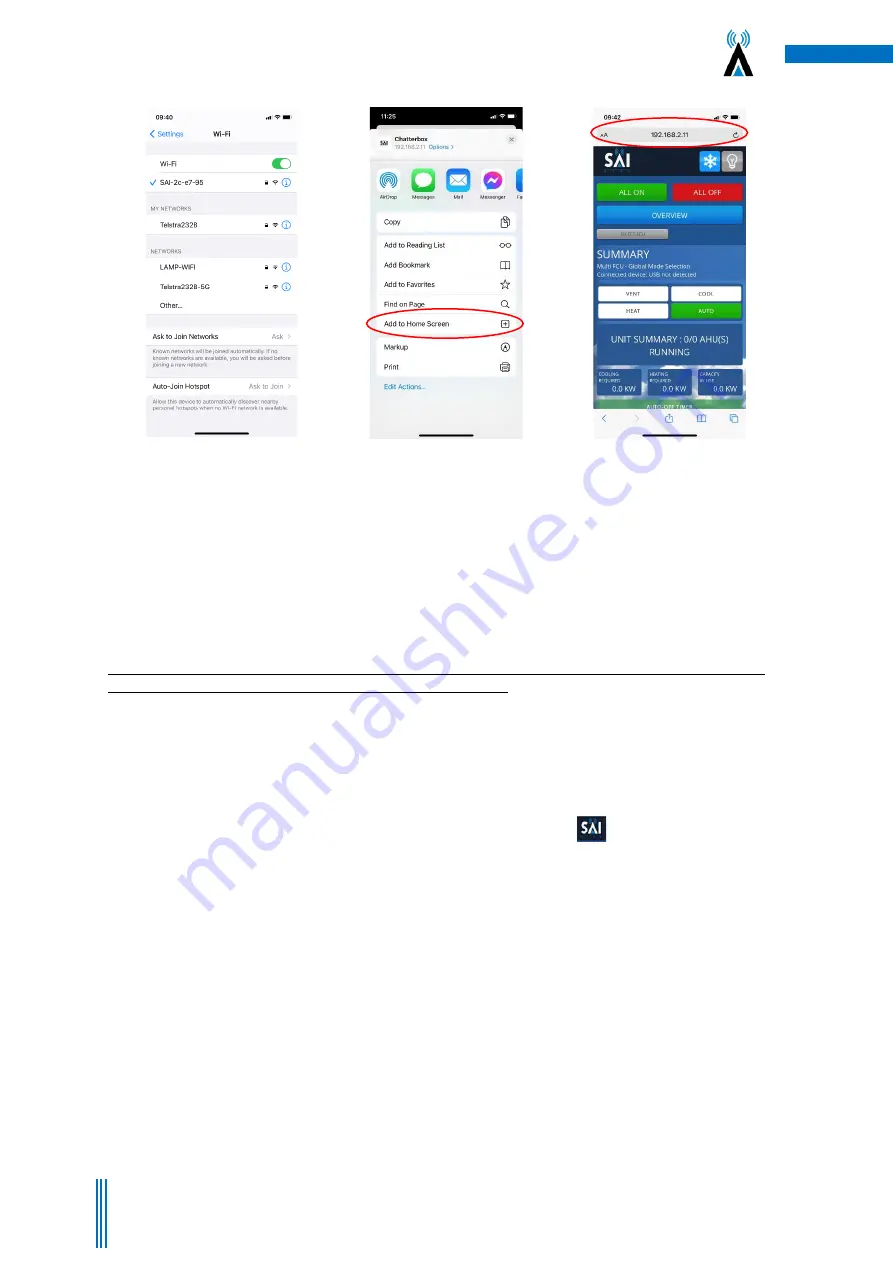
7
Copyright. SAI HVAC 2021
TM_VRAF_VAV12.19.001
Figure 3
–
Logged onto
network
Figure 4
–
Type IP address into
browser & add to home screen or
book mark
Figure 5
–
User Interface
launches
2.2a Wi-Fi Connection via your Wi-Fi Router
NOTE: There must be Wi-Fi signal at the location of the VRF 12 Controller and the
client’s Wi
-Fi must have
internet connection for the controller to connect to Mothership.
Each VRF12 controls system can connect to client Wi-Fi Network via using the onboard Wi-Fi. This means you
can connect the clients smart device/computer to the system.
1. Follow the steps listed above (
2.1 Direct Connection via Wi-Fi
) to get to the User interface.
2. Select SAI HVAC Logo (located in the top left corner of screen)
3. The Technical information window appears on the screen.
→
select “Network Settings”
4.
Enter the SSID and Password for the client’s Wifi Network
5. Check the test above the SSID to see if you are connected to the network. Close browser and follow
the steps listed in section (
2.3 Connection via Mothership).
6. Wi-Fi Connection requires your VRF 12 Controller to be within range of the
client’s Wi
-Fi network.
As this range can vary significantly depending on building conditions, the preferred method of
connection is via ethernet connection as described in section
2.2b Direct Connection via your LAN
.



















