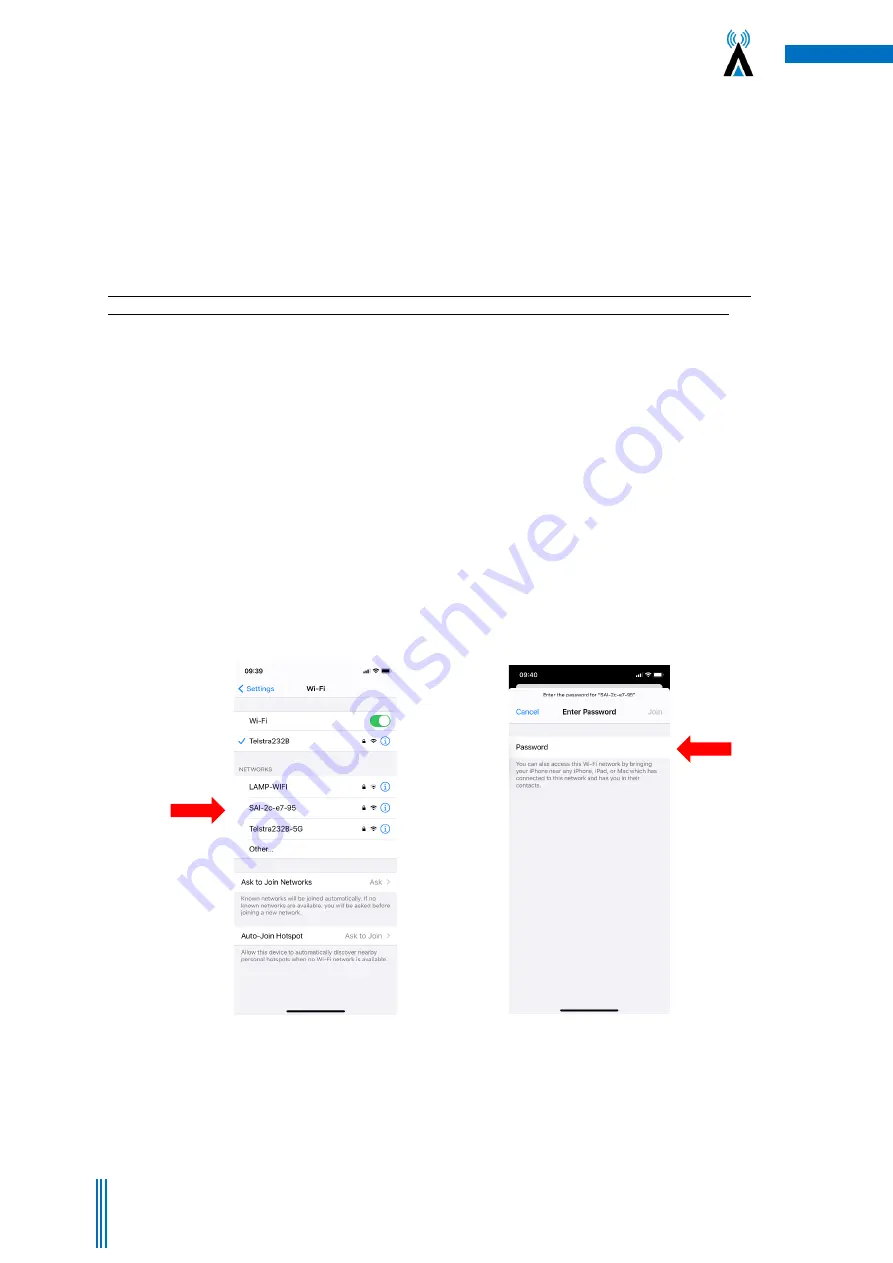
6
Copyright. SAI HVAC 2021
TM_VRAF_VAV12.19.001
Figure 1
–
Select SAI-VRF network in
Wi-Fi settings
Figure 2
–
Enter the password
–
“
chatterbox
”
(All lowercase)
2. How to Connect to the System
There are three different methods for connecting to the AC system. The method you choose will depend on
your location and the type of installation you are working on. Although you can connect to the inbuilt Wi-Fi
(see 2.1) a LAN connection is RECOMMENDED for optimal performance for the client (see 2.2)
2.1 Direct Connection via Wi-Fi
NOTE: The service Wi-Fi is for use when commissioning the system and only when no LAN connection is
available. Some warranty terms are affected when connecting using only this Wi-Fi service solution.
Each VRF12 controls system creates its own network via Wi-Fi. This means you can connect the clients smart
device/computer to the system.
1. Open your Wi-Fi settings on your device and select the SAI VRF network
(Figure 1)
–
if multiple
chatterboxes ion site check for the Mac Address on the device you are connecting to.
2. The Password is
“
chatterbox
”
(Figure 2)
3. Once connected to the controls network you can open your browser and browse to the system IP
address 192.168.2.11
4. You may wish to bookmark the page or add a link to your home screen on your device, so that you
can press the link instead of having to refer back to the IP address each time you wish to connect.
(Figure 4)
5. Direct connection requires your personal device/PC to be within range of the controls network. As
this range can vary significantly depending on building conditions, the preferred method of
connection is via a LAN as discussed in the following paragraph.



















