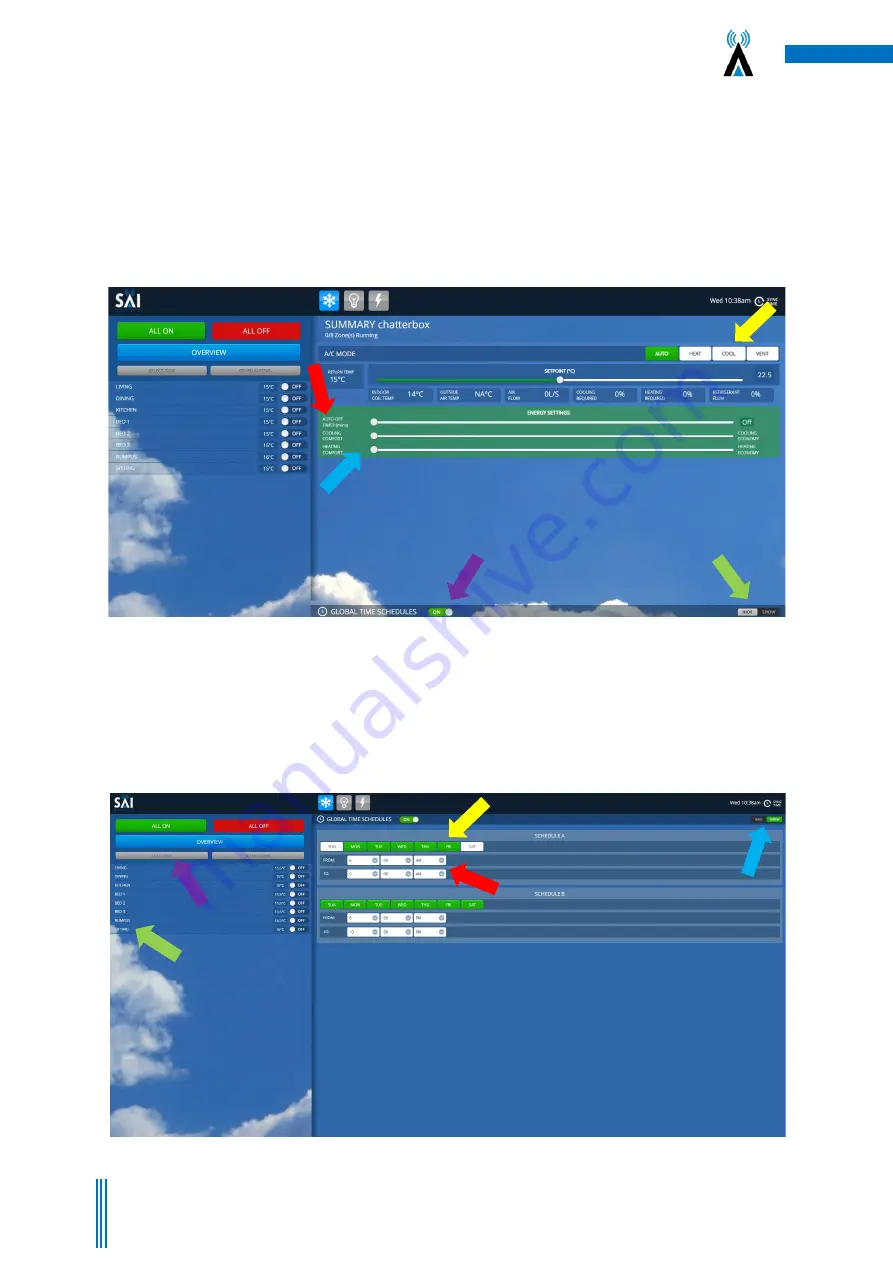
12
Copyright. SAI HVAC 2021
TM_VRAF_VAV12.19.001
Figure 15
–
Global Time schedules page is launched. Set on/off events for the whole system from the Overview page or individual events
can be set from the home page.
brochure.
3.5 Setting the Global Time Schedules
Ensure the “Global Time Schedules” button is “ON”
(Figure 14
–
Purple Arrow)
. The Global Time Schedules
button is handy if you are going to be away from the property for a period of time (i.e. holidays). You can
toggle this button to “OFF” and it will not
activate your time clock events while you are away. When you return
home, you can simply toggle the button to “ON” and your previously set timeclock events will resume as
before. To access the Global Time Schedu
les page Press the “HIDE SHOW”
show button in the bottom right
hand corner
(Figure 14 Green Arrow).
This will launch the Global Time Schedules screen
(Figure 15).
Setting Global Time Schedules cont
… Press on any day in “Schedule A” you wish to activate and the day will
illuminate Green
(Figure 15
–
Yellow Arrow).
Use the drop down bars to set on and off time for the system
(Figure 15
–
Red Arrow).
Repeat these steps for “Schedule B”. It is important to note that these settings when
launched from the Overview page will activate On/Off events for the whole system (every zone). To set
individual zone timers please see below point 4.11
Figure 14
-
User Interface opens in the “OverView
Screen”. Set the mode (Yellow Arrow). Set the optional Countdown timer (Red Arrow). Set the Optional
Cooling and Heating Comfort / Economy sliders (Blue Arrows). Turn on the Global Time Schedules button (Purple
Arrow). Press the “Hide Show” button to
enter the global time schedules screen (Green Arrow)



















