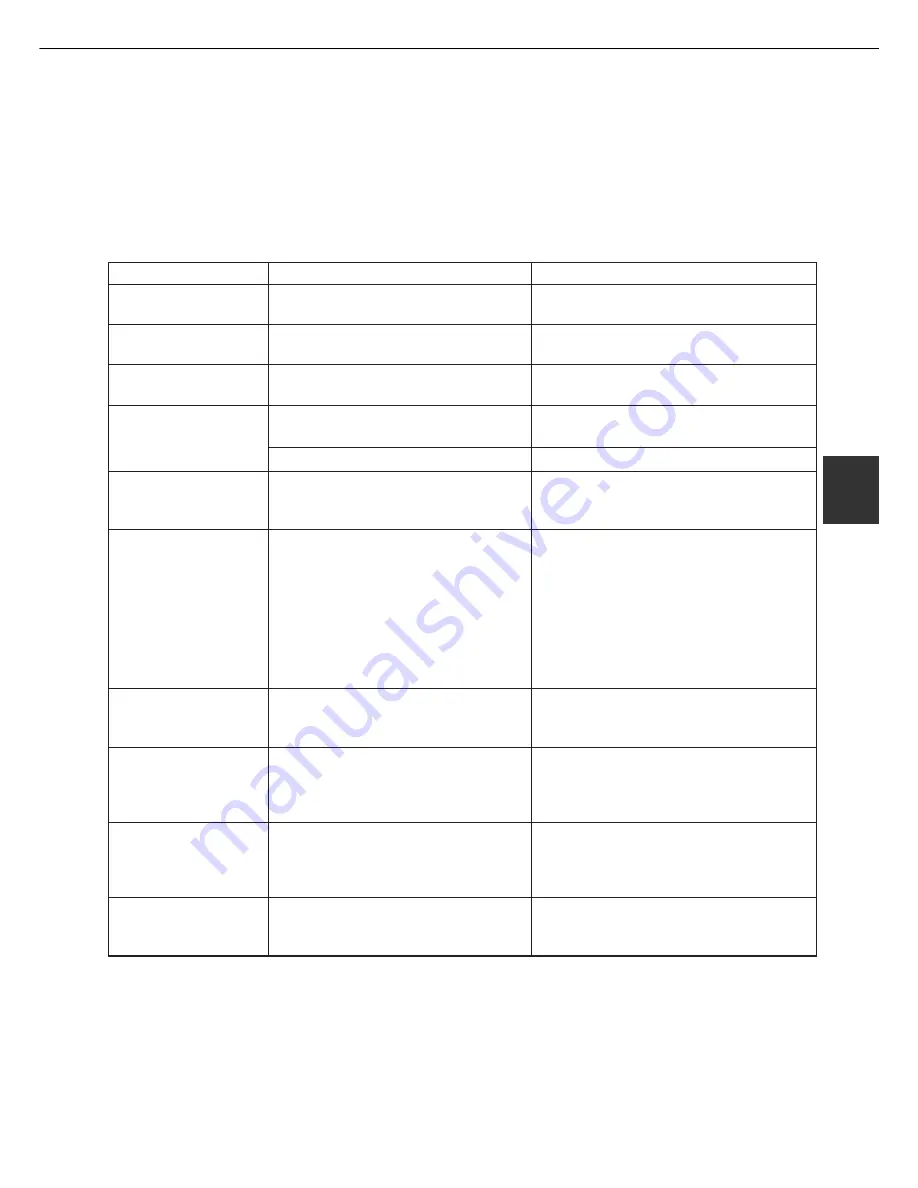
4 - 9
4
TROUBLESHOOTING
Solution or cause
Check
Problem
Black pages
Black and white areas
are reversed.
Printer prints in
reverse order.
Printer stops in the
middle of a print job.
Printing is not on
desired paper size.
●
Is a color on color image being
printed?
Some color on color images may be
printed as all black.
●
Negative image printing?
Check print driver setting.
●
Has the resident font information
been installed?
Install (or reinstall) the resident font
information. (page 2-14)
●
Is the reverse order selected in the
application software?
Cancel the reverse order printing in the
application software.
●
Too much paper in the exit tray?
Remove the paper from the exit tray.
●
Is the printer out of paper?
Load paper.
●
Is paper selection of driver "Auto"?
Ensure that the desired paper is set in a
paper tray of the printer and select "Auto"
in the paper selection of the printer driver.
Printer resident font
cannot be selected
from the application
software when the
PPD file of an optional
PS3 expansion kit is
used in Windows
(except NT)
environment.
Printer write error
occurs when printing
from the parallel port.
Only one set has been
output when more than
one set has been
specified.
Two-sided printing is
specified but only a
notice page is printed.
Printed image is too
light or too dark.
●
Is the size of the file being printed
too large for the available memory?
Check for a printed notice page.
The print file size exceeds storage
capacity of this printer. Print additional sets
one at a time. Installation of a hard disk
drive will enable printing of larger size files.
●
Two-sided printing of a large number
of pages is specified?
The print file size exceeds storage
capacity of this printer. Installation of a
hard disk drive will enable printing of large
size files.
●
Is the exposure control set properly?
The printer exposure level can be adjusted
by using a key operator program. Contact
your key operator. (page 6-11)
●
Is the timeout time set to be too
short in the printer driver?
Set a longer time in the timeout setting in
the printer driver.
Содержание MF9500
Страница 1: ...S Printer Manual MF9500 30000113482 01...
Страница 15: ...1 6 Part names and functions of peripheral devices PART NAMES AND FUNCTIONS...
Страница 53: ......
Страница 73: ......
















































