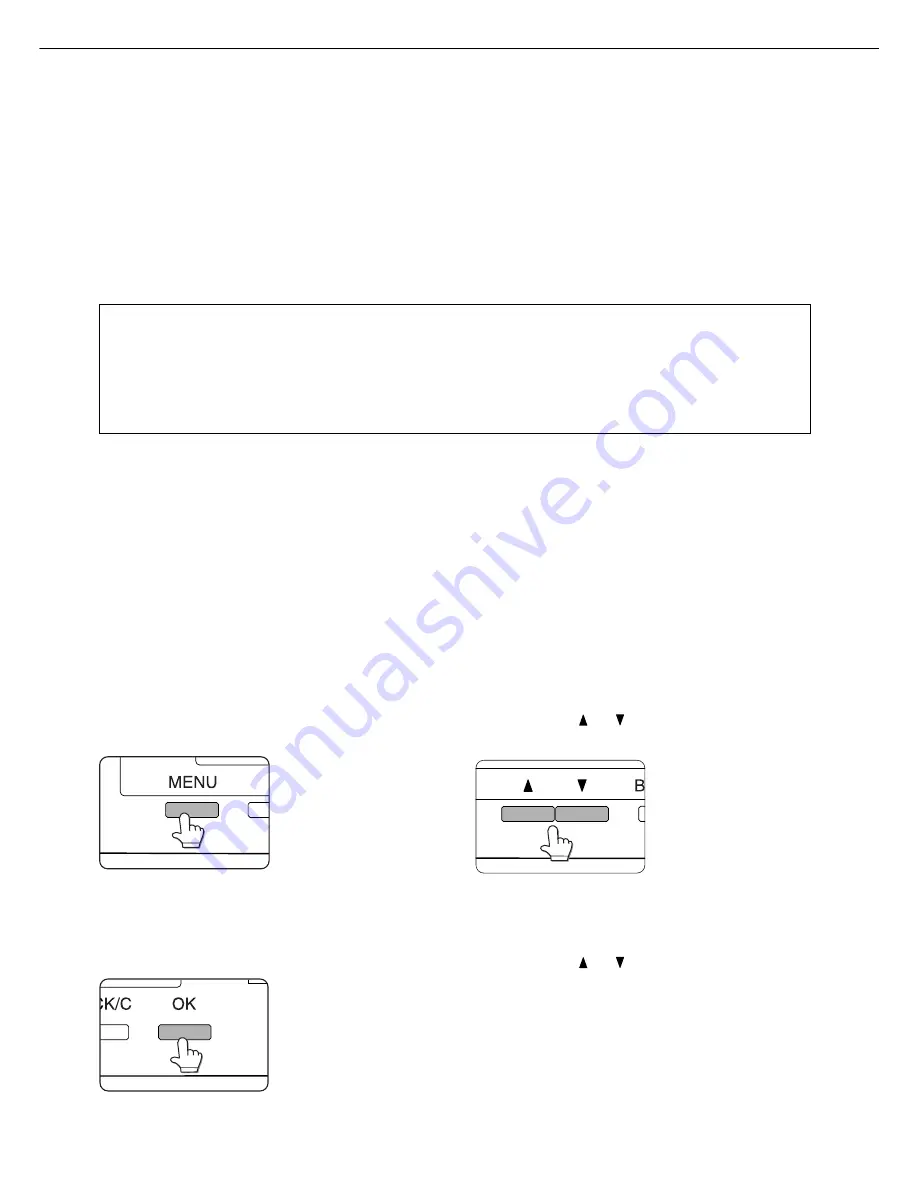
3 - 6
CUSTOM SETTINGS
Custom settings are used for various settings based on the customer operating conditions. The items that can be set
with the custom settings are shown below.
●
Total count ....................................... The number of printed pages and the like are displayed. (See page 3-8.)
●
Display contrast*
1
............................ The display contrast of the operation panel is adjusted. (See page 3-8.)
●
List print ........................................... Used to print a list of settings that have been made or a font list. (See page
3-8.)
●
Clock ............................................... The date and time of the built-in clock of the printer are set.
●
Tray settings .................................... The paper type and paper size for each tray are set.
●
Auto tray switching .......................... Used to switch automatically the paper tray of the same paper size when
paper runs out in continuous printing.
For the items below, detailed setting procedure is described in the facsimile operation manual.
●
Address control*
3
........................ Used to register destination E-mail addresses, fax numbers, and Internet
fax addresses. Also group entry, memory box entry, custom index entry,
and scanner sender entry can be set.
●
Receive mode*
2
.......................... The fax receive mode (automatic or manual) is set.
●
Fax data forward*
2
...................... Received fax data in memory can be forwarded to another destination.
●
Key operator programs .................... Setting programs are provided for key operators (administrators of this machine).
If this product is equipped with a scanner module, this key will appear in the
CUSTOM SETTINGS menu screen. For settings, see page 6-1.
*
1
Can be set if this product is equipped with a scanner module.
*
2
Can be set if this product is equipped with a scanner module and the facsimile feature can be used.
*
3
Can be set if this product is equipped with a scanner module and the facsimile feature or the network scanner
feature can be used.
Operation procedure common to all custom settings (items that can be set
from the operation panel)
When the machine is being operated from the operation panel on the main unit:
1
Press the [MENU] key to display the custom
settings menu screen.
Press the [MENU] key
repeatedly until the
message “CUSTOM
SETTINGS” appears.
Any print jobs held in the
printer and any job
currently transmitted to
the printer will be printed
in the former custom
setting conditions.
2
Press the [OK] key.
3
Press the or key to select the desired
setting item.
4
Press the [OK] key.
5
Press the or key to select the desired
setting.
For details of each setting item, see the description
on and after page 3-8.
Содержание MF9500
Страница 1: ...S Printer Manual MF9500 30000113482 01...
Страница 15: ...1 6 Part names and functions of peripheral devices PART NAMES AND FUNCTIONS...
Страница 53: ......
Страница 73: ......
















































