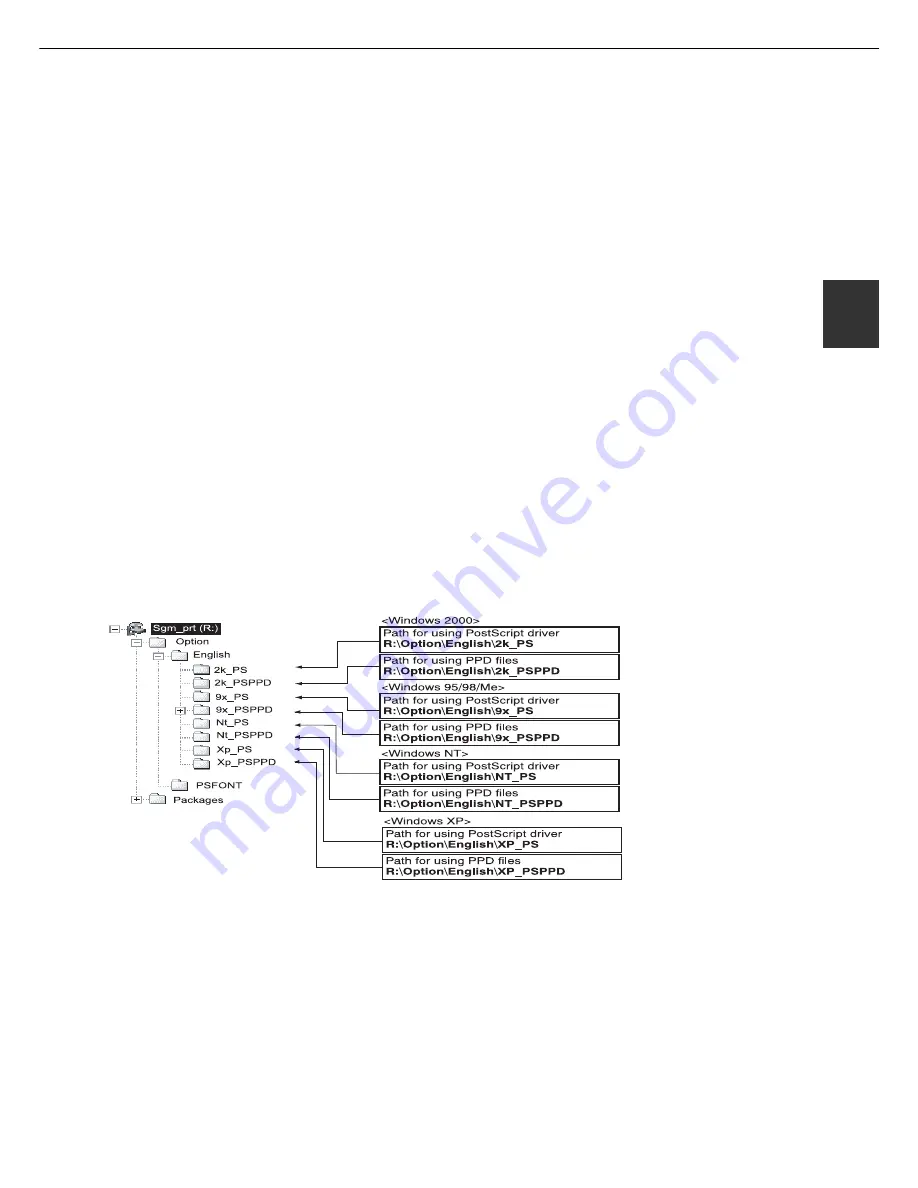
2 - 1 3
2
USING THE MACHINE AS A POST-
SCRIPT PRINTER
If an optional PS3 expansion kit (SG-PEK) is installed, this machine can be used as a PostScript compatible printer.
The machine can be used in the Macintosh environment as well as in the Windows environment when used as a
PostScript printer. In the Macintosh environment, however, the printer can be connected only through a network.
Using the printer in the Windows environment
To use this machine as a PostScript printer, the PostScript printer driver or the PPD files (PostScript Printer Description
files) must be installed to your computer. For installation of the printer driver, use the PRINTER UTILITIES CD-ROM
supplied with an optional PS3 expansion kit SG-PEK).
■
Installing the PostScript printer driver
1
Insert the PRINTER UTILITIES CD-ROM of
the PS3 expansion kit to a CD-ROM drive
of your computer.
2
On the [Start] menu, click “RUN”.
To install the PostScript printer driver using the “Add Printer” wizard in place of using the installer, enter the directory
name of the file as follows. The directory names for PPD files are also shown in the illustration.
Directory information of the PS3 expansion kit PRINTER UTILITIES CD-ROM
(The CD-ROM drive is assumed to be drive R.)
■
Installing the PPD files (PostScript printer description files)
Insert the PRINTER UTILITIES CD-ROM of the PS3 expansion kit to a CD-ROM drive of your computer. The installation
procedure is basically the same as the procedure described on page 2-4 that is performed by using the “Add Printer”
wizard for installing a printer driver. The following items, however, are different.
●
The PRINTER UTILITIES CD-ROM of a PS3 expansion kit is used.
●
The path of the PPD files must be entered in step 7 on page 2-4. The path for each Windows version is shown below.
(The CD-ROM drive is assumed to be drive R.)
●
Windows 2000
●
Windows NT
R:\Option\English\2k_PSPPD
R:\Option\English\NT_PSPPD
●
Windows 95/98/Me
●
Windows XP
R:\Option\English\9x_PSPPD
R:\Option\English\XP_PSPPD
●
When selecting the printer model in step 9 on page 2-4, select the PPD file name with your printer model.
3
Enter the CD-ROM drive and setup
command. Then click the [OK] button.
Example: If the CD-ROM drive is designated as
drive R, enter “R:\SETUP.EXE”.
4
Follow the instructions on the screen to install
the desired software.
Содержание MF9500
Страница 1: ...S Printer Manual MF9500 30000113482 01...
Страница 15: ...1 6 Part names and functions of peripheral devices PART NAMES AND FUNCTIONS...
Страница 53: ......
Страница 73: ......
















































