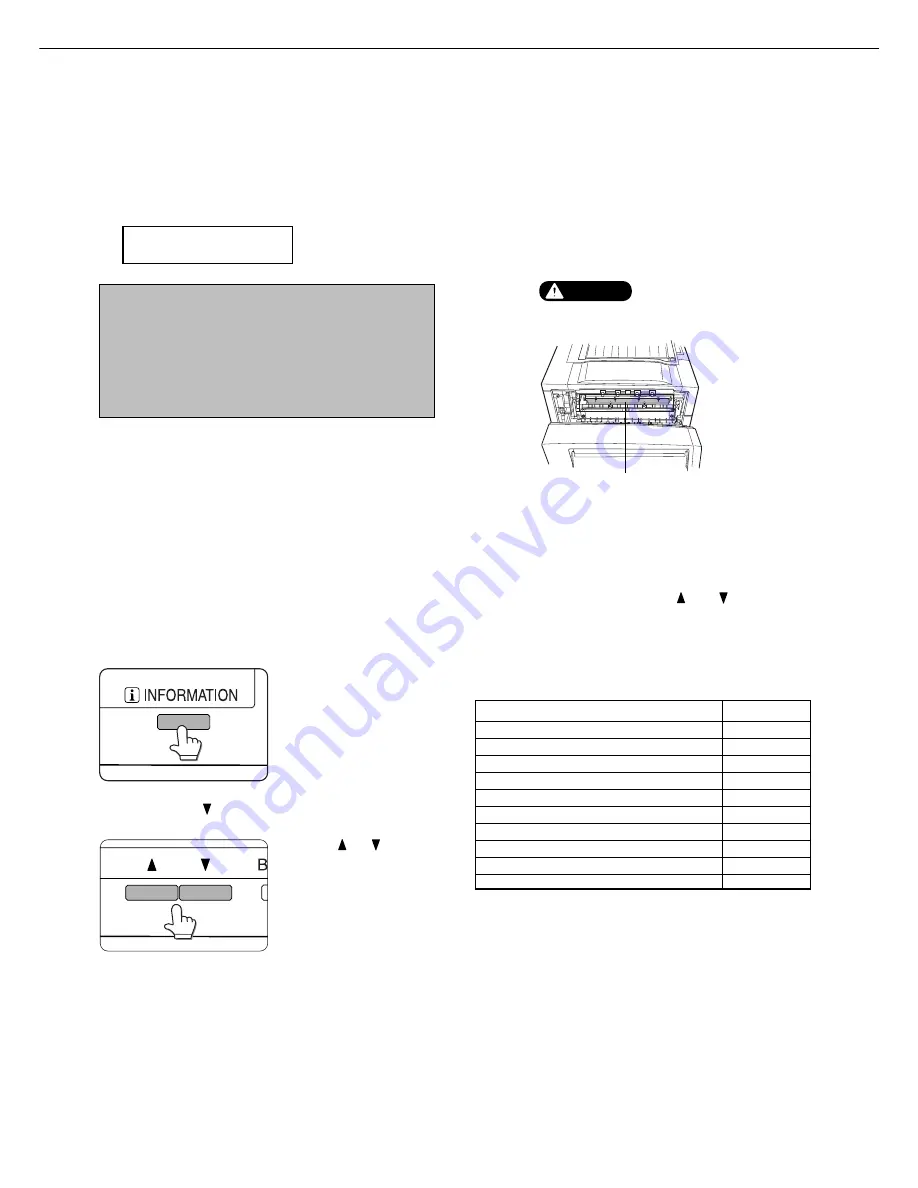
4 - 2
MISFEED REMOVAL
When the machine is being operated from the operation panel on the main unit:
●
If the machine is not equipped with a scanner, all messages will appear on the display panel of the main unit. For
machines equipped with a scanner, messages will appear on the touch panel display on the scanner module.
When a misfeed has occurred, printing will stop and the message shown below will appear. Follow the procedure below
to remove misfed paper.
PAPER JAM.
[i]
NOTES
●
Do not damage or touch the photoconductive
drum. (See pages 1-5 and 4-6.)
●
Be careful not to tear the misfed paper during
removal.
●
If paper is accidentally torn during removal, be
sure to remove all pieces.
Fusing unit
CAUTION
The fusing unit is hot. Take
care in removing paper.
General misfeed removal procedure
If the INFORMATION key is pressed when a misfeed has occurred, messages will appear giving guidance for
misfeed removal. The messages will appear in sequence and can be viewed by using the and keys.
1
Press the INFORMATION key.
2
Press the key.
Use the or keys on
the operation panel to
scroll through the
guidance messages.
The messages in the table below provide guidance for
misfeed removal. For more detailed guidance refer to
the pages indicated in the table.
Message
Page
PULL OUT TRAY * AND CHECK THE PAPER.
OPEN THE LOWER LEFT COVER.
OPEN THE LEFT COVER.
REMOVE PAPER FROM BYPASS TRAY.
OPEN THE DUPLEX COVER.
OPEN THE MAIL-BIN COVER.
OPEN THE CENTER COVER.
OPEN THE FINISHER TOP COVER.
SLIDE THE FINISHER AWAY FROM MACHINE.
OPEN THE FINISHER FRONT COVER.
3
Press the INFORMATION key to close the
misfeed removal guidance.
4-4
4-5
4-6
4-7
4-7
5-8
5-8,5-14
5-14, 5-24
5-24
5-24
Содержание MF9500
Страница 1: ...S Printer Manual MF9500 30000113482 01...
Страница 15: ...1 6 Part names and functions of peripheral devices PART NAMES AND FUNCTIONS...
Страница 53: ......
Страница 73: ......
















































