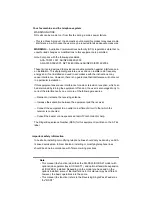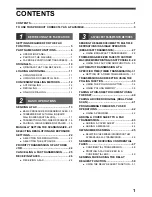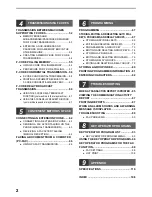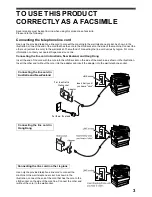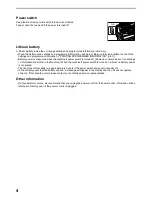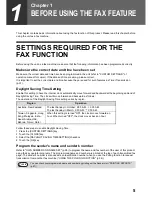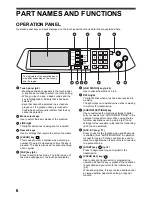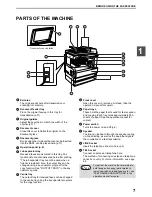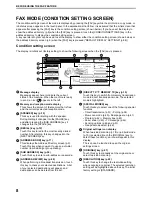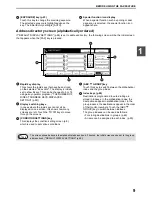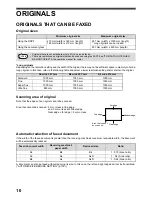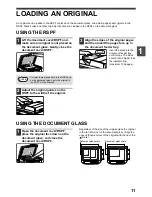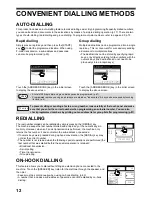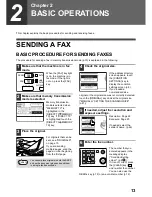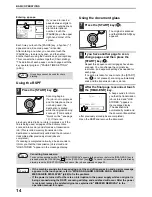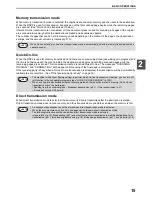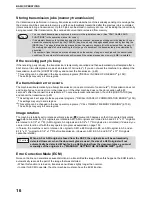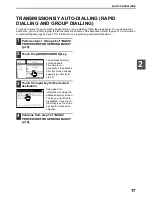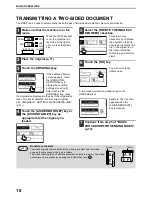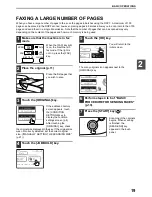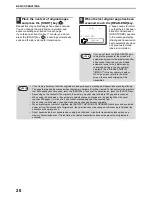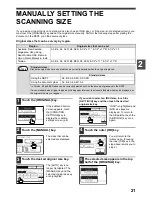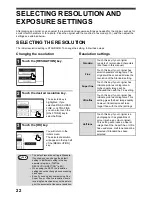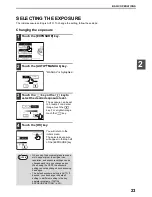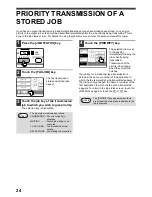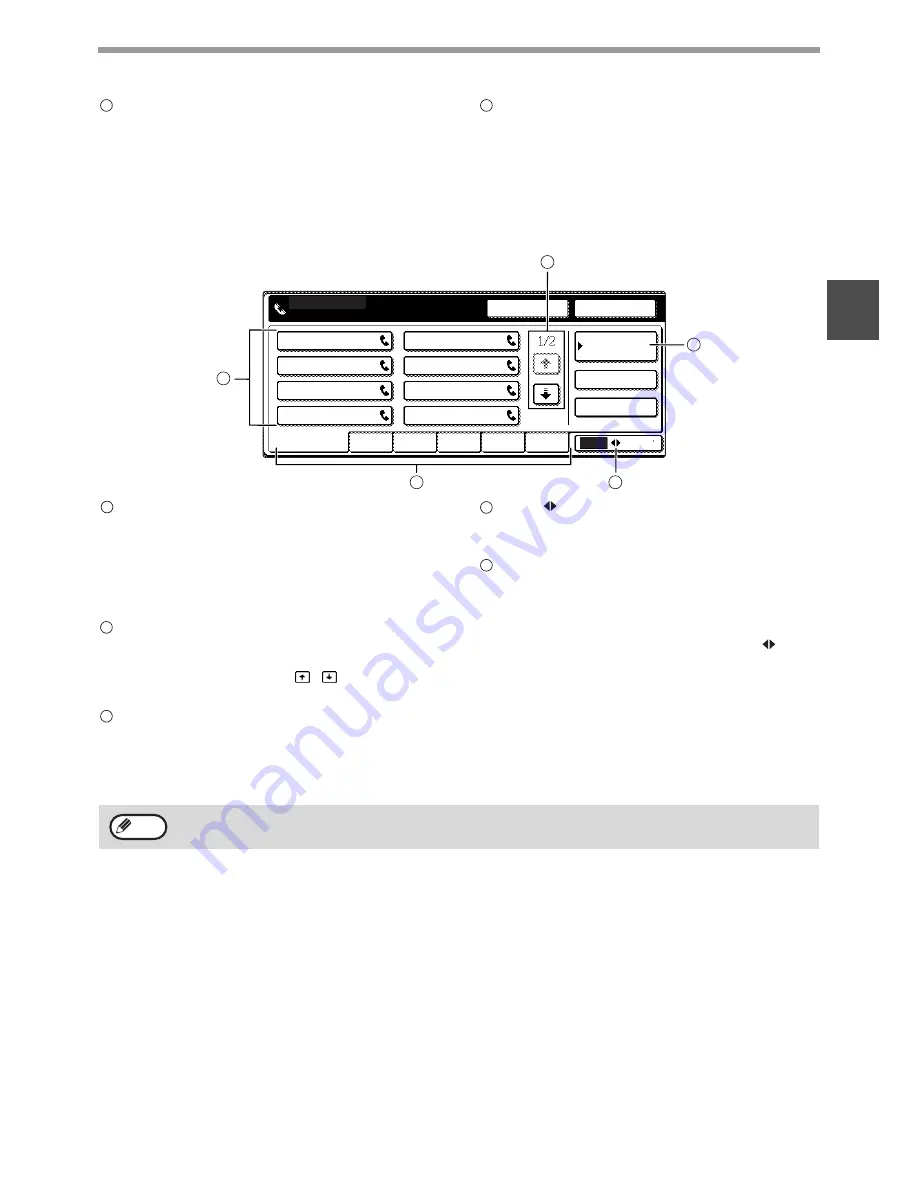
9
BEFORE USING THE FAX FEATURE
1
[EXPOSURE] key (p.23)
Touch this key to change the scanning exposure.
The selected exposure is highlighted above the
key. The initial factory setting is [AUTO].
Special function icon display
When a special function such as polling or dual
page scan is selected, the special function icon
appears here.
Address directory screen (alphabetically ordered)
If "DEFAULT DISPLAY SETTINGS" (p.98) is set to address directory, the following screen will be the initial screen
that appears when the [FAX] key is pressed.
Rapid key display
This shows the rapid keys that have been stored
on the selected "index card". The display is initially
set to show 8 keys. This can be changed to 6 or 12
using a key operator program. ("THE NUMBER OF
DIRECT ADDRESS KEYS DISPLAYED
SETTING" (p.98))
Display switching keys
In cases where the rapid keys cannot all be
displayed on one screen, this shows how many
screens are left. Touch the
keys to move
through the screens.
[CONDITION SETTINGS] key
This displays the condition setting screen (p.8),
which is used to set various conditions.
[ABC
GROUP] key
Touch this key to switch between the alphabetical
index and the group index.
Index keys (p.80)
Destinations programmed in auto-dialling are
stored in indexes. In the alphabetical index, the
destinations appear in alphabetical order. In the
group indexes, the destinations appear in the order
of their control numbers. Touch the [ABC
GROUP] key to switch between indexes.
The group indexes can be used as follows:
• For storing destinations in groups. (p.69)
• A name can be assigned to each index. (p.80)
13
14
A
FREQUENT USE
ABCD
EFGHI
JKLMN
OPQRST
UVWXYZ
ABC
GROUP
B
C
D
E
F
G
H
CONDITION
SETTINGS
READY TO SEND.
SUB ADDRESS
ADDRESS REVIEW
REDIAL
SPEAKER
2
3
4
5
1
1
2
3
4
5
The screen showed above is the alphabetical address book. If desired, the initial screen can be set to the group
address book. ("DEFAULT DISPLAY SETTINGS" (p.98))
Note