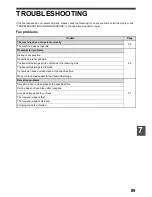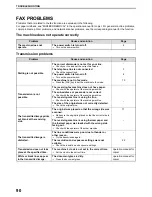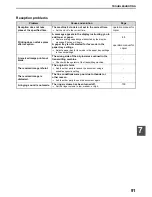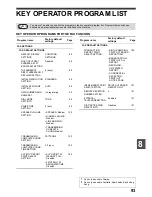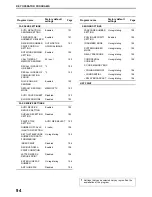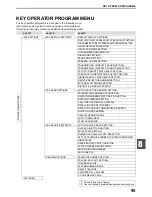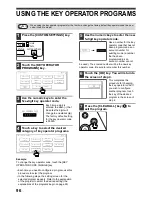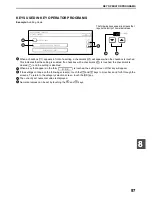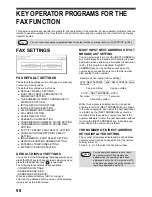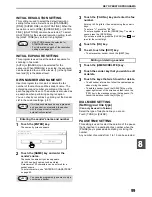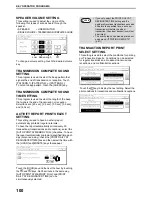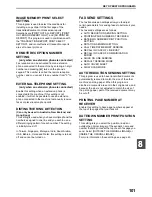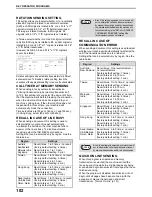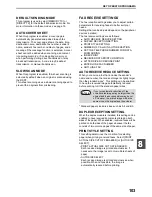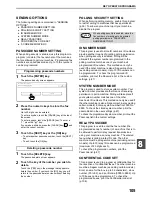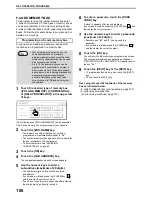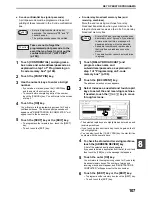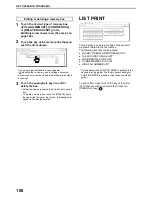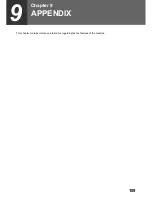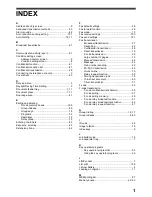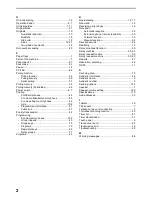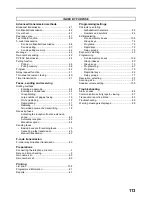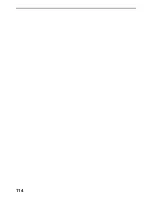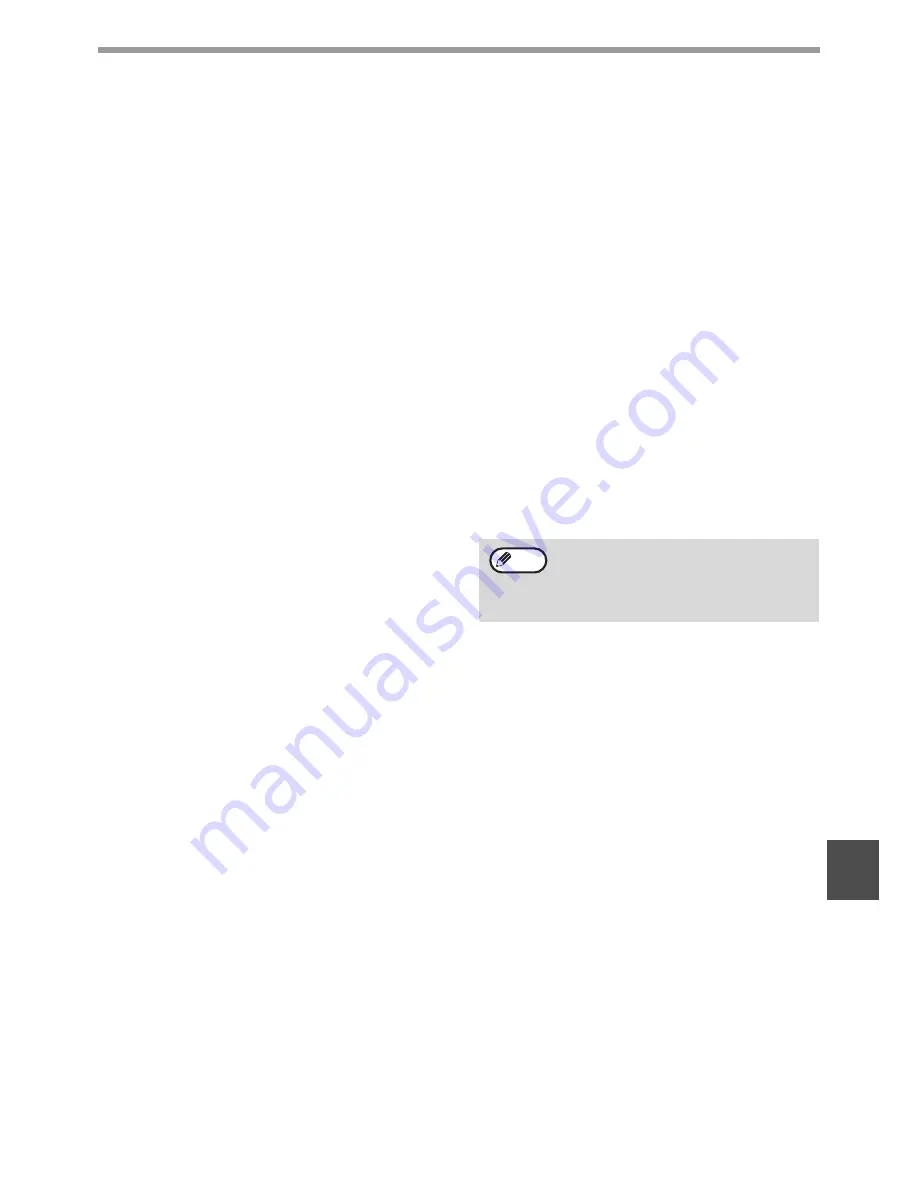
103
KEY OPERATOR PROGRAMS
88
DEFAULT SENDING MODE
This program is used to select [MEMORY TX] or
[DIRECT TX] for the default transmission mode. For
more information on these modes, see page 15.
AUTO COVER SHEET
When this program is enabled, a cover page is
automatically generated and added to each fax
transmission. The cover page shows the date, time,
destination name, destination fax number, sender's
name, sender's fax number, number of pages, and a
message if the message function is selected. A cover
sheet cannot be added when scanning a document
into polling memory or F-code polling memory, or
when performing polling, direct transmission, relay
broadcast transmission, F-code relay broadcast
transmission, or manual transmission.
SLOW SCAN MODE
When this program is enabled, thin-sheet scanning is
selected by default when an original is scanned using
the RSPF.
Thin-sheet scanning uses a slower scanning speed to
prevent thin originals from misfeeding.
FAX RECEIVE SETTINGS
The fax reception settings allow you to adjust certain
parameters for receiving faxes to better suit your
needs.
Settings that can be adjusted depend on the peripheral
devices installed.
The fax receive settings are as follows:
●
AUTO RECEIVE REDUCE SETTING
●
DUPLEX RECEPTION SETTING
●
PRINT STYLE SETTING
●
NUMBER OF CALLS IN AUTO RECEPTION
●
SET THE TELEPHONE NUMBER FOR DATA
FORWARDING
●
INDEX PRINT
●
RECEIVED DATA PRINT CONDITION
●
LETTER SIZE RX REDUSE PRINT
●
ENTER JUNK FAX NUMBER
●
ANTI JUNK FAX
AUTO RECEIVE REDUCE SETTING
When you receive a fax that includes the sender's
name and number, the received image is slightly larger
than the standard sizes*. This setting can be enabled
to have the received image automatically reduced
before printing to fit the standard paper sizes.
* Standard paper sizes are sizes such as A4 and B5.
DUPLEX RECEPTION SETTING
When the duplex module is installed, this setting can be
enabled to have received documents printed on both
sides of the paper. When enabled, received faxes will be
printed on both sides of the paper whenever the fax
consists of two or more pages of the same size of paper.
PRINT STYLE SETTING
This setting determines the condition for selecting
paper when printing received faxes. Select [PRINT
ACTUAL SIZE CUT OFF ENABLED] or [AUTO SIZE
SELECT].
• PRINT ACTUAL SIZE CUT OFF ENABLED
Each received image is printed at actual size. If
necessary, the image is split onto multiple sheets of
paper.
• AUTO SIZE SELECT
Each received image is printed at actual size when
possible. When not possible, the image is
automatically reduced before printing.
If you turn automatic reduction off, the
overall printed image may be larger than the
original and the excess portion may be cut
off. However, the printed image will be the
same size as the original and thus clearer.
Note