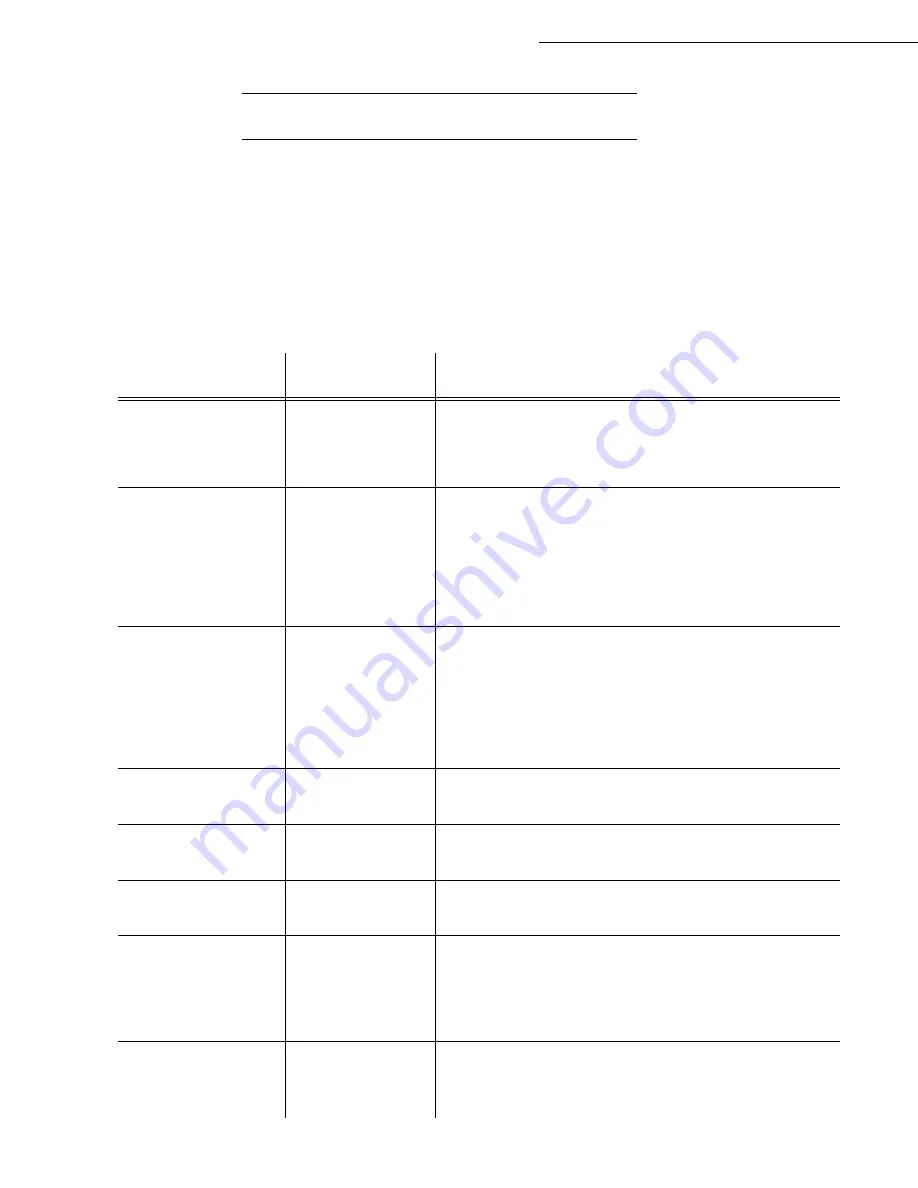
3-8
Setting your machine
Date en cours : 29 juin 2004
D:\CLIENTS\sagem\Pour dossier MFK V2\MFK V2 LU 251597054A MF3760_3780 GB\Configuration Gb.fm
T
ECHNICAL
PARAMETERS
As delivered your fax is preset by default. However, you may adjust it to meet your requirements by
resetting the technical parameters.
To set the technical parameters:
29 OK
-
SETUP
/
TECHNICALS
Select the desired parameter and confirm with
OK
.
With the keys
or
, modify the parameter settings by following the table below and
press
OK
.
Parameter
Setting
Signification
1 - SCANNING
MODE
1 - NORMAL
2 - FINE
3 - SFINE
4 - PHOTO
Default value of the scan mode resolution for the documents
to be transmitted.
2 - TX HEADER
1 - WITH
2 - WITHOUT
If this parameter is on, your header will appear on all
documents sent to your subscribers with your name, number,
date and number of pages.
Warning:
If you send a fax from the document loader, the
transmission header will not appear on the document your
correspondent receives.
3 - TX SPEED
1 - 33600
2 - 14400
3 - 12000
4 - 9600
5 - 7200
6 - 4800
7 - 2400
Transmission speed for outgoing documents.
For a quality telephone line (compatible, no echo),
communications occur at maximum speed.
However, it may be necessary to restrict the transmission
speed for some calls.
4 - ECHO PROTECT
1 - WITH
2 - WITHOUT
If this parameter is on, the on-line echo will be reduced during
long distance calls.
6 - EPT MODE
1 - WITH
2 - WITHOUT
For some long distance calls (satellite), the on-line echo may
disturb the call.
7 - COM. DISPLAY
1 - SPEED
2 - PAGE NUMBER
Choice between transmission speed displayed or number of
the page in progress.
8 - ECO ENERGY
1 - WITHOUT
2 - DELAY 5 MIN
3 - DELAY 15 MIN
4 - DELAY 30 MIN
5 - DELAY 60 MIN
Choosing the printer standby delay: the printer will switch to
standby after a delay (in minutes) of NON-operation or during
the period of time of your choice.
10 - RX HEADER
1 - WITH
2 - WITHOUT
If this parameter is on, all documents received by your fax
will include the subscriber’s header with his name, number (if
available) fax print date and the page number.
Содержание MF 3760
Страница 1: ...S User Manual SAGEM MF 3760 MF 3780...
Страница 44: ...1 34 Installation...
Страница 82: ...3 26 Setting your machine...
Страница 140: ...6 22 Contents...
Страница 158: ...18 Contents Remove the jammed paper A without tearing it Then close the scanner cover A...
Страница 168: ...28 Contents...






























