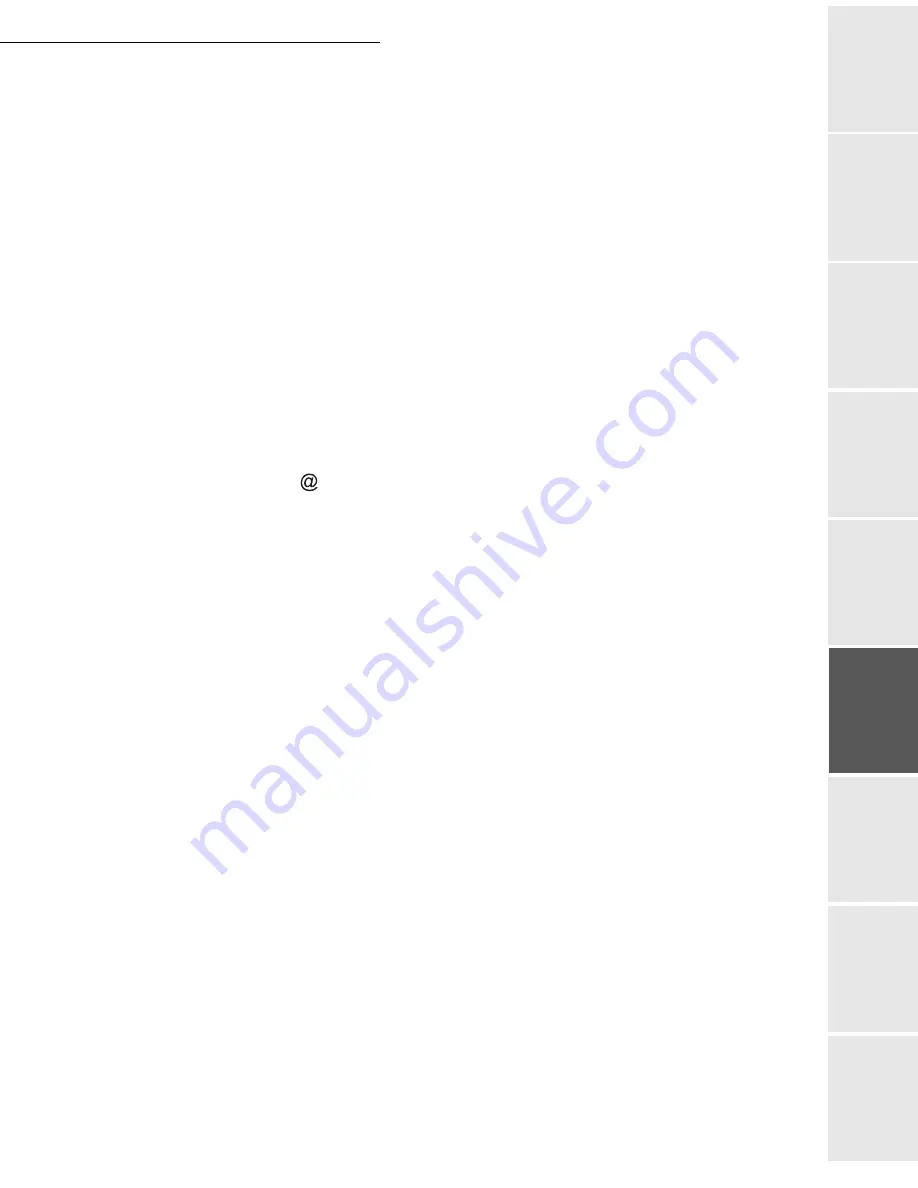
Operation
5-9
Date en cours : 29 juin 2004
D:\CLIENTS\sagem\Pour dossier MFK V2\MFK V2 LU 251597054A MF3760_3780 GB\Utilisation Gb.fm
O
p
er
atio
n
Se
ttin
g y
o
u
r
mach
ine
Ge
tt
ing
sta
rte
d
Direc
to
ry
Mai
n
te
na
nce
Sa
fe
ty
C
ont
e
n
ts
Insta
lla
tio
n
Prin
t f
u
n
ction
Add an attachment (scanned document) to your mail:
Select the scanner to use to scan your document.
SCANNER ADF
(scroll scanner) or
FLAT
SCANNER
(reportez-vous au paragraphe
Description
, page 1-7).
Validate with
OK
key.
Select
B&W SCAN
to send a black and white document or
COLOR SCAN
to send a
color document, and validate with
OK
key (this setting can be changed at any time during
the send procedure, using the colour key).
Enter the name of the attachment and validate with
OK
key.
If necessary, change the attachment format:
or
IMAGE
and validate with
OK
key.
If you have started to scan with the flat scanner, the unit will scan the other pages. Put your
second page to scan, select
NEXT
and validate with
OK
.
Press key @.
Set contrast and resolution if necessary (reportez-vous au paragraphe
Choosing the
resolution/contrast
, page 5-2).
Press key
.
The document is scanned and the mail sent to memory. It will be sent during the next
connection to the Internet.
Your contact will receive an E-mail with an attachment.
Scan to FTP
The scan to FTP function enables you to put your TIFF, JPEG and PDF files in an FTP server,
for example, for archiving.
To connect to the FTP server, you must know the name of the FTP user and the PASSWORD.
When sending files, the machine connects to the FTP server using the defined connection
parameters.
Содержание MF 3760
Страница 1: ...S User Manual SAGEM MF 3760 MF 3780...
Страница 44: ...1 34 Installation...
Страница 82: ...3 26 Setting your machine...
Страница 140: ...6 22 Contents...
Страница 158: ...18 Contents Remove the jammed paper A without tearing it Then close the scanner cover A...
Страница 168: ...28 Contents...






























