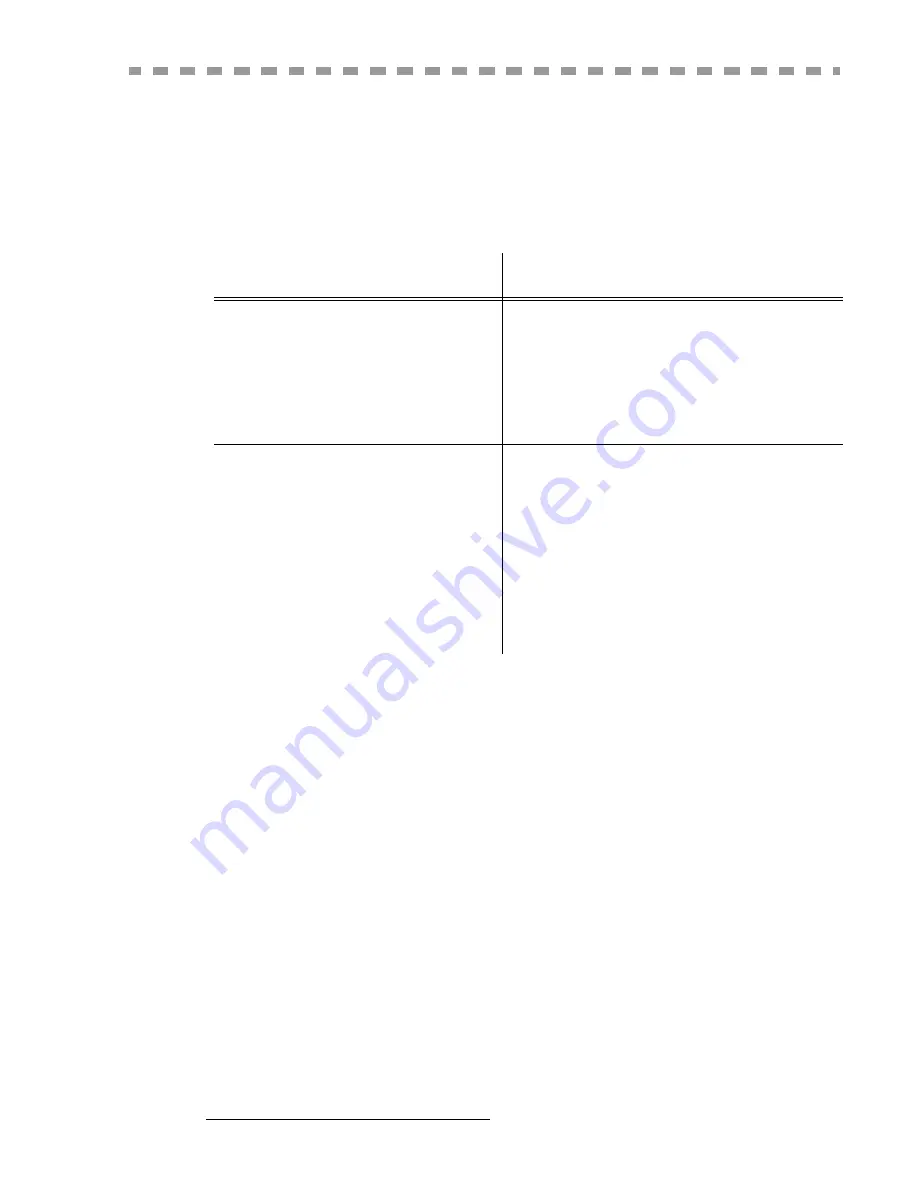
W
ELCOME
You have just acquired a new generation communications terminal from SAGEM and we congratulate
you on your choice.This multi-function terminal is capable of faxing, printing and scanning and
furthermore, can be used for Internet communications. Your terminal will meet all your professional
requirements.
This User's Manual presents the model in the range:
It combines power, user-friendliness and simplicity thanks to its navigator, its multitask access and its
direct access directory.
Providing access to the Internet, your terminal lets you, depending on model:
• send and receive faxes to E-mails thanks to the F@x to E-mail function,
• send and receive E-mails,
• send SMS's.
Denpending on model, you can also print to PCL® 6 and KPDL/SGScript 3 formats (emulation of
Postscript® level 3 language).
We strongly recommend that you take the time to read this manual so that you can get the most out of
your terminal's many features. Please read the safety instructions carefully (see the Safety chapter on
page 8-1).
List of accessories
1
The following additional accessories are proposed for the Fax Laser Pro range:
• Directory card.
• 500-page paper tray.
• Front / rear module (optional depending on model
• Companion Suite Pro kit PC (depending on model).
Consumables
To refer to the last page of this user manual for the references.
Model
Equipement
MF 3760
• Duplex unit scanner colour
• 33.6 kbps fax and 56 kbps data modem
• 28 ppm Black & White laser printer
• Emission / reception of SMS
• Front/back module
• Companion Suite Pro kit PC
MF 3780
• Bilinear (depending on model)
• Duplex unit scanner colour
• 33.6 kbps fax and 56 kbps data modem
• 28 ppm Black & White laser printer
duplex-unit
• Emission / reception of SMS
• Front/back module
• LAN 10/100 Base T
• Companion Suite Pro kit PC
1.
The list of accessories is subject to change without prior notice.
Содержание MF 3760
Страница 1: ...S User Manual SAGEM MF 3760 MF 3780...
Страница 44: ...1 34 Installation...
Страница 82: ...3 26 Setting your machine...
Страница 140: ...6 22 Contents...
Страница 158: ...18 Contents Remove the jammed paper A without tearing it Then close the scanner cover A...
Страница 168: ...28 Contents...



































