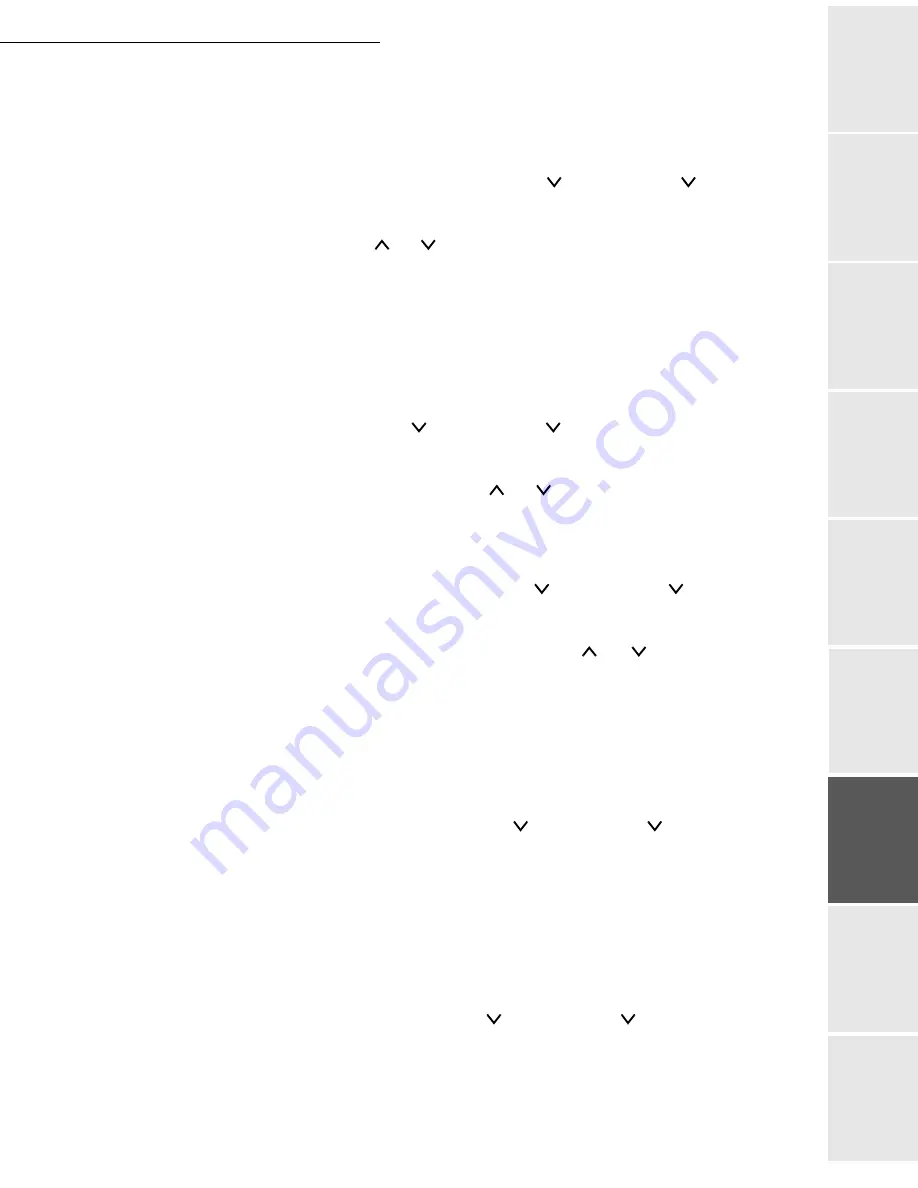
Print function
6-19
Date en cours : 9 février 2005
C:\Documents and Settings\G097447\Bureau\MFK V2 LU 251 816 433A MF 3725 GB\Fonction impression Gb.fm
Op
er
atio
n
Se
ttin
g y
ou
r
mach
ine
Ge
tting
sta
rte
d
Direc
to
ry
Mai
nte
na
nce
Sa
fe
ty
C
ont
en
ts
Insta
lla
tio
n
Print fun
cti
on
Automatic page break
The time to wait before printing the current page, when the printer stops receiving data. The time
can be set from 0 to 495 seconds incrementing the values by 5.
MENU -
- OTHERS - > - - FORM FEED
Press E
NTER
, a blinking cursor appears underneath the units figure.
Set the time using the and buttons to increment or decrement the selected figure and
the < and > buttons to move to the tens and hundreds.
Press E
NTER
to confirm.
Standby mode
Switching standby mode on and off
MENU -
- OTHERS - > - - SLEEP TIMER > SLEEP MODE
Press E
NTER
, a blinking "?" appears on the left of the current status.
Select the option (O
N
or O
FF
) using the and keys. Press E
NTER
.
Setting the time before entering standby mode
The time before entering standby mode is between 5 and 240 minutes in 5-minute steps.
MENU -
- OTHERS - > - - SLEEP TIMER
Press E
NTER
, a blinking cursor appears underneath the units figure.
Set the time before entering standby mode using the and buttons to increment or
decrement the selected figure and the < and > buttons to move to the tens and hundreds.
Press E
NTER
to confirm.
Reinitialising the printer
The printer's settings are restored to their default values.
MENU -
- OTHERS - > - - PRINTER RESET
Press E
NTER
twice, the first time to choose and the second to confirm your choice.
The S
ELF
TEST
message appears on the screen during reinitialisation.
Resource protection
This setting prevents you from losing any fonts and macros you have downloaded when going
from PCL6 to another emulation.
MENU -
- OTHERS - > - - RESOURCES PROT.
Press E
NTER
, a blinking "?" appears on the left of the current status.
Содержание MF 3725
Страница 1: ...S User Manual SAGEM MF 3725...
Страница 42: ...1 34 Installation...
Страница 54: ...2 12 Getting started...
Страница 122: ...6 22 Contents...
Страница 138: ...7 16 Maintenance Remove the jammed paper A without tearing it Then close the scanner cover A...
Страница 148: ...7 26 Maintenance...
Страница 150: ...8 2 Safety...
















































