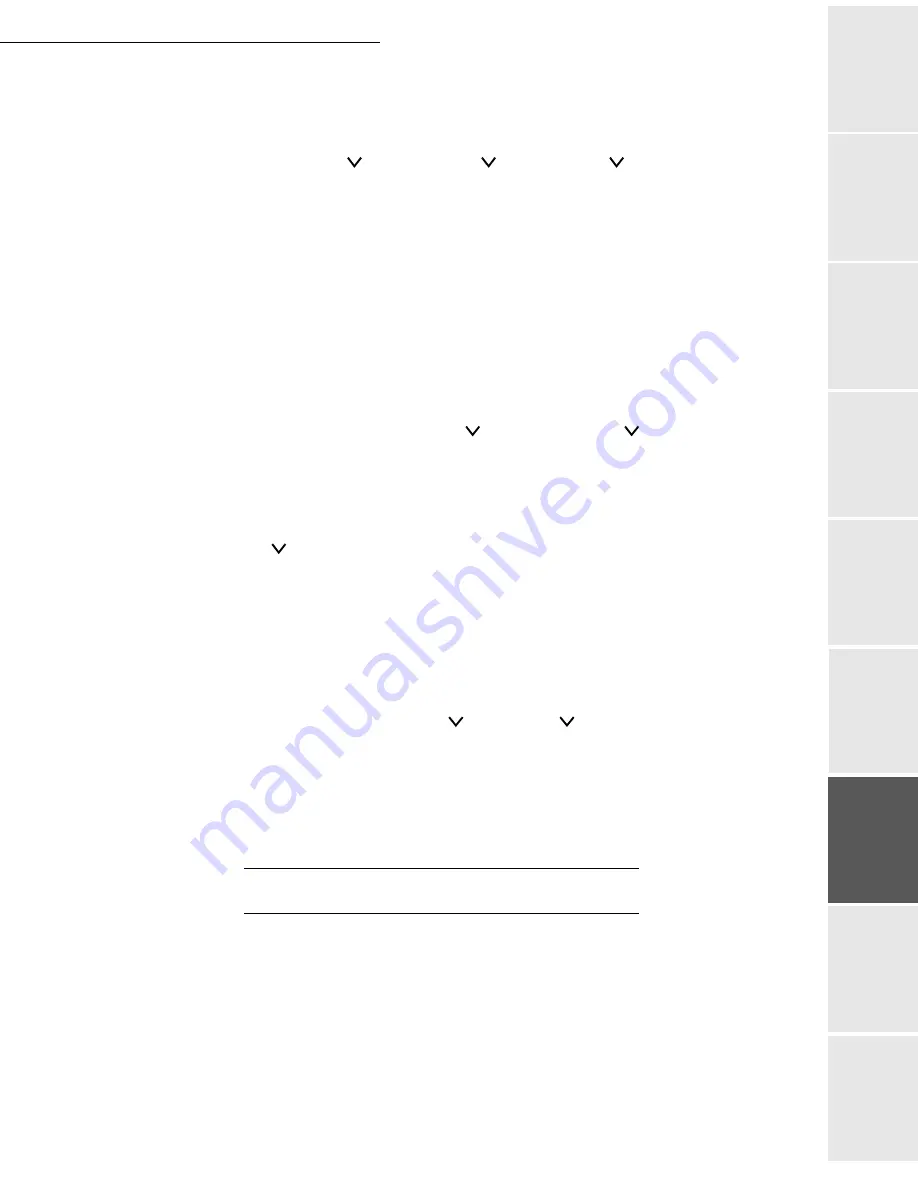
Print function
6-5
Date en cours : 9 février 2005
C:\Documents and Settings\G097447\Bureau\MFK V2 LU 251 816 433A MF 3725 GB\Fonction impression Gb.fm
Op
er
atio
n
Se
ttin
g y
ou
r
mach
ine
Ge
tting
sta
rte
d
Direc
to
ry
Mai
nte
na
nce
Sa
fe
ty
C
ont
en
ts
Insta
lla
tio
n
Print fun
cti
on
Printing out the detailed configuration page
This page gives you more details about the machine's configuration.
MENU - - OTHERS - > - - SERVICE > - - PRINT STATUS PAGE
Press E
NTER
, a "?" appears.
Press E
NTER
to start printing.
Printing out the network interface card configuration
Note:
You can only use this function if the network card is installed.
The following information is available: software version, network address and miscellaneous
information about the network protocols. You need to authorise the printing out of this
information.
MENU - - INTERFACE - > - - OPT. STATUSPAGE
Select the optional interface, please see the paragraph on Print function settings, on
page 3-12
Press E
NTER
, a "?" appears.
Press and choose ON.
Press E
NTER
to allow printing. It will then be printed out at the same time as the printer's
configuration page.
Printing out the font list
Printing out this list can help you to choose a font.
MENU - - FONT - > - - LISTS OF INTERNAL FONTS
Press E
NTER
, a "?" appears.
Press E
NTER
to start printing.
P
APER
SIZE
AND
TYPE
SETTINGS
This chapter describes how to use the control console to change the paper size and type for each
paper source, as well as the multipurpose tray settings.
Paper size settings
Select the paper size according to the paper which will be in the tray and in the multipurpose tray.
If the selected paper does not match the paper in the tray, the document will not be printed out
onto the right paper size when automatically selected by the application software (printer driver).
Содержание MF 3725
Страница 1: ...S User Manual SAGEM MF 3725...
Страница 42: ...1 34 Installation...
Страница 54: ...2 12 Getting started...
Страница 122: ...6 22 Contents...
Страница 138: ...7 16 Maintenance Remove the jammed paper A without tearing it Then close the scanner cover A...
Страница 148: ...7 26 Maintenance...
Страница 150: ...8 2 Safety...






























