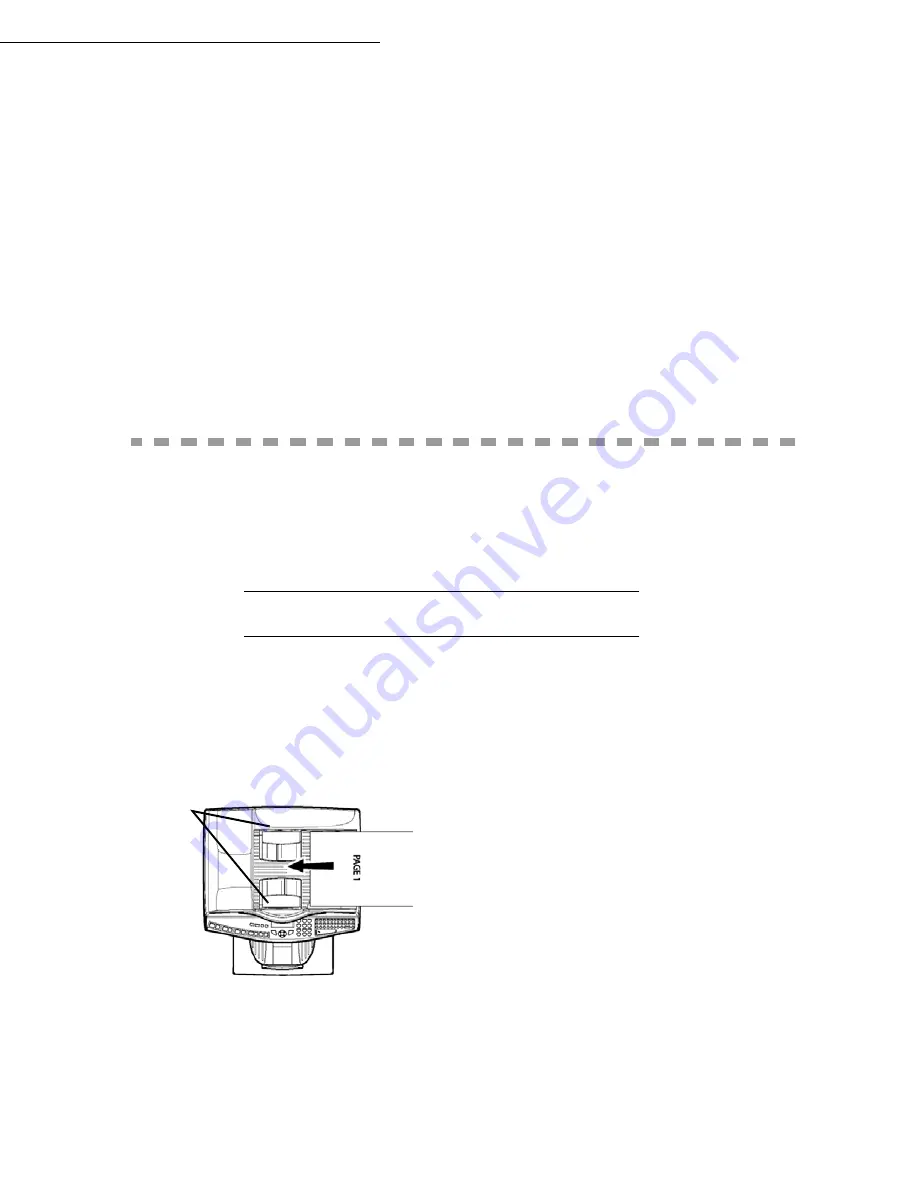
Operation
5-5
Date en cours : 23 avril 2004
C:\Documents and Settings\baillif\Bureau\MFF 251XXXXXX_LU Sagem GB\Utilisation GB.fm
855 OK - ADVANCED FCT / SCAN. & PRINT / FLATBED MARG
If you want to offset the side margins of your document to the left or to the right when scanning
with your flat scanner:
Adjust the offset of the left/right margins (in 0.5mm steps mm) using keys
and
.
Validate by pressing the
OK
key.
856 OK - ADVANCED FCT / SCAN. & PRINT / PRINTER MARG
If you want to offset the side margins of your document to the left or to the right.
Adjust the offset of the left/right margins (in 0.5mm steps mm) using keys
and
.
Validate by pressing the
OK
key.
S
ENDING
(M
ODEL
B)
Documents sent over the Internet are first memorised and sent at the time of Internet connection.
You can send black and white documents (TIFF format) or colour documents (JPEG format).
D
OCUMENT
DEPOSITING
Scanner
From the automatic feeder tray
Caution -
If you put the documents to send upside down, the contact will receive a blank page.
Remark
:
Since the addressee’s number is generally on the document to be transmitted, you may also dial before
positioning the document.
Place your original documents in the
document feeder:
- face printed on the top,
- first page under the stack.
Set the paper guide to the document
width.
Once the operation is over, take your
original documents back from the
document exit tray..
Paper guides
Содержание Laser Pro 351
Страница 1: ...S User manual SAGEM Laser Pro 351...
Страница 22: ...1 14 Installation Adjust to the size of the paper or film using the paper size guide 1 or 2 1 2...
Страница 52: ...3 16 Setting your machine...
Страница 101: ...Maintenance 6 23 Open the scanner cover Remove the jammed paper A without tearing it Then close the scanner cover A...
Страница 106: ...6 28 Maintenance...
Страница 108: ...7 2 Safety...
















































