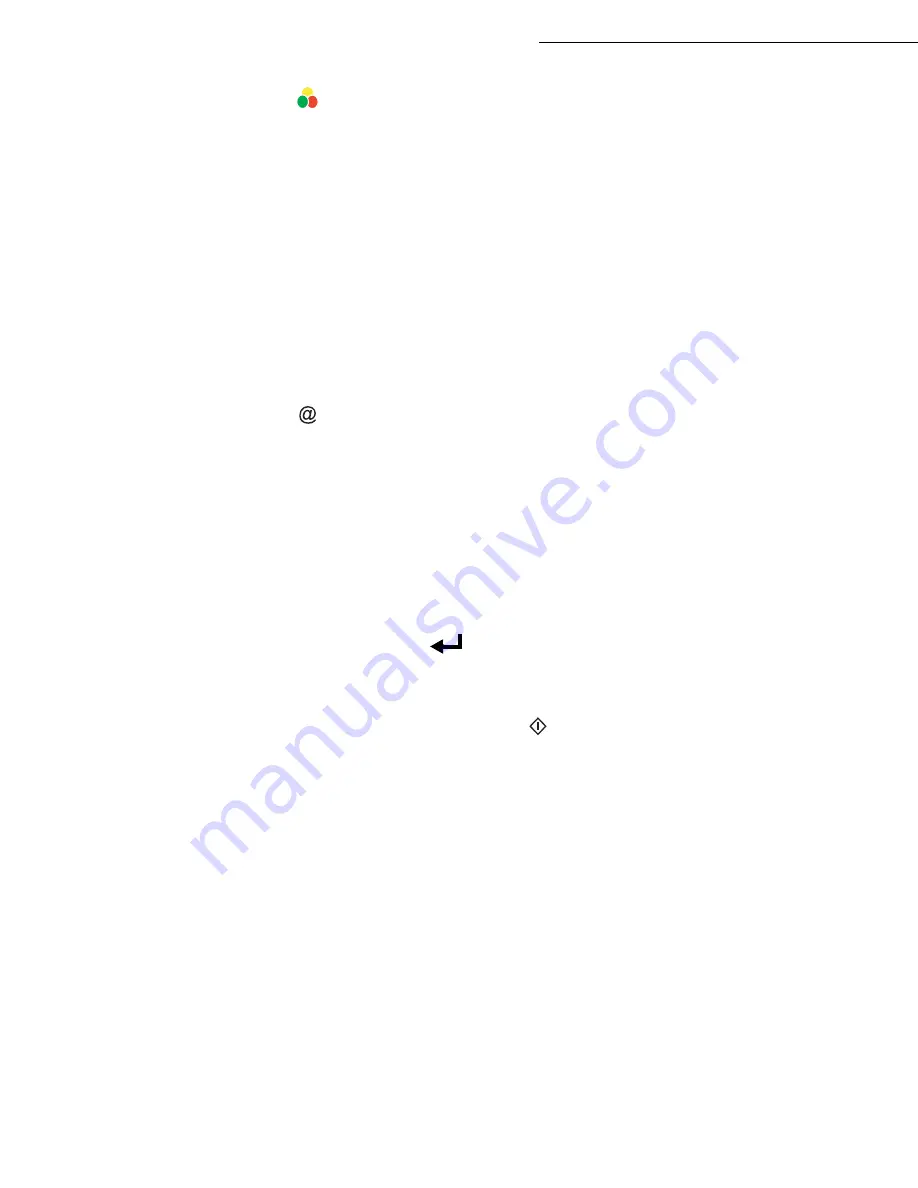
5-10
Operation
Date en cours : 23 avril 2004
C:\Documents and Settings\baillif\Bureau\MFF 251XXXXXX_LU Sagem GB\Utilisation GB.fm
Press the
key.
The document is scanned and memorised, it will be sent at the time of Internet connection.
If your contact has a PC, he will receive an E-mail to which your fax is attached in colour PDF or TIFF
format, depending on the format choice you made.
If your subscriber has an Internet fax, he will receive a paper fax.
Sending a typed message to an E-Mail address
You can send a typed message to an E-mail mailbox. You can also add an attachment to this keypad
message (the attachment is a scanned paper document).
Access through the menu.
95 OK - INTERNET / E-MAIL
Direct access.
Press key
.
Then, to send to E-mail address.
Enter the addressee’s E-mail address or choose your dialling mode (refer to paragraph
Dialling
,
page 5-7).
Enter the address of who you want to receive a copy of the document (CC:), and press
OK
to
confirm.
Enter the object for mail (80 characters max.) and press
OK
.
Enter the text with the alphabetical keypad (100 lines of 80 characters) and confirm with
OK
.
To
go
to the next line, use key
.
Then, you can choose between two options:
Send the typed mail directly. Press
OK
, the mail is memorised and will be sent at the next
Internet connection, validate by pressing the
key.
Your subscriber will receive an E-mail.
Add an attachment (scanned document) to your mail:
Содержание Laser Pro 351
Страница 1: ...S User manual SAGEM Laser Pro 351...
Страница 22: ...1 14 Installation Adjust to the size of the paper or film using the paper size guide 1 or 2 1 2...
Страница 52: ...3 16 Setting your machine...
Страница 101: ...Maintenance 6 23 Open the scanner cover Remove the jammed paper A without tearing it Then close the scanner cover A...
Страница 106: ...6 28 Maintenance...
Страница 108: ...7 2 Safety...






























