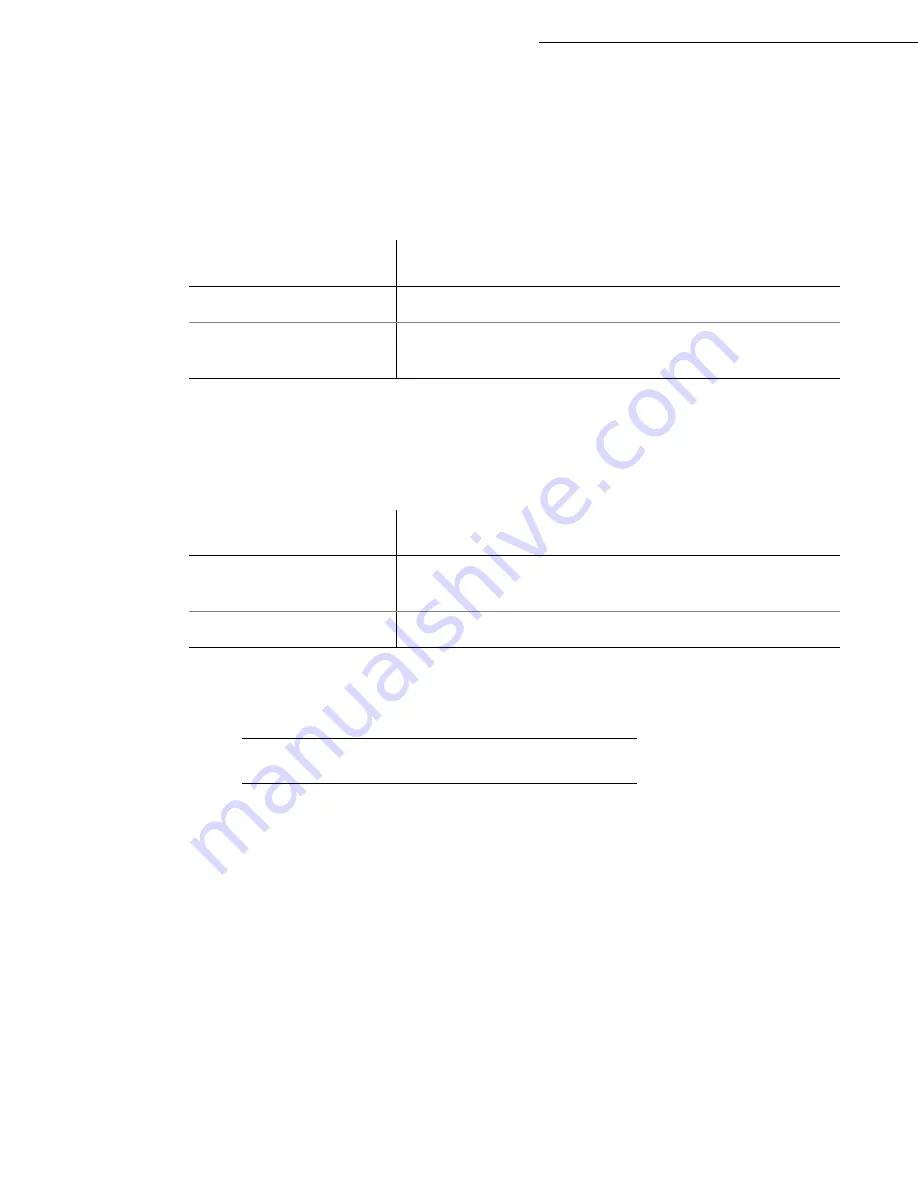
3-14
Setting your machine
Date en cours : 23 avril 2004
C:\Documents and Settings\baillif\Bureau\MFF 251XXXXXX_LU Sagem GB\Configuration GB.fm
To transfer the E-Mails to a PC:
Select option
WITH PC TRANS.
and press
OK
to confirm.
Enter the E-Mail address of the computer you wish to transfer your E-Mail and press
OK
to
confirm.
Select your option from the table below and press
OK
to confirm.
To use the fax as an E-Mail printer:
Select option
W/O PC TRANS
and press
OK
to confirm.
Select your option from the table below and validate with
OK
.
At each connection, the number of E-mails still present in your mailbox are displayed on the screen.
N
ETWORK
C
ONNECTION
An Internet connection allows both document sending and reception while connected.
A connection takes place the following way:
• Send to one or more of your subscriber’s Internet mailboxes, all fax-Internet documents waiting
for transmission.
If you are sending to a computer, the transmitted fax will be received as an attachment to an
E-Mail.
• Reception of all fax-Internet and E-Mails deposited in your personal Internet mailbox.
You may connect either
immediately
or
automatically
depending on the time periods defined. The
triggering of a
programmed Internet connection
depends on the
standard settings
of your machine.
Menu
Description
SEND ALL MAILS
All E-Mails are sent to the PC.
UNUSABLE ATTAC
The fax machine polls and prints the usable E-mails and transfers to
the PC mailbox all the E-mails containing attachments it cannot use.
Menu
Description
DELETE MAILS
The E-mails opened and read by the fax (w/o attachment) are erased
after the fax has printed.
SAVE MAILS
The E-mails opened and read by the fax are not erased.
Содержание Laser Pro 351
Страница 1: ...S User manual SAGEM Laser Pro 351...
Страница 22: ...1 14 Installation Adjust to the size of the paper or film using the paper size guide 1 or 2 1 2...
Страница 52: ...3 16 Setting your machine...
Страница 101: ...Maintenance 6 23 Open the scanner cover Remove the jammed paper A without tearing it Then close the scanner cover A...
Страница 106: ...6 28 Maintenance...
Страница 108: ...7 2 Safety...
















































