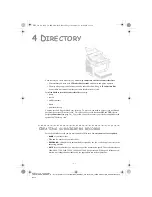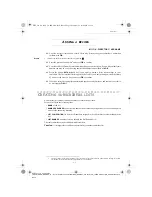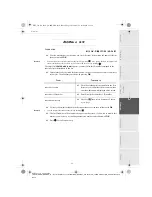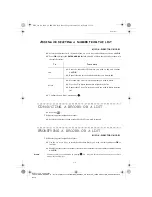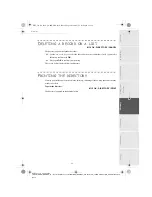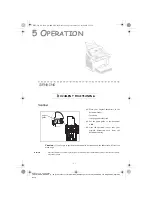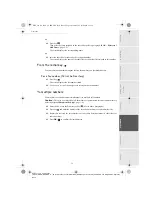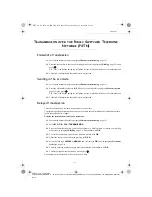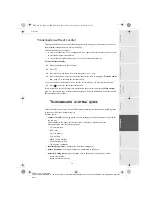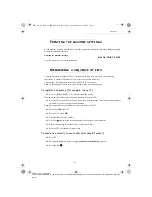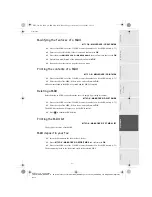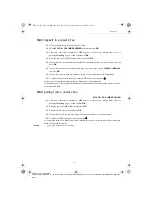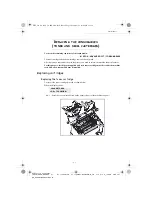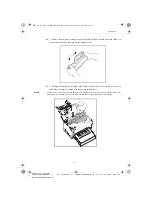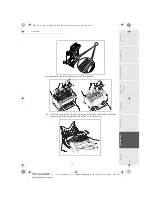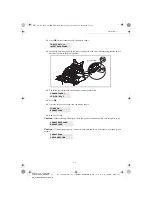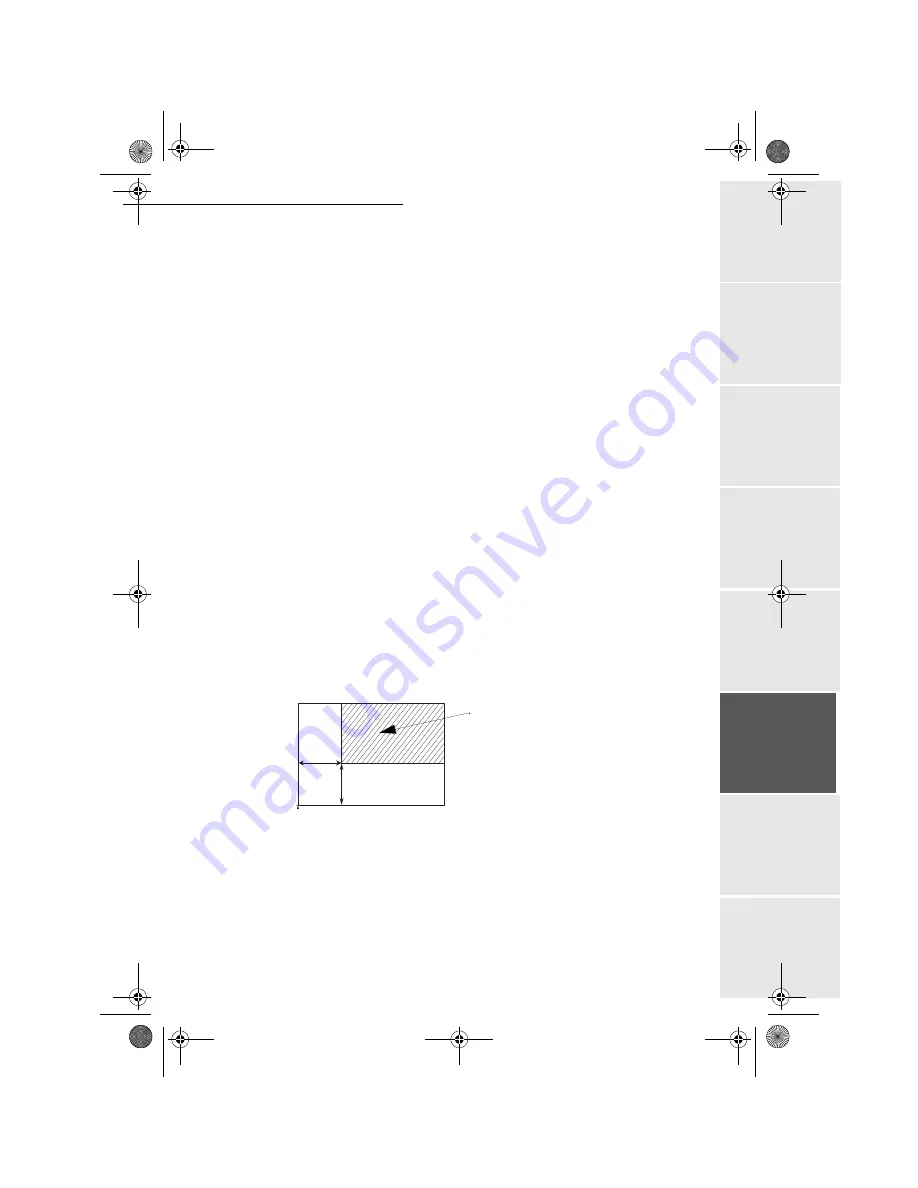
Operation
5-9
Operation
Setting yo
ur
machine
Getting started
Directory
M
a
intenance
Safety
Contents
Installation
Date en cours : 23 avril 2003
\\Sct31nt3\BE31-DOC\DOC 31 - En cours\Travaux en cours\MFL-MFC-MFK\MFL_251 270 819 A_LASER PRO 341 GB_EXPORT\Operation
Gb.fm
To access to the settings:
M 84 OK - ADVANCED FCT / SCAN. & PRINT
+
Select the
SCANNER
or the
PRINTER
to be set and press
OK
to confirm
+
Use the keys
5
or
6
of the navigator to scroll the described hereafter settings you want
to modify
6FDQQHUVHWWLQJV
5HVROXWLRQ
+
Set the desired resolution
FAST
,
QUALITY
or
PHOTO
with keys
5
or
6
+
Confirm your setting by pressing key
OK
=RRP
Your fax offers to reduce or magnify a specific part of a document from 25 % to 400 %.
+
Enter the desired zoom value with the numerical keypad (
ZOOMING
)
+
Confirm your setting by pressing key
OK
$VVHPEO\
+
Choose the copy type between
ASSEMBLED
or
NOT ASSEMBLED
+
Confirm your choice by pressing key
OK
2ULJLQ
If you wish, you can change the origin of the scanner.
By entering new values of X and Y given in mm (X < 210 and Y < 286), you will move the
scanning zone as shown on the figure below.
+
Select the X and Y coordinates with keys
5
or
6
+
Set the required coordinates with the numeric keypad or
5
or
6
+
Confirm your setting by pressing key
OK
&RQWUDVW
+
Set the desired contrast with keys
5
or
6
+
Confirm your setting by pressing key
OK
scanned area
Top view: scanned side down
y
x
TO
P OF S
H
EE
T
END
O
F
SHEET
MFL_251 270 819 A_LASER PRO 341 GB.book Page 9 Mercredi, 23. avril 2003 2:55 14