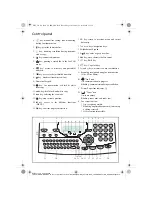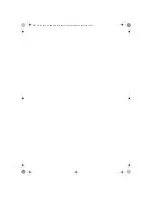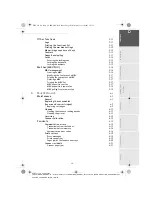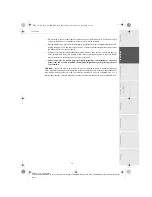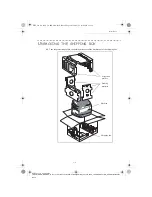S
TELECOM
User Manual
SAGEM
LASER PRO 341
E
Société anonyme à directoire et conseil de surveillance au capital de 36.044.360
- 562 082 909 R.C.S. PARIS
27, rue Leblanc - 75512 PARIS CEDEX 15 - FRANCE
http://www.sagem.com
Data subject to change without notice
User Manual Ind. A
Couvertures.fm Page 1 Jeudi, 3. avril 2003 2:12 14