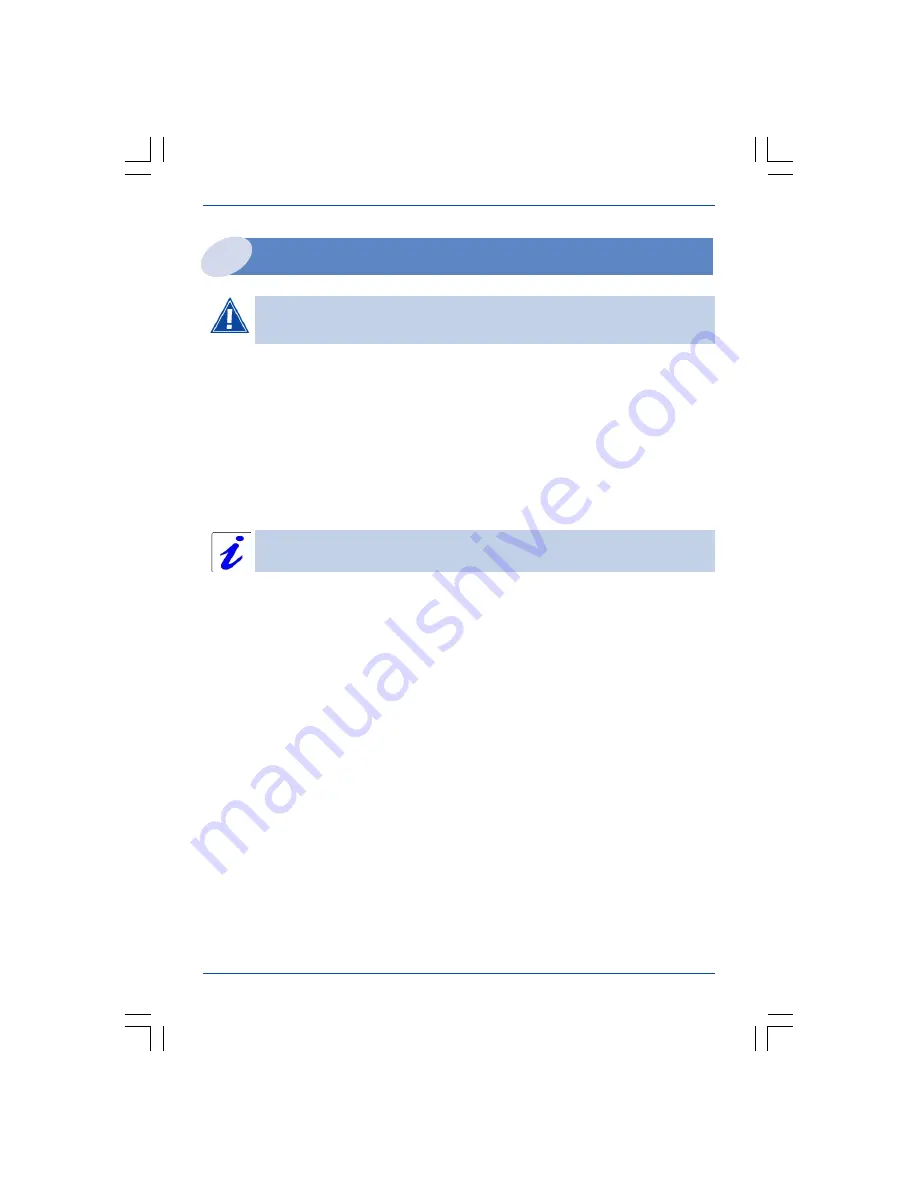
9
Installation from the CD-ROM
SAGEM F@st 2404/2444
Installation of an additional computer
l
insert the CD-ROM into the relevant drive. Continue the installation up to the
installation selection window and select «
You want to install an additional
computer
», click on
Next
to continue the installation. The interface selection window
opens.
l
select the interface you want to use to install an additional computer in the local
network (LAN) then click on
Next
to continue the installation. An interface selection
window which is identical to the previous installations appears.
l
select your choice of interface then continue the installation as described earlier.
Your router is already connected.
Given that the router has already been installed once you do not need to plug
it in or connect the ADSL line.
















