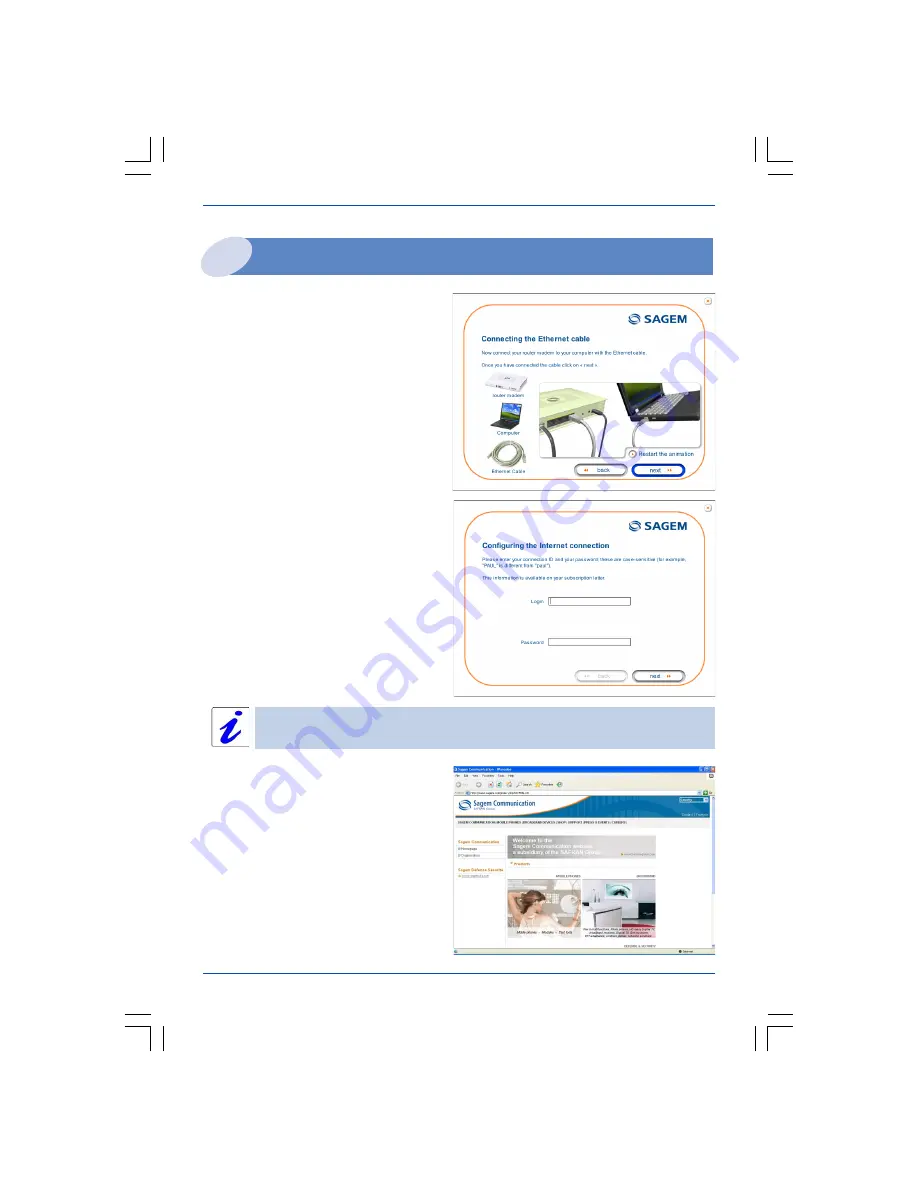
Installation from the CD-ROM
8
SAGEM F@st 2404/2444
Installation on the Ethernet port
You selected «
Use the Ethernet cable
»,
click on
Next
.
Follow the instructions provided by the
installer screens by pluging in the router
supply, switching it on and connecting the
ADSL line and then connect your
computer to one of four Ethernet sockets
(ETH1, ETH2, ETH3 or ETH4) of the
router to by using the Ethernet cable.
This information is provided by your
I
nternet
S
ervice
P
rovider (ISP).
Once you have entered the configuration
parameters, a window appears listing the
different steps in the installation. Once all
these steps are complete, an end of the
installation window appears telling you
that your router has been correctly
installed.
You may now use your Internet access.
Once you have made these connections,
an Internet connection screen appears.
You must enter your connection ID then
your connection password.
















