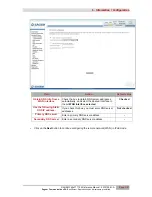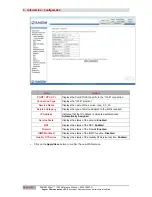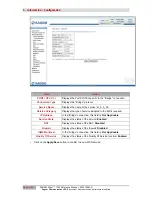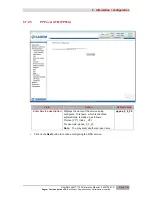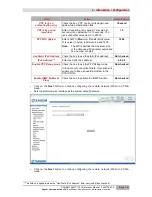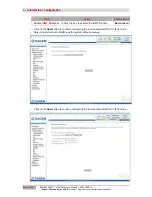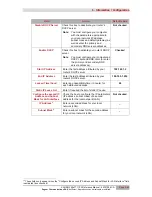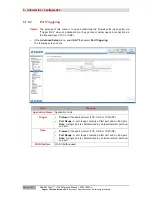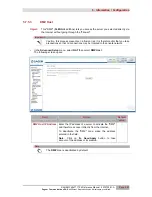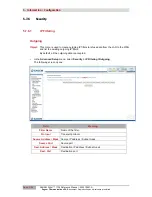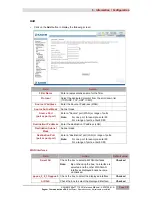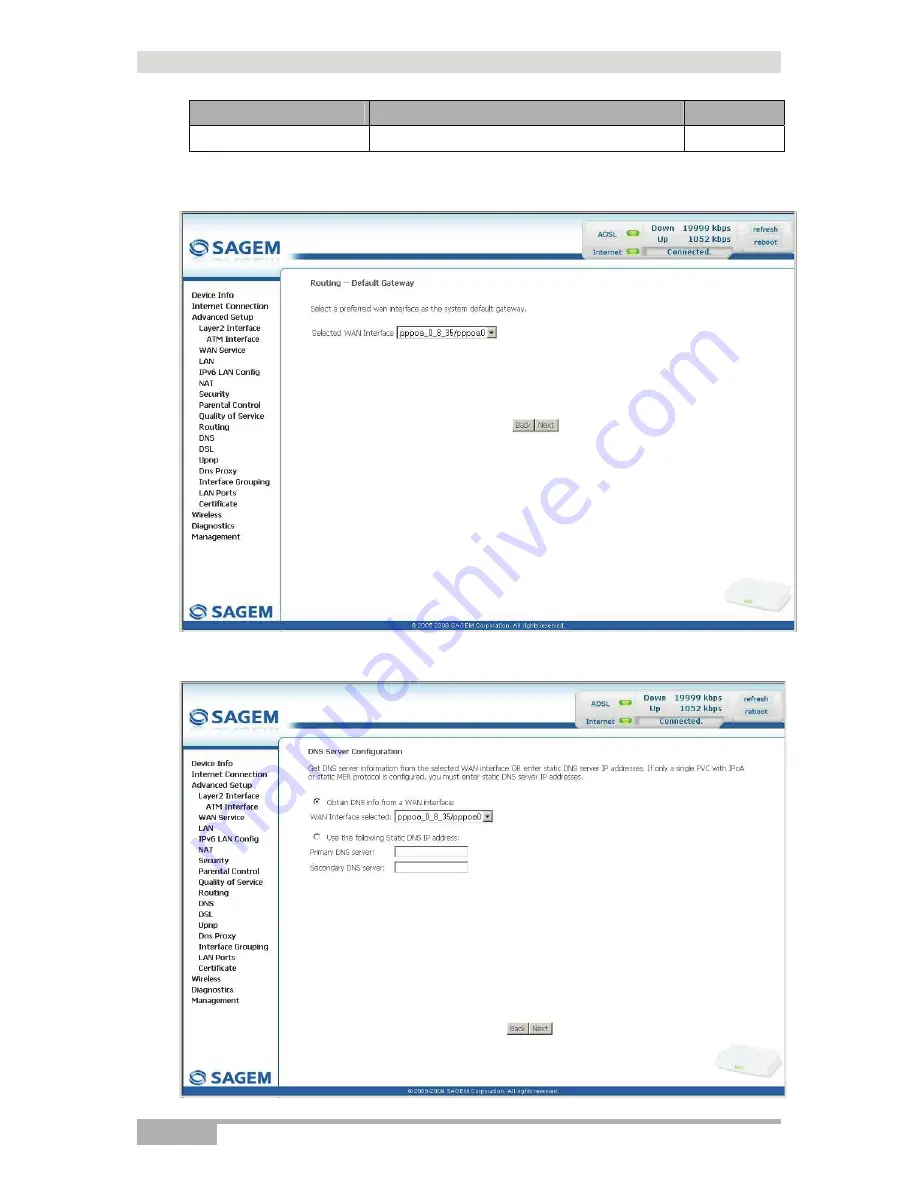
5 - Information / Configuration
Page 5-42
SAGEM F@st™ 1704 Reference Manual - 253272861-A
Sagem Communications SAS
document. Reproduction and disclosure prohibited
Field
Action
Default value
Enable IGMP Multicast
Check the box to activate the IGMP function.
Not checked
•
Click on the
Next
button to continue configuring the remote network (WAN) in IPoA mode.
•
Select a preferred wan interface as the system default gateway.
•
Click on the
Next
button to continue configuring the remote network (WAN) in IPoA mode.
Содержание F@st 1704
Страница 1: ...SAGEM F stTM 1704 Reference Manual Edition of October 2009 253 272 861 A ...
Страница 2: ......
Страница 201: ......