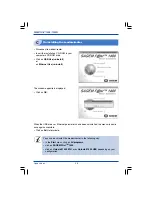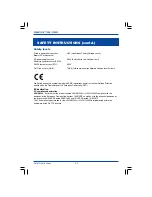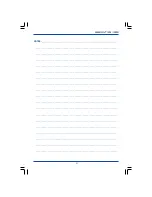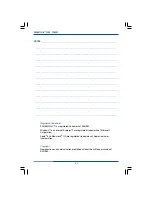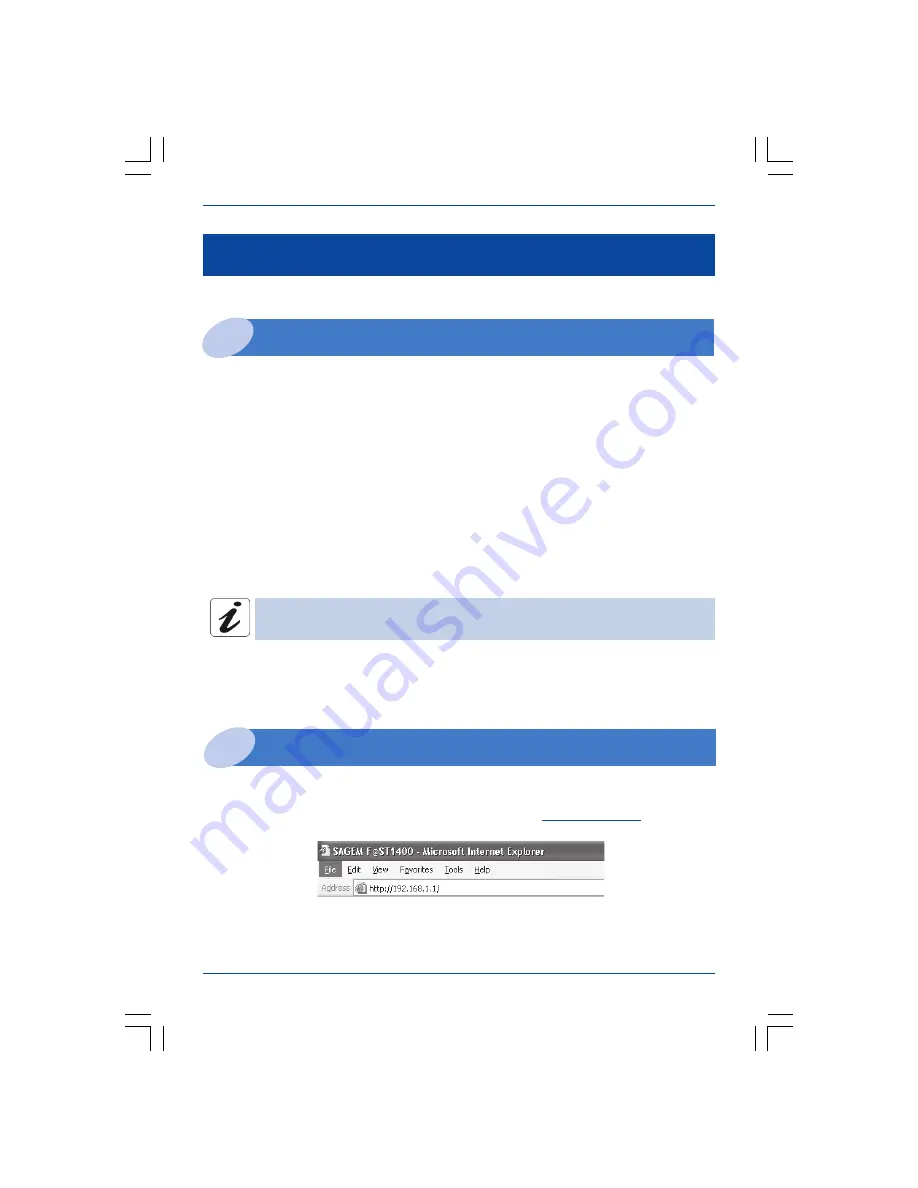
Troubleshooting
30
SAGEM F@st™ 1400 / 1400W
TROUBLESHOOTING
Absence of ADSL synchronization
1
Access to the HTTP configurator is impossible
2
The
LINE
LED does not come on or is flashing.
• Check that the modem/router is powered up. The
PWR
LED should be on. If that is not
the case:
-
Check that the power pack is properly connected to the mains. If it is connected to a
multiple socket block, check that this is powered up.
-
Check that the power pack cable is properly connected to the modem/router.
-
Check that the ON/OFF switch (I/0) is in the "
I
" position.
• Check that the ADSL is properly connected to your telephone socket, to the
LINE
port of
the modem/router.
• Check that all the ADSL filters are properly connected to each of your telephone sockets.
If the problem persists, consult your Internet Service Provider.
All your telephone installation sockets must be fitted with an ADSL filter.
• Open your usual Web browser.
• In the
Address
field, type the modem/router’s IP address:
http://192.168.1.1