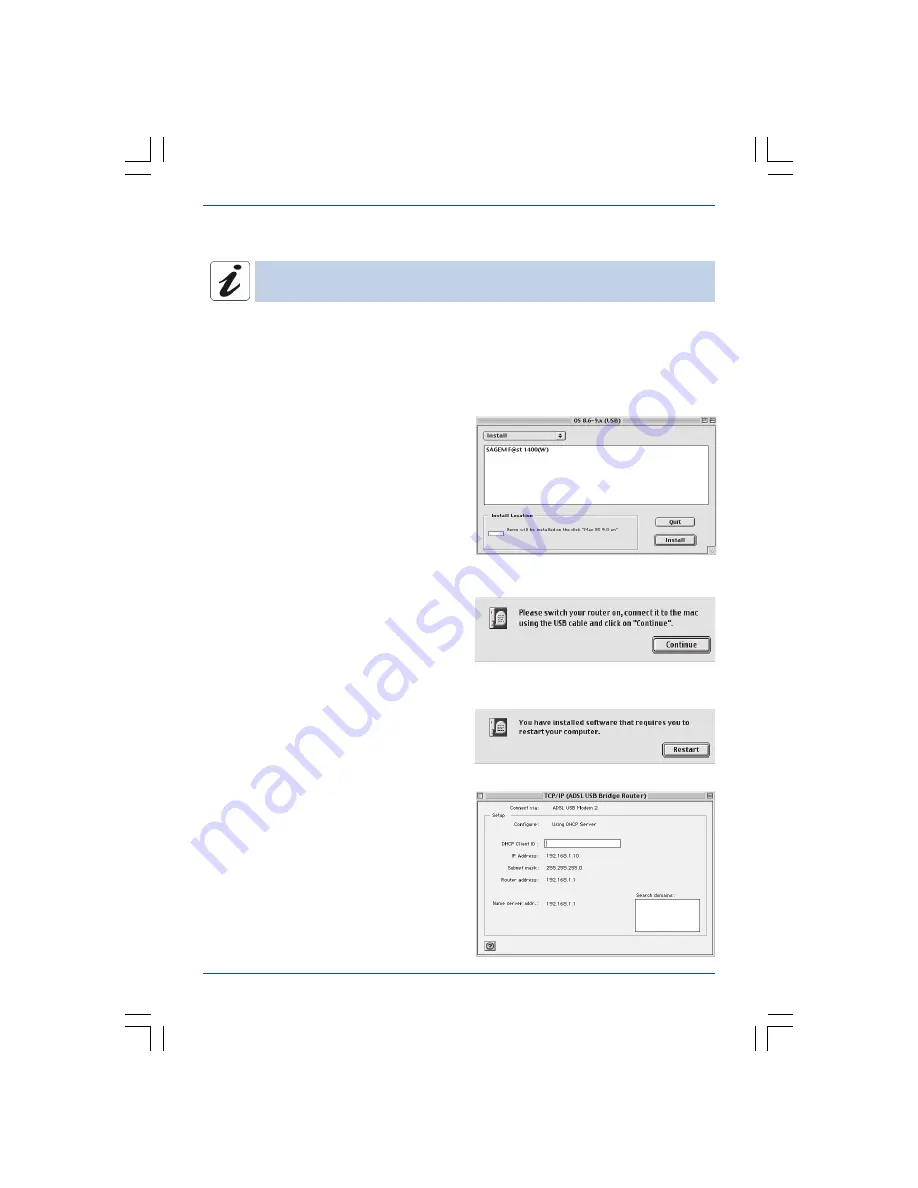
Configuring the modem/router
16
SAGEM F@st™ 1400 / 1400W
4.3
Installing the USB drivers in MacOS 8.6 and 9
The modem/router can be installed on MacOS 8.6, MacOS 9.0, MacOS 9.1
and MacOS 9.2. The example below was carried out in
MacOS 9.0
.
• Insert the modem/router’s CD-ROM in the appropriate drive of your computer. An icon
will appear on the desktop.
• Double-click on this icon to display the composition of the CD-ROM on the screen.
• Double-click on the
OS 8.6 - 9.x (USB)
icon to activate the install program.
• The install screen opposite will appear.
Click on
Install
to continue the installation
procedure.
• Once the files have been copied onto the
hard disk, the screen opposite will appear.
Connect the
USB cable
to the modem/
router on the rear panel of the port where
marked
USB
(see § 4.4)
Then click on
Continue
.
• When the
installation procedure
is
complete
, the screen prompting you to
reboot your computer will appear.
Click on
Restart
.
• Select
Apple / Control Panel / TCP/IP
in
the menu bar. The screen opposite will
appear.






























