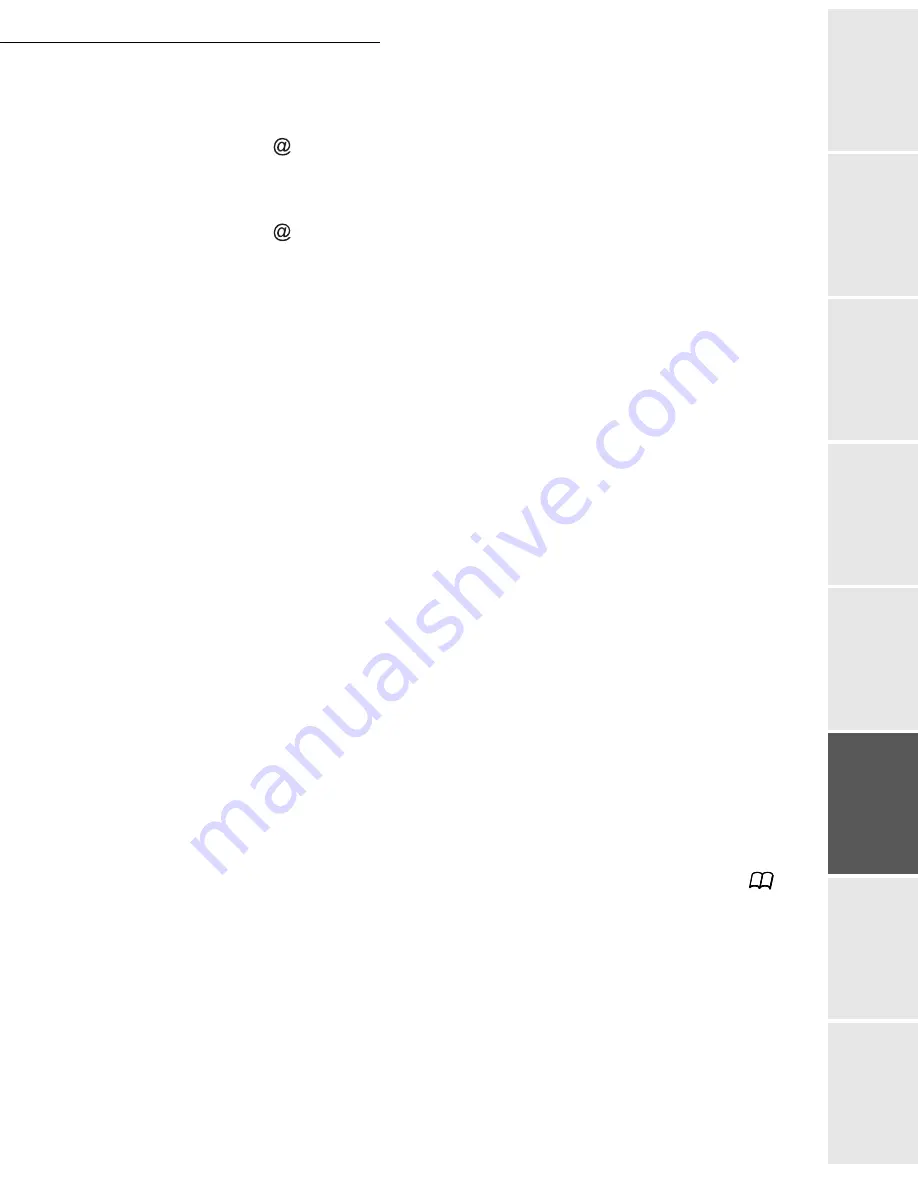
Operation
5-9
Date en cours : 7 June 2006
C:\Documents and Settings\G092899\Bureau\LU 252 745 055A HFF 5890dn_EN\Utilisation Gb.fm
Operation
Setting yo
ur
machine
Getting started
Directory
M
a
intenance
Safety
Contents
Installation
If you have started to scan with the flat scanner, the unit will scan the other pages. Put your
second page to scan, select
NEXT
and validate with
OK
.
Press
key.
Set contrast and resolution if necessary (please see the paragraph
Selecting Resolution/
Contrast
, on page 5-3).
Press
key.
The document is scanned and the mail sent to memory. It will be sent during the next connection
to the Internet. Your contact will receive an E-mail with an attachment.
Multi-contact transmission
Multi-contact transmission (transmission to several destinaries at the same time) is not
possible by means of the key dedicated to this function.
To perform this kind of transmission, you first need to create a group that contains only the
shared addresses.
Next, perform the same operations as for a transmission to a single address, but instead of
selecting a single address, select a group of shared addresses in the directory.
Scan to FTP
The scan to FTP function enables you to put your TIFF, JPEG, Protected PDF and PDF files in
an FTP server, for example, for archiving.
To connect to the FTP server, you must know the name of the FTP user and the PASSWORD.
When sending files, the machine connects to the FTP server using the defined connection
parameters.
Simply put the file in an FTP server:
Put the document in one of the scanners (please see the paragraph
Document depositing
,
on page 5-2).
Press PC key. A choice screen is displayed.
Select Scan to FTP with
or
keys then press
OK
key.
Enter the FTP address of the server or select it from the directory by pressing the
key.
Enter the name of the FTP user (operation prohibited when the address is in the directory).
Enter the password of the FTP user (operation not necessary when the address is selected
in the directory).
Select the scanner to use to scan the document,
SCANNER ADF
(scroll scanner) or
FLAT
SCANNER
.
Validate with
OK
key.
Содержание 5890bdn
Страница 1: ...User Manual 5890dn...
Страница 34: ...1 26 Installation...
Страница 48: ...2 14 Getting started...
Страница 76: ...3 28 Setting your machine...
Страница 88: ...4 12 Directory...
Страница 130: ...5 42 Operation...
Страница 172: ...6 42 Maintenance...
















































