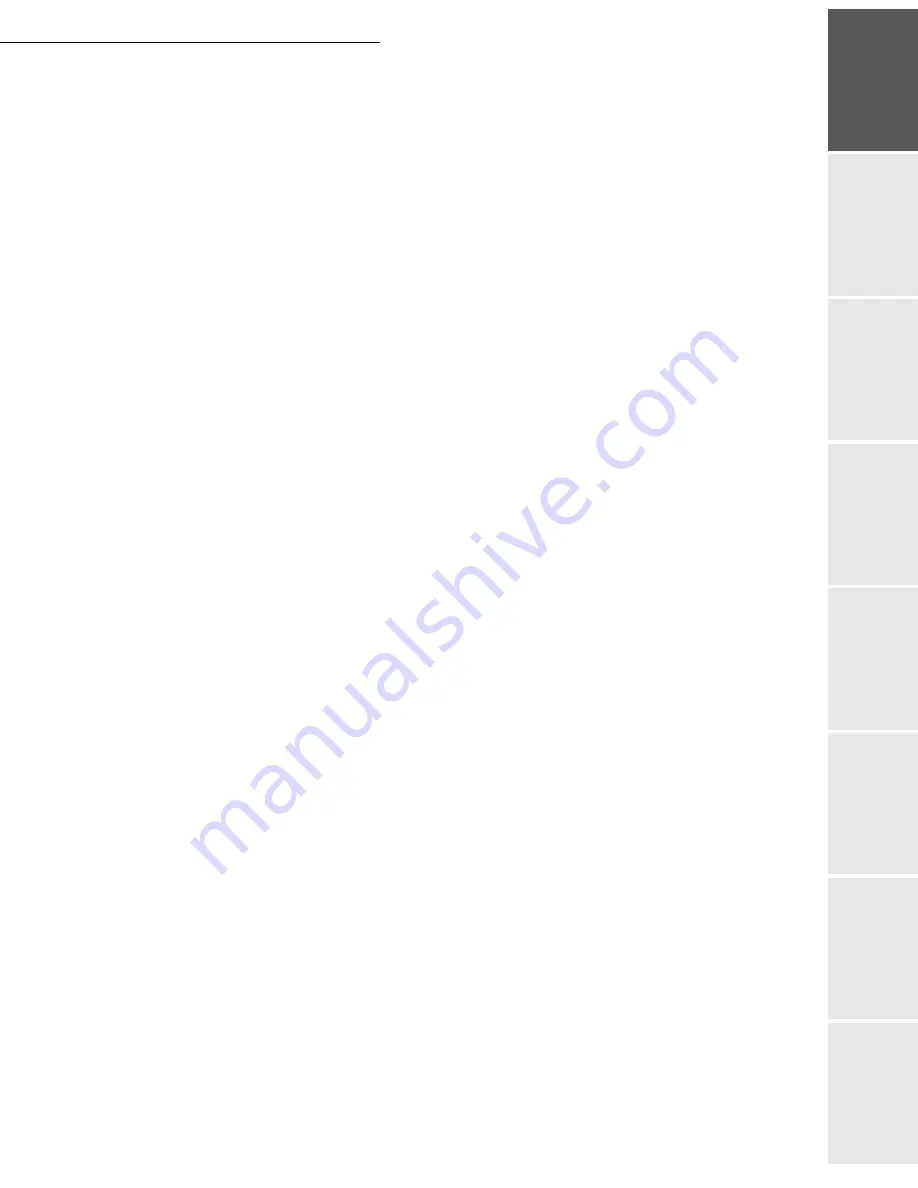
Contents
I
Date en cours : 7 June 2006
C:\Documents and Settings\G092899\Bureau\LU 252 745 055A HFF 5890dn_EN\LU hff 5890 GbTDM3.fm
Op
eration
Setting yo
ur
machine
Getting started
Directory
M
a
intenance
Safety
Co
ntents
Installation
C
ONTENTS
1
I
NSTALLATION
1-1
Installing your terminal
1-1
Installation requirements
1-1
Unpacking the components
1-4
Unpacking the additional paper tray (depending on option)
1-4
Unpacking the scanner and the equipped interface
1-5
Unpacking the printer
1-6
Description of the multifunction terminal
1-7
Installation of the terminal
1-8
Connections
1-11
Installation of consumables
1-12
Loading paper
1-15
Loading paper into the cassette
1-15
Loading paper into
the multifunction tray
1-21
Adjusting the original document output tray
1-23
Wall connections
1-24
Telephone and lan connections
1-24
Power line connection and switch on
1-24
Configuring the printer driver
1-25
2
G
ETTING
STARTED
2-1
Navigation methods
2-1
Presentation
2-1
Access to functions
2-3
Guide to function list
2-5
Print console navigation basics
2-10
Navigating the menus
2-10
Access to functions
2-12
Guide to functions
2-12
3
S
ETTING
YOUR
MACHINE
3-1
Main settings
3-1
Before transmission
3-2
Before reception
3-5
Technical parameters
3-9
Local Area Network (LAN) settings
3-11
Local network settings
3-11
Print function settings
3-15
Remote configuration
3-16
Message service and the Internet
3-17
Initialisation parameters
3-17
Settings
3-20
Internet Connection
3-23
Содержание 5890bdn
Страница 1: ...User Manual 5890dn...
Страница 34: ...1 26 Installation...
Страница 48: ...2 14 Getting started...
Страница 76: ...3 28 Setting your machine...
Страница 88: ...4 12 Directory...
Страница 130: ...5 42 Operation...
Страница 172: ...6 42 Maintenance...






































